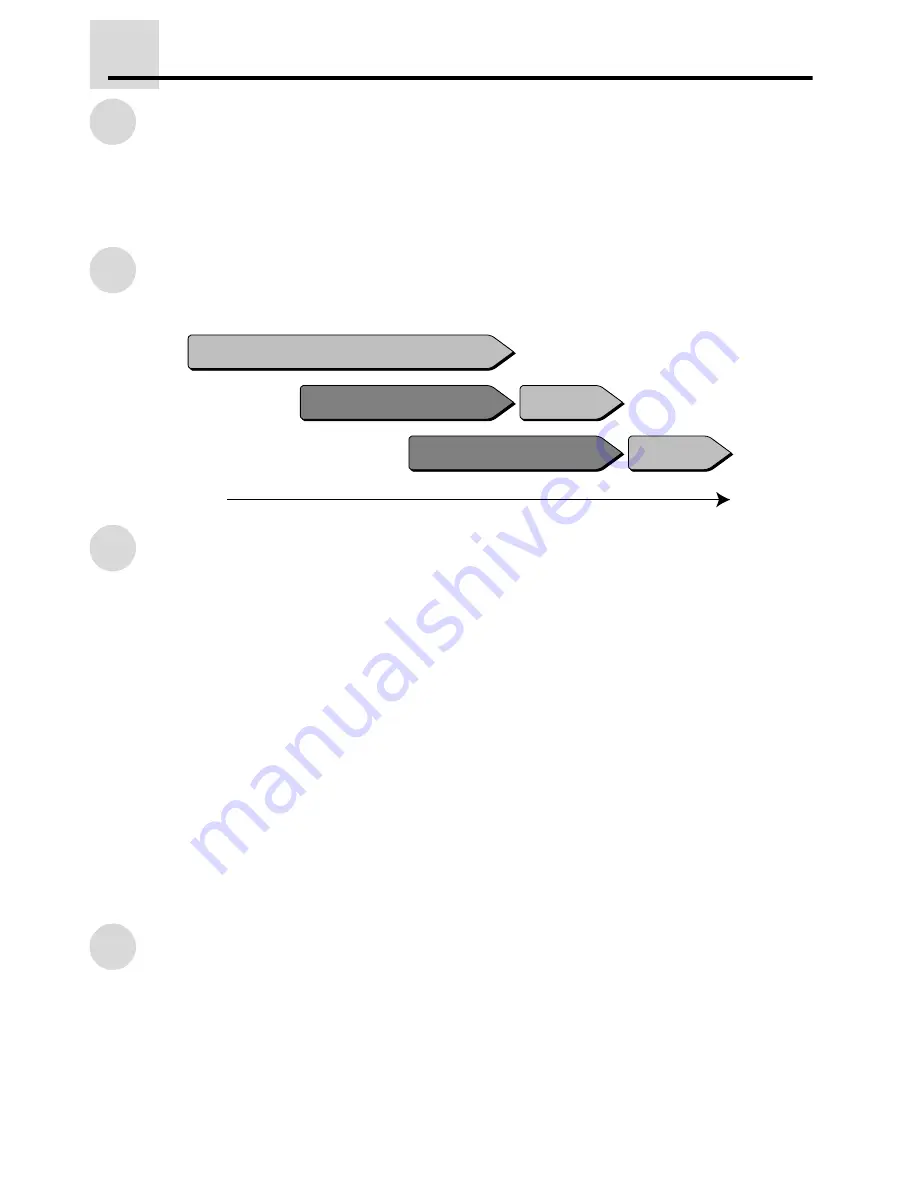
1
Multi-Access
Introduction
This manual explains Multi-Access, how it operates, and how it is used. The explanations are tar-
geted toward models that have the most features installed. For information on copy functions, fax
functions, printer functions, and scanner functions, refer to the corresponding manual for each
those modes.
What is Multi-Access?
"Multi-Access" means using one function while another function is being used.
Definitions of Terms
Job
A job is a copy, fax, print, or scan operation that the machine performs.
Electronic sort copy job
An electronic sort copy job refers to the sort/group, staple sort, 2in1/4in1 copy, edge erase, binding
change, and rotation copy functions.
ROPM
ROPM is an acronym for "Rip Once Print Many" processing.
Walkup job
A walkup job is a job that is performed by direct operation of the machine.
Auto output job
An auto output job is a print job, fax print job, or transaction report / activity report print job, including
ROPM jobs.
Job priority order
The machine is initially set to give priority to walkup jobs when Multi-Access is used. Jobs can be
performed in the following three orders of priority.
First priority jobs
Copy jobs, direct transmission jobs, fax scan jobs, scan jobs.
Second priority jobs
Print jobs, fax reception jobs.
During copying
Print data is received
Printing
Fax data is received
Printing
Time




























