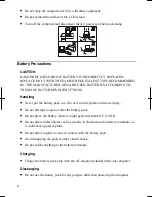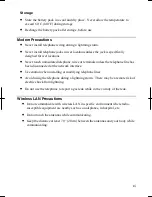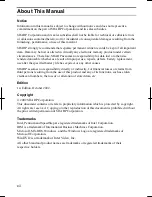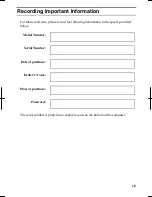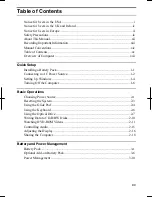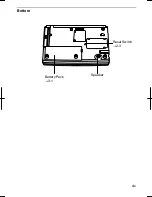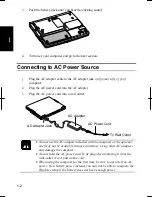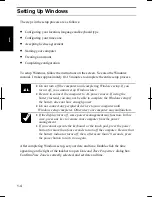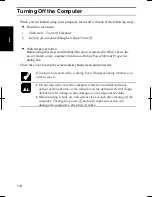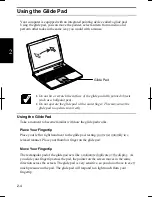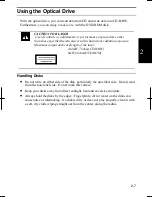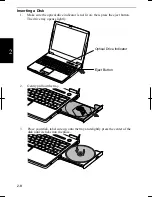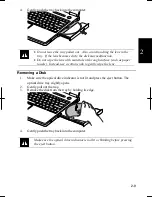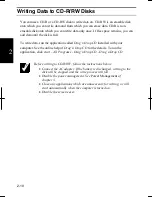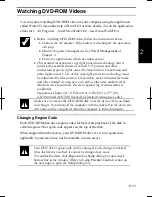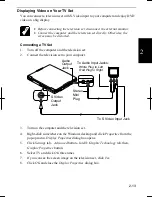1-4
1
Setting Up Windows
The steps in the setup process are as follows:
•
Configuring your location, language and keyboard type
•
Configuring your time zone
•
Accepting license agreement
•
Naming your computer
•
Creating an account
•
Completing configuration
To setup Windows, follow the instructions on the screen. See also the Windows
manual. It takes approximately 10-15 minutes to complete the entire setup process.
•
Do not turn off the computer until completing Windows setup. If you
turn it off, you cannot set up Windows later.
•
Be sure to connect the computer to AC power source. If using the
battery instead, you may not be able to complete the Windows setup if
the battery does not have enough power.
•
Do not connect any peripheral devices to your computer until
Windows setup completes. Otherwise your computer may malfunction.
•
If the display turns off, some power management may function. In this
case, press any key to resume your computer from the power
management.
•
If you cannot operate the keyboard or the touch pad, press the power
button for more than four seconds to turn off the computer. Be sure that
the battery indicator turns off; then, after more than 10 seconds, press
the power button to turn it on again.
After completing Windows setup, set your date and time. Double-click the time
appearing on the right of the taskbar to open
Date and Time Properties
dialog box.
Confirm
Time Zone
is correctly selected, and set date and time.
Summary of Contents for MV12W - Actius - PIII-M 1 GHz
Page 1: ......
Page 20: ...xix Bottom RESET Battery Pack 3 1 Speaker Reset Switch 2 3 ...
Page 21: ...xx ...
Page 79: ...4 18 4 ...
Page 121: ...Troubleshooting T 12 ...
Page 125: ...Index 2 Index ...
Page 126: ......