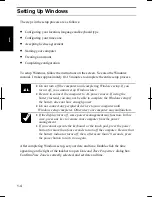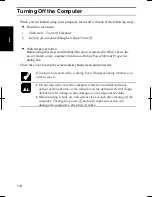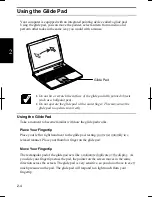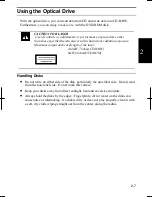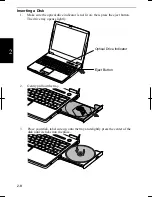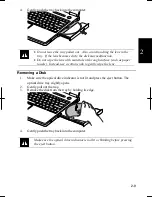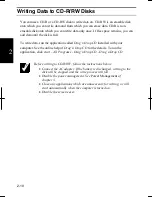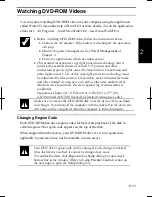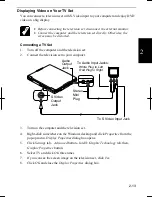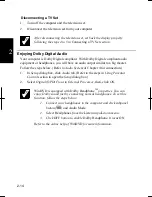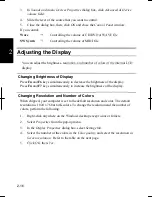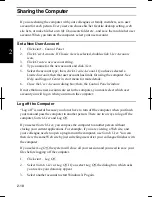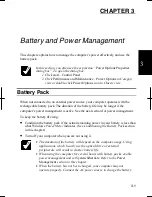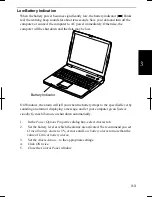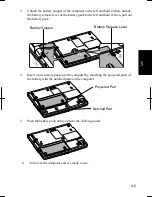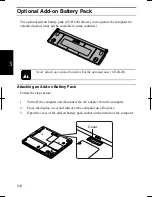2-11
2
Watching DVD-ROM Videos
You can enjoy watching DVD-ROM video on your computer using the application
called
WinDVD
. See online help of
WinDVD
for more details. To run the application,
click
start
–
All Programs
–
InterVideo WinDVD4
-
InterVideo WinDVD4.
•
Before watching DVD-ROM video, follow the instructions below:
•
Connect the AC adapter. If the battery is discharged, the operation
will stop.
•
Disable the power management. See
Power Management
of
Chapter 3.
•
Close any applications which are unnecessary.
•
This product incorporates copyright protection technology that is
protected by method claims of certain U.S. patents and other
intellectual property rights owned by Macrovision Corporation and
other rights owners. Use of this copyright protection technology must
be authorized by Macrovision Corporation, and is intended for home
and other limited viewing uses only unless otherwise authorized by
Macrovision Corporation. Reverse engineering or disassembly is
prohibited.
(Apparatus Claims of U.S. Patent Nos. 4,631,603; 4,577,216;,
4,819,098 and 4,907,093 licensed for limited viewing uses only.)
Make sure to remove the DVD-ROM disk from the drive when you finish
watching it. If you turn off the computer with the disk left in the drive, the
drive may not be recognized when the computer is turned on again.
Changing Region Code
Each DVD-ROM disk has a region code which prevents playback of the disk in
certain regions. The region code appears on the top of the disk.
When shipped from the factory, your DVD-ROM drive is set to a region code
applicable to your area (may not be available in some areas).
Your DVD drive region code can be changed. Code change is limited.
Once the limit is reached, it cannot be changed any more.
To confirm the limit, click
Region
tab of
Setup
dialog box and check
bottom line in the window. (Refer to
Using Parental Control
section on
the next page to open the
Setup
dialog box.
Summary of Contents for MV12W - Actius - PIII-M 1 GHz
Page 1: ......
Page 20: ...xix Bottom RESET Battery Pack 3 1 Speaker Reset Switch 2 3 ...
Page 21: ...xx ...
Page 79: ...4 18 4 ...
Page 121: ...Troubleshooting T 12 ...
Page 125: ...Index 2 Index ...
Page 126: ......