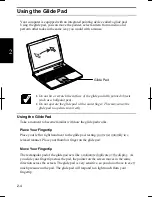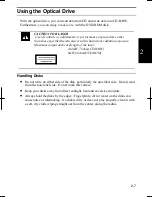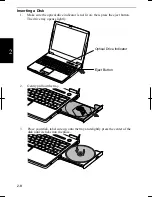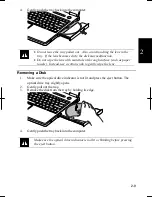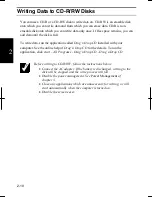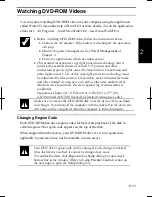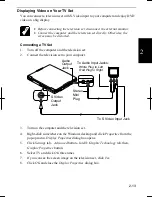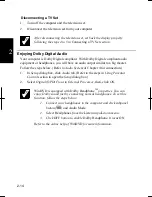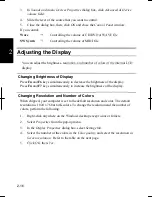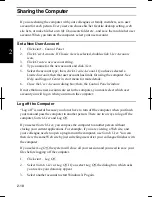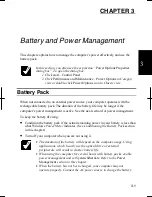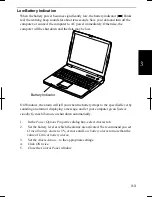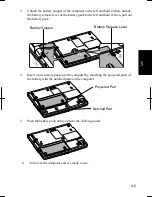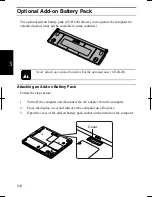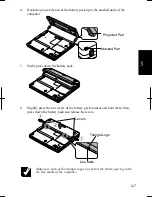2-15
2
Controlling Audio
You can control the output volume of your computer with one of the following steps.
With the Volume Control
Turn the volume control on the left side of the computer backward you to increase the
volume. Turn it toward you to decrease the volume.
On Windows
1. Click
start
–
Control Panel
.
2. Click
Sounds, Speech, and Audio Devices
; then,
Sounds and Audio Devices
. If
Classic view is selected, double-click
Sounds and Audio Devices
icon.
3. In
Sounds and Audio Devices Properties
dialog box, slide the lever to control the
output volume.
4. Click
OK
and close the dialog box; then the
Control Panel
window.
Check the box of
Place volume icon in the taskbar
in the step 3 above.
Next time you find the speaker symbol on the taskbar, and it is easy to
control volume.
If you want to control the output volume of each source individually:
1. Click
start
–
Control Panel
.
2. Click
Sounds, Speech, and Audio Devices
; then,
Sounds and Audio Devices
. If
Classic view is selected, double-click
Sounds and Audio Devices
icon.
Increases
the volume
Decreases
the volume
Summary of Contents for MV12W - Actius - PIII-M 1 GHz
Page 1: ......
Page 20: ...xix Bottom RESET Battery Pack 3 1 Speaker Reset Switch 2 3 ...
Page 21: ...xx ...
Page 79: ...4 18 4 ...
Page 121: ...Troubleshooting T 12 ...
Page 125: ...Index 2 Index ...
Page 126: ......