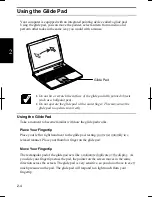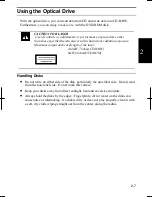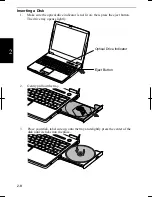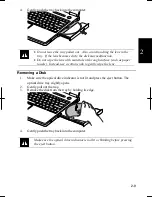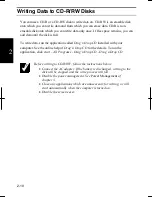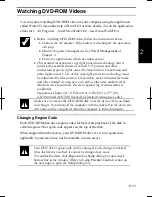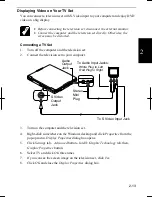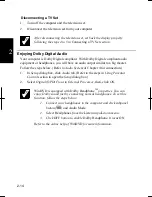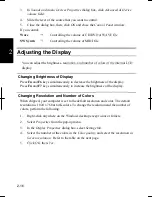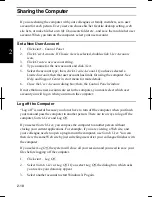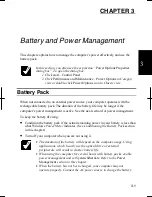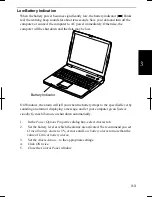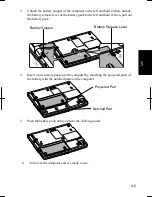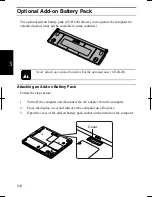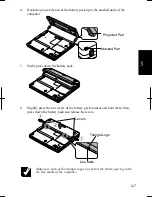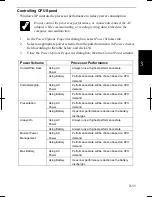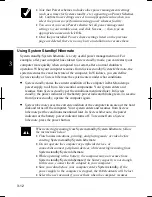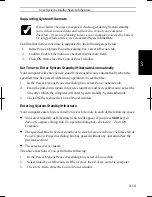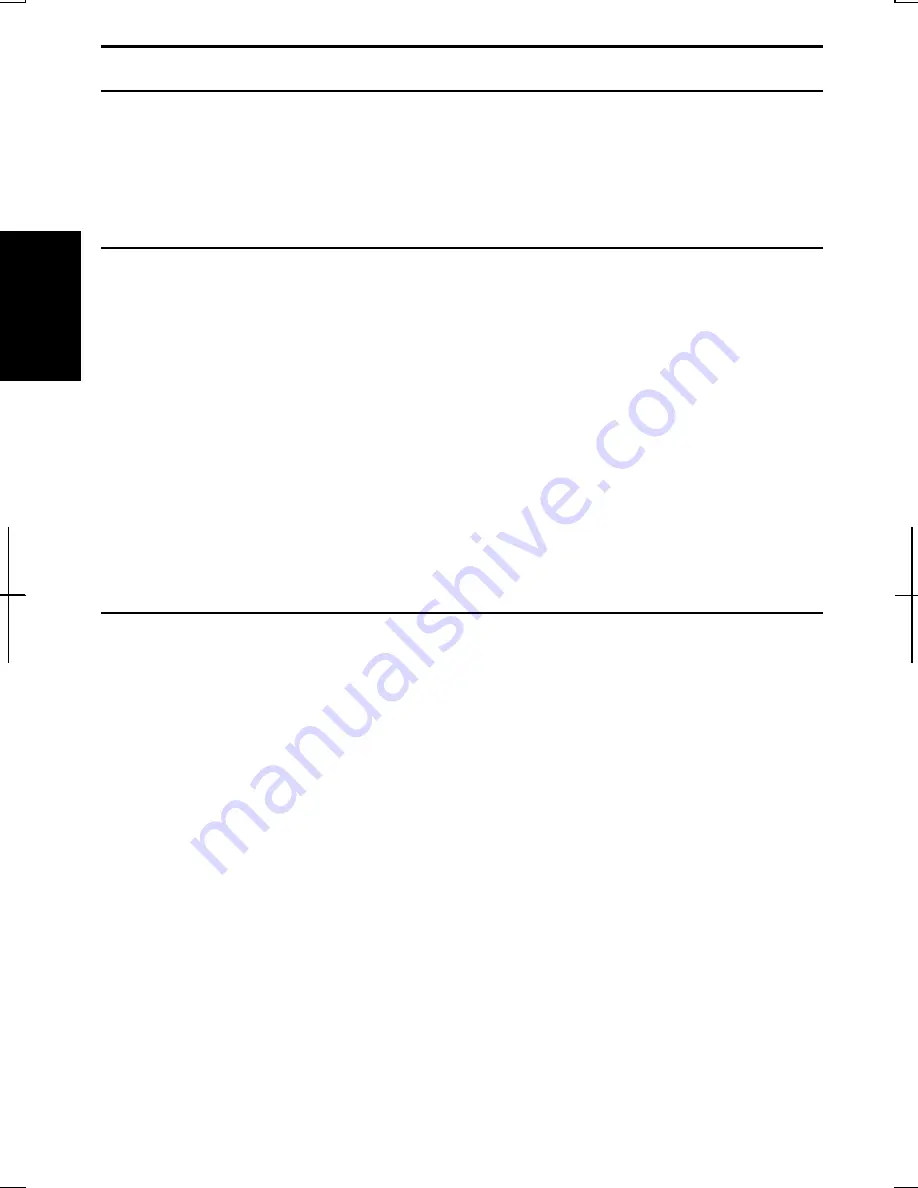
2-18
2
Sharing the Computer
If you are sharing the computer with your colleagues or family members, set a user
account for each person. Every user can choose his/her favorite desktop setting, web
site lists, or make his/her own
My Documents
folder etc., and save them to his/her user
account. When you turn on the computer, select your user account.
Set a New User Account
1. Click
start
–
Control Panel
.
2. Click
User Accounts.
If Classic view is selected, double-click
User Accounts
icon
.
3. Click
Create a new account
string.
4.
Type a name for the new account and click
Next
.
5.
Select the account type; then, click
Create Account
. If you have selected a
Limited account
, then that user account has limits for using the computer. See
Help and Support Center
in
start
menu for more details.
6. Close
the
User Accounts
dialog box; then, the
Control Panel
window.
If more than one user accounts are set to the computer, you must select which user
account you will log in when you turn on the computer.
Log off the Computer
“Log off” is useful because you do not have to turn off the computer when you finish
your task and pass the computer to another person. There are two ways to log off the
computer,
Switch User
and
Log Off
.
If you select
Switch User
, you can pass the computer to another person without
closing your current applications. For example, if you are viewing a Web site, and
your colleague needs to open a program on the computer, use
Switch User
. You can
then view the same Web site by just switching users after your colleague finishes with
the computer.
If you select
Log Off
, the system will close all your session and you need to save your
files before logging off the computer.
1. Click
start
–
Log Off
.
2. Select
Switch User
or
Log Off
. If you select
Log Off
, the dialog box, which asks
you to save your data may appear.
3.
Select another account to start Windows XP again.
Summary of Contents for MV12W - Actius - PIII-M 1 GHz
Page 1: ......
Page 20: ...xix Bottom RESET Battery Pack 3 1 Speaker Reset Switch 2 3 ...
Page 21: ...xx ...
Page 79: ...4 18 4 ...
Page 121: ...Troubleshooting T 12 ...
Page 125: ...Index 2 Index ...
Page 126: ......