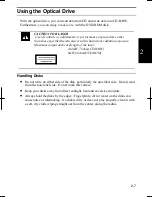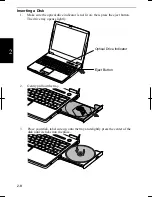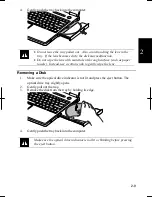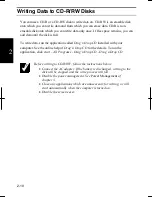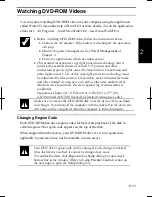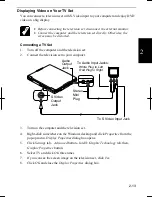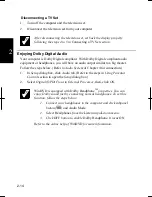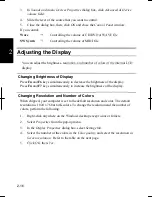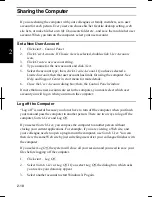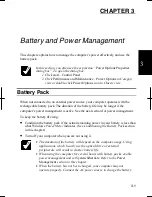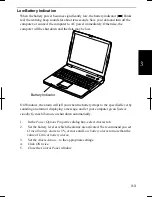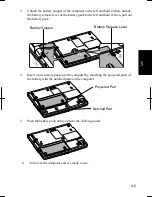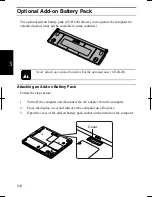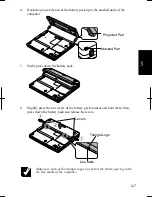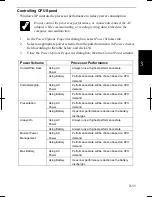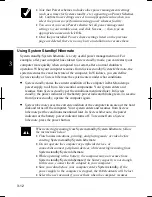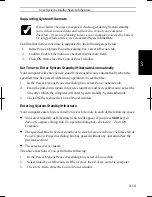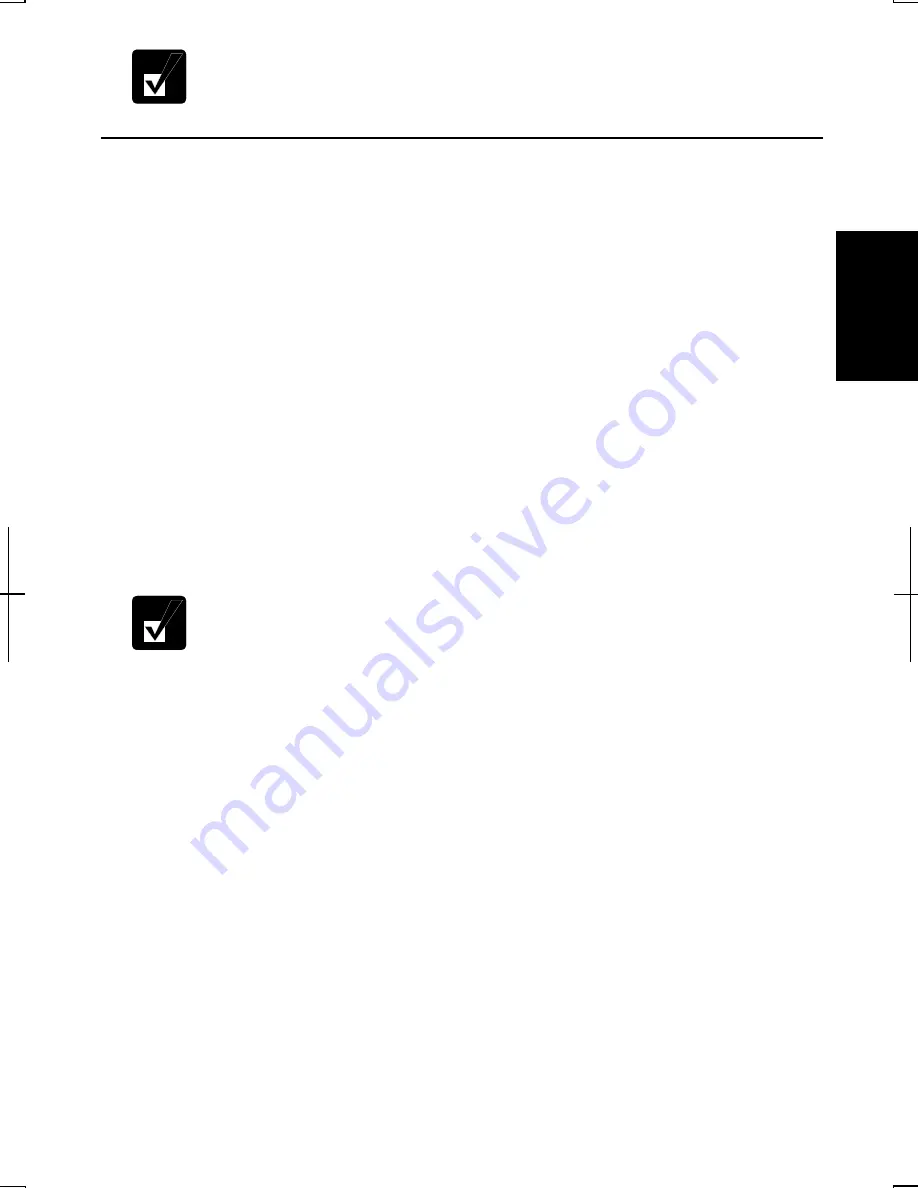
2-19
2
If you cannot see
Switch User
in
Log Off Windows
dialog box, click
Change the way users log on or off
string in
User Accounts
dialog box,
and check
Use Fast User Switching
and click
Apply Options
.
Set Password to User Account
You can set a password to each user account to avoid unauthorized use of your
computer. Once you set the password, you need to enter it when you log on to its
account. If you loose the password, you cannot start the computer with that user
account, so unnecessary password setting can cause trouble in starting the system.
Setting Password
1. Click
start
–
Control Panel
.
2. Click
User Accounts.
If Classic view is selected, double-click
User Accounts
icon
.
3.
Select the account you want to set a password to. You will only have this option
if you log onto the computer as a member of the Computer administrators group.
If you log on the computer with a limited user account, go to the next step. (You
cannot set a password to another user account.)
4. Select
Create a password
string.
•
If the password has been already set,
Create a password
will not
appear.
•
Only the members of the Computer administrators group can set a
password to another user account.
5.
Type a new password.
6.
Type the new password again to confirm it.
7.
If necessary, type a password hints word to remember the password you set.
8. Click
Create Password.
9. Close
User Accounts
dialog box; then, the
C
o
ntrol Panel
window.
Changing Password
1.
Follow the steps 1-2 on
Setting Password
section.
2.
Select the account you want to change, if you log on to the computer as a
member of the Computer administrators group. If you log on the computer with
a limited account, go to the next step. (You cannot change the password of
another user account.)
Summary of Contents for MV12W - Actius - PIII-M 1 GHz
Page 1: ......
Page 20: ...xix Bottom RESET Battery Pack 3 1 Speaker Reset Switch 2 3 ...
Page 21: ...xx ...
Page 79: ...4 18 4 ...
Page 121: ...Troubleshooting T 12 ...
Page 125: ...Index 2 Index ...
Page 126: ......