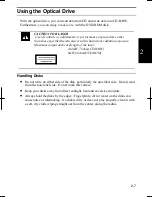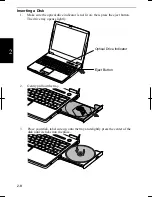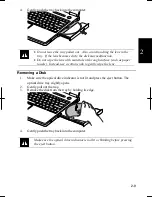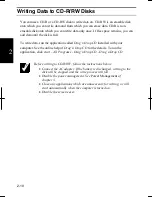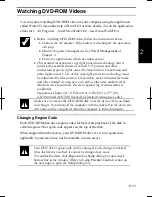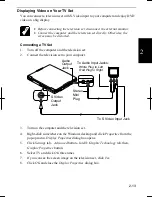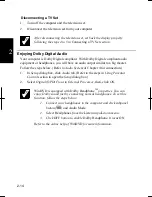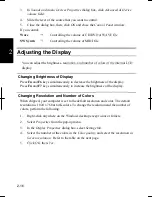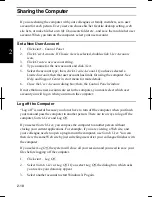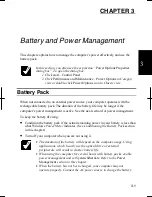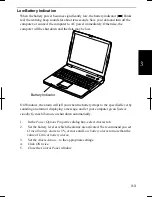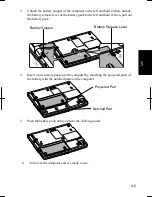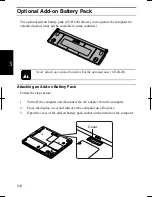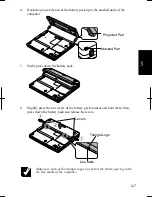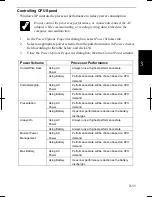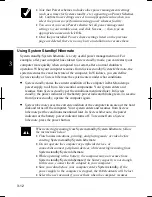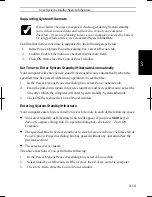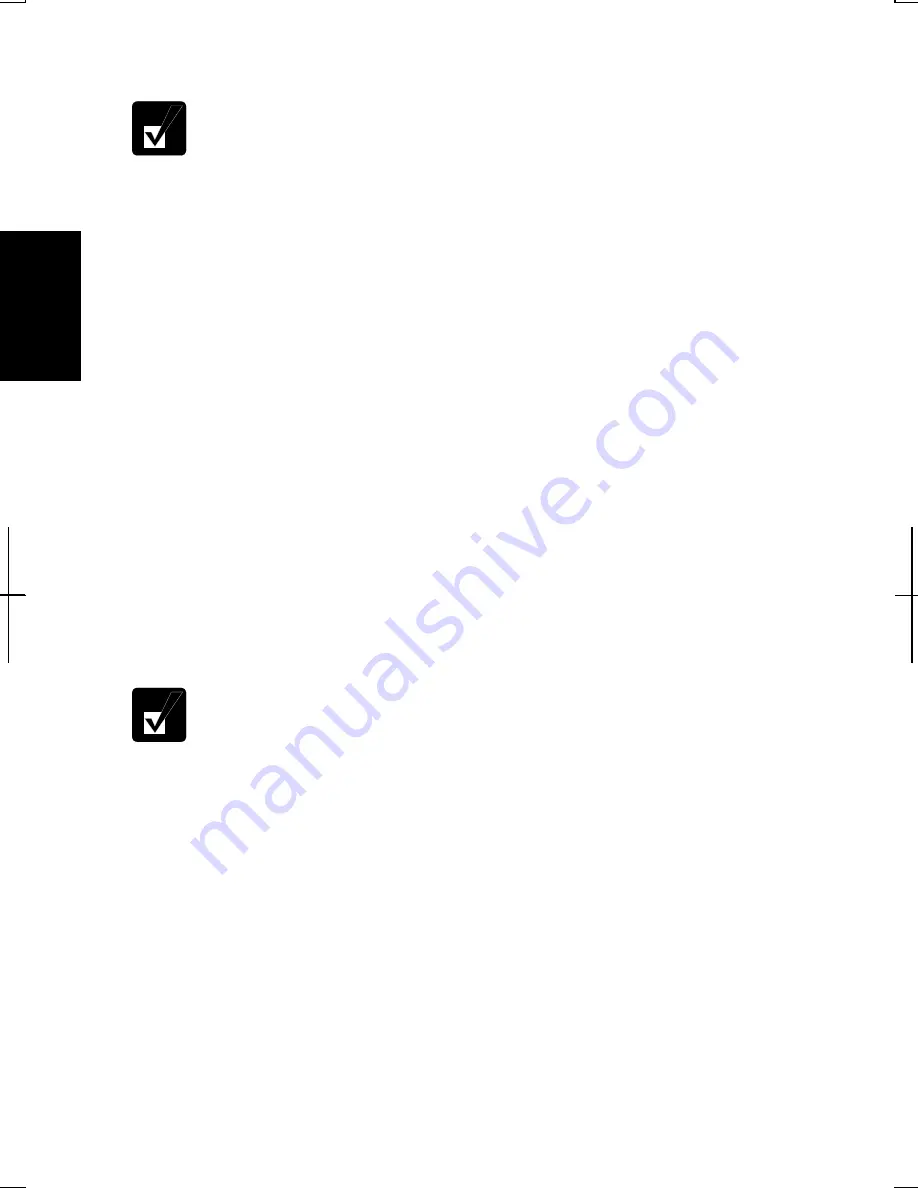
2-20
2
3. Select
Change the password
string or
Change my password
string.
•
If the password has not been set yet,
Change the password
or
Change
my password
will not appear.
•
Only the members of the Computer administrators group can change
the password of another user account.
4.
Type the current password. If you are changing another user’s password, skip
this step.
5.
Type a new password.
6.
Type the new password again to confirm it.
7.
If necessary, type a password hints word to remember the password you set.
8. Click
Change Password.
9. Close
the
User Accounts
dialog box; then, the
Control Panel
window.
Deleting Password
1.
Follow the steps 1-2 on
Setting Password
section.
2.
Select the account you want to delete its password, if you log on to the computer
as the members of the Computer administrators group. If you log on the
computer with a limited account, go to the next step. (You cannot delete the
password of another user account.)
3. Select
Remove the password
string or
Remove my password
string.
•
If the password has not been set yet,
Remove the password
or
Remove
my password
will not appear.
•
Only a member of the Computer administrators group can delete the
password of another user account.
4.
Type your password and click
Remove Password
. If you log on to the computer
as a member of the Computer administrators group and want to delete the
password of another user account, just click
Remove Password
.
5. Close
the
User Accounts
dialog box; then, the
Control Panel
window.
Summary of Contents for MV12W - Actius - PIII-M 1 GHz
Page 1: ......
Page 20: ...xix Bottom RESET Battery Pack 3 1 Speaker Reset Switch 2 3 ...
Page 21: ...xx ...
Page 79: ...4 18 4 ...
Page 121: ...Troubleshooting T 12 ...
Page 125: ...Index 2 Index ...
Page 126: ......