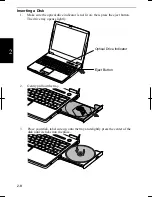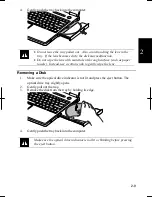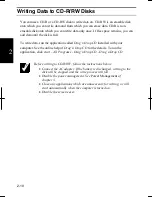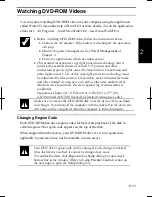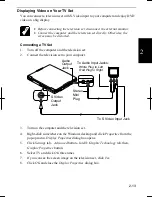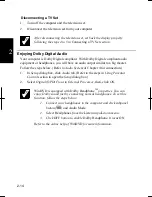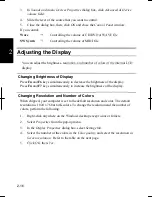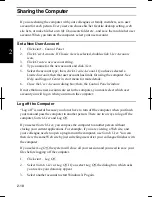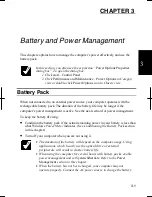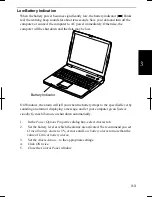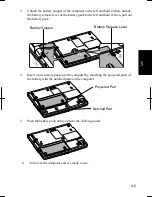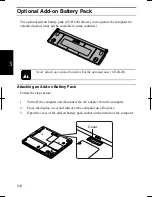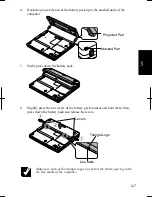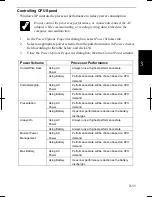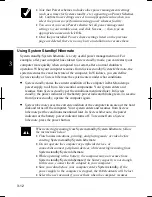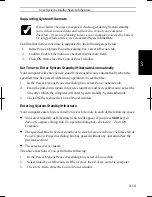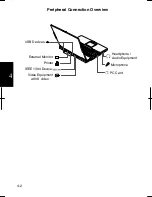3-2
3
Charging the Battery Pack
1.
Connect the AC adapter to the computer. While the battery is being charged, the
battery indicator lights orange.
2.
When the battery is fully charged, the battery indicator turns green. Charging
time may vary according to the status of the computer.
•
The battery indicator may turn off even while the battery pack is being
charged.
This is because the battery pack is hot, and the charging
stops temporarily. When the battery becomes cool, the charging will
start and the battery indicator will turn on again.
•
The battery pack may not be installed correctly if the battery indicator
blinks orange. In this case, turn off the computer, remove the AC
adapter and the battery pack; then, install the battery pack and connect
the AC adapter again. If the battery indicator still blinks orange, ask
your local dealer for assistance.
•
When the battery pack is hot (for example, after a long usage), it may
take longer to be fully charged.
Checking the Battery Level
You can check the battery level by pointing to the battery or AC plug icon on the
taskbar, or double-clicking the icon to open the
Power Meter
dialog box. If the battery
is fully charged, remaining capacity level will not appear even if you point the icon.
If you cannot see the battery or AC plug icon, follow the instructions below:
1. In
the
Power Options Properties
dialog box, select
Advanced
tab.
2. Check
Always show icon on the taskbar
and click
OK
.
3. Close
the
Control Panel
window.
•
The remaining operating time depends on the power you are
consuming. If you are using the audio system, PC card slot, hard disk
drive, floppy disk drive or optical disk drive, your computer may
consume more battery life.
•
If the actual remaining power in your battery is less than what
Power
Meter
indicates, you should condition the battery pack as per the
procedure on
Conditioning the Battery Pack
section in this chapter
.
Summary of Contents for MV12W - Actius - PIII-M 1 GHz
Page 1: ......
Page 20: ...xix Bottom RESET Battery Pack 3 1 Speaker Reset Switch 2 3 ...
Page 21: ...xx ...
Page 79: ...4 18 4 ...
Page 121: ...Troubleshooting T 12 ...
Page 125: ...Index 2 Index ...
Page 126: ......