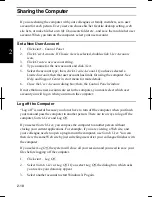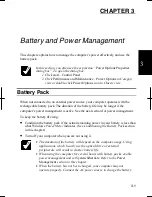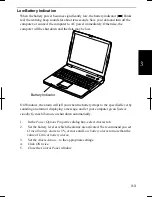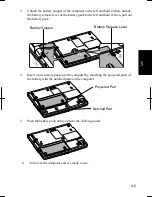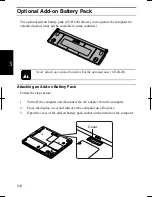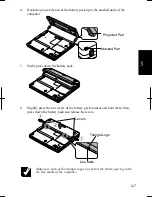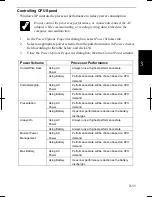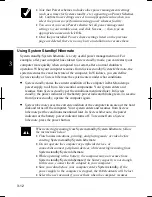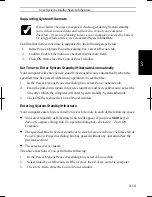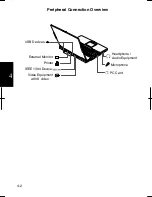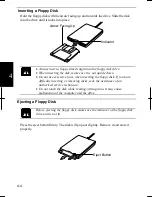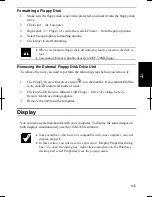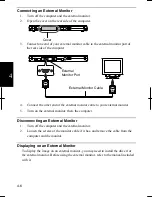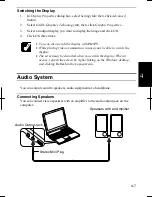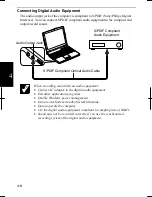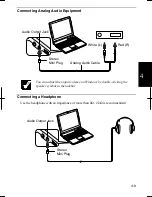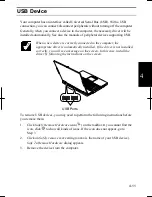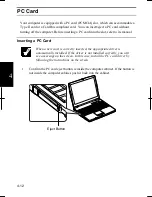3-12
3
•
Note that
Power schemes
includes other power management settings
(such as a timer for System standby, etc.) appearing on
Power Schemes
tab. Confirm those settings are set to an appropriate value when you
select the processor performance using power schemes facility.
•
You can set your own
Power scheme
. Set all power management
settings to your suitable ones, and click
Save as…
; then, type an
appropriate name and click
OK
.
•
Once the preinstalled Power scheme settings listed on the previous
page are deleted, there is no way but re-installation to resume them.
Using System Standby/Hibernate
System standby
/
System hibernate is a very useful power management tool. For
example, after your computer has entered
System standby
mode, you can restart your
computer more quickly when compared to a restart, after a normal shutdown
operation. When your computer resumes from
System standby/System Hibernate
, the
system restores the exact last state of the computer. In Windows, you can define
System standby
or
System hibernate
the system enters under what conditions.
•
System standby
stores the current condition of the computer in RAM and stops
power supply to all but a few essential components. Your system enters and
resumes from
System standby
per the conditions mentioned later. In
System
standby
, the power indicator or the battery power indicator blinks green. To resume
from
System standby
, operate the computer again.
•
System hibernate
saves the current condition of the computer in an area of the hard
disk and turns off the computer. Your system enters and resumes from
System
hibernate
per the conditions mentioned later. In
System hibernate
, the power
indicator or the battery power indicator turns off. To resume from a
System
hibernate
, press the power button.
When entering/resuming from
System standby/System hibernate
, follow
the instructions below:
•
Finish communications, printing, and playing music or video before
entering
System standby/System hibernate
.
•
Do not operate the computer or peripheral devices, or
connect/disconnect peripheral devices, while entering/resuming from
System standby/System hibernate.
•
While operating with a battery, the computer may not resume from
System standby/System hibernate
if the battery capacity is not enough.
In this case, connect the AC adapter to your computer.
•
Save your data before your computer enters
System standby
. If the
power supply to the computer is stopped, the RAM contents will be lost.
•
Select the user account if you see them when the computer resumes
Summary of Contents for MV12W - Actius - PIII-M 1 GHz
Page 1: ......
Page 20: ...xix Bottom RESET Battery Pack 3 1 Speaker Reset Switch 2 3 ...
Page 21: ...xx ...
Page 79: ...4 18 4 ...
Page 121: ...Troubleshooting T 12 ...
Page 125: ...Index 2 Index ...
Page 126: ......