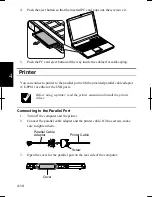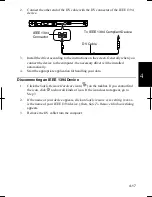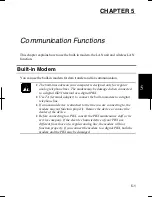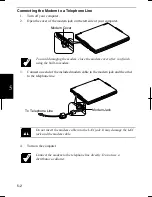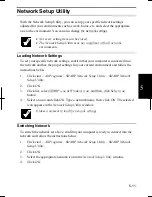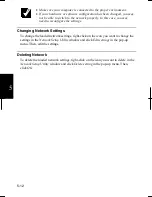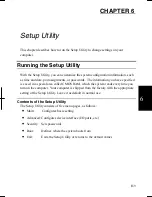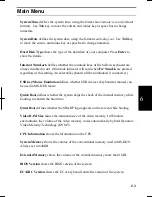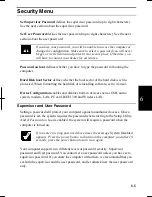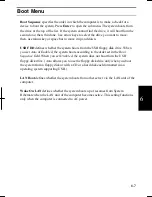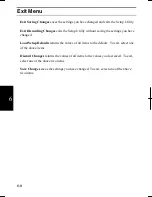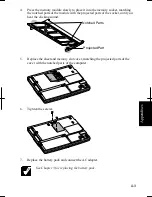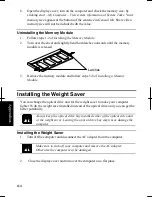5-9
5
11. Configure the network by setting the name of your computer and workgroup.
To communicate with other wireless enabled computers, set the computer
name and the workgroup name. The computer name should be unique
and the workgroup name should be same as others.
Confirming the Status of the Wireless Connection
Before performing the following instructions, confirm the devices that you want to
communicate with are enabled for wireless LAN.
1. Click
Wireless Network Connection
icon (
or ) on the taskbar. If you
cannot find the icon click to show all kinds of icon.
Connect to Wireless
Network
dialog box appears. If
Wireless Network Connection Status
dialog box
appears, go to Step 4.
2.
Select a network you want to access in
Available networks
in
Connect to
Wireless Network
dialog box; then, click
Connect
button.
When the network name you want to access does not appear, click
Advanced
tab; then,
Refresh
button of
Available networks
in
Wireless
Network Connection Properties
dialog box; then, click
OK
.
3. Click
Wireless Network Connection
icon ( ) on the taskbar.
4. In
Wireless Network Connection Status
dialog box, confirm your connection
status.
•
The number of green signals (
) shows the connection. The more
signals light on, the better quality is given to the computer.
•
When the quality of connection is poor, adjust the distance between the
computer and other devices or the access point you are communicating
with and/or the facing direction of the computer.
Connecting the WEP configured network
Wireless communication has security issues. Some networks are configured with
WEP (Wired Equivalent Privacy) keys or encryption keys to protect the transmitted
data. To connect into the network configured with WEP keys, follow the steps below.
1. Right-click
Wireless Network Connection
icon ( ) on the taskbar and click
View Available Wireless Networks
.
Summary of Contents for MV12W - Actius - PIII-M 1 GHz
Page 1: ......
Page 20: ...xix Bottom RESET Battery Pack 3 1 Speaker Reset Switch 2 3 ...
Page 21: ...xx ...
Page 79: ...4 18 4 ...
Page 121: ...Troubleshooting T 12 ...
Page 125: ...Index 2 Index ...
Page 126: ......