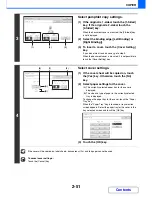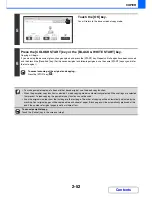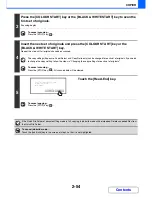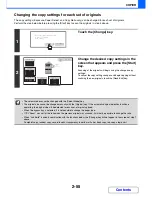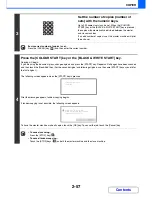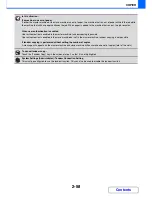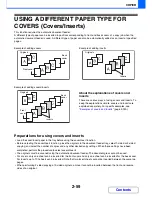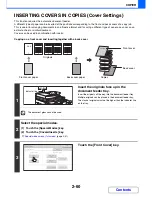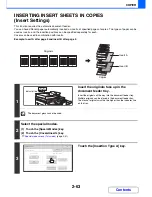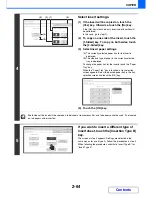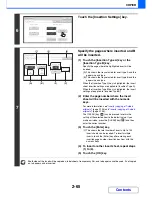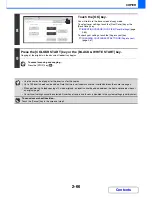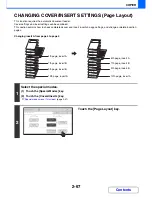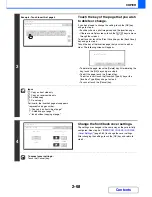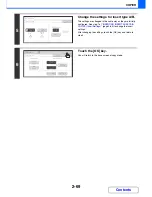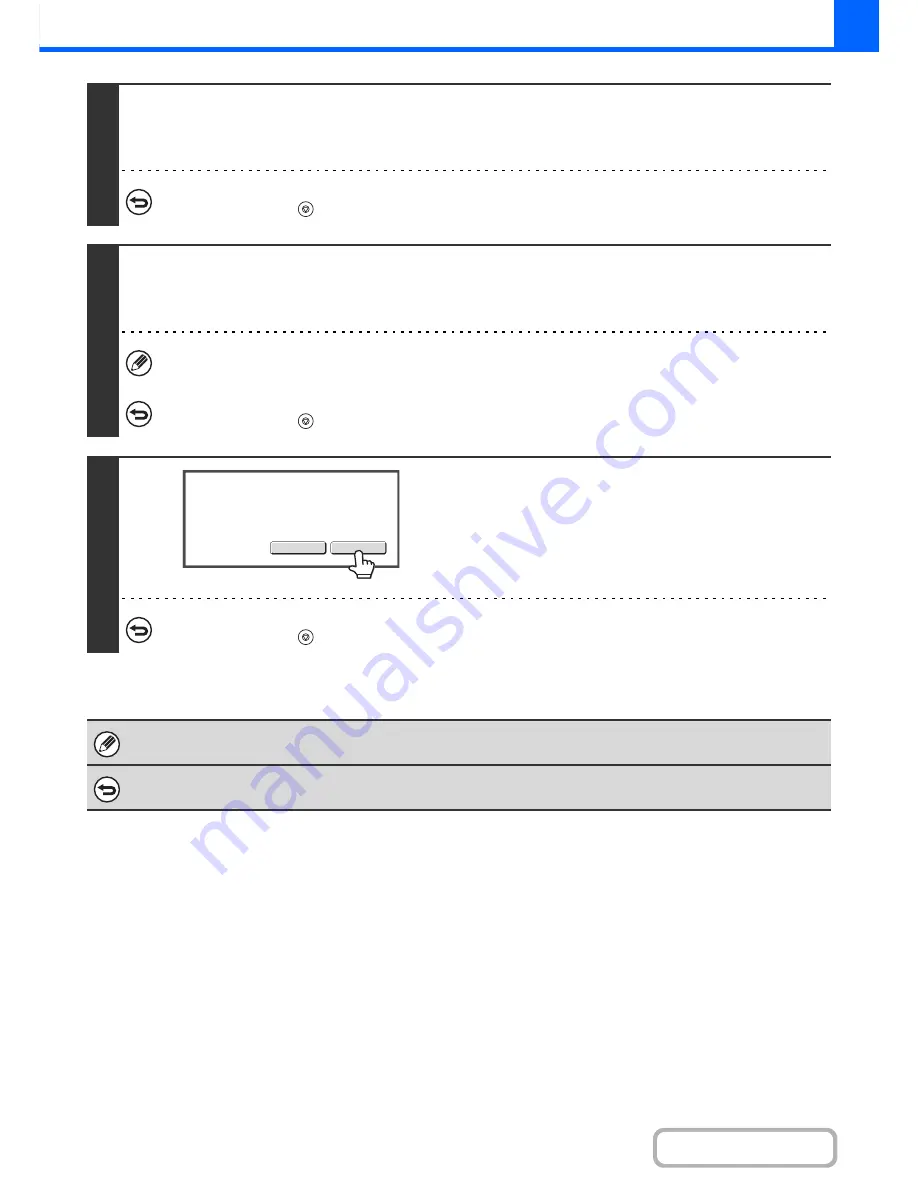
2-54
COPIER
Contents
3
Press the [COLOUR START] key or the [BLACK & WHITE START] key to scan the
first set of originals.
Scanning begins.
To cancel scanning...
Press the [STOP] key (
).
4
Insert the next set of originals and press the [COLOUR START] key or the
[BLACK & WHITE START] key.
Repeat this step until all originals have been scanned.
The copy settings (Exposure, Paper Select, and Copy Ratio only) can be changed for each set of originals. If you need
to change the copy setting, follow the steps in "Changing the copy settings for each set of originals".
To cancel scanning...
Press the [STOP] key (
). All scanned data will be cleared.
5
Touch the [Read-End] key.
To cancel copying...
Press the [STOP] key (
).
If the Quick File Folder of document filing mode is full, copying in job build mode will be impeded. Delete unneeded files from
the Quick File Folder.
To cancel job build mode....
Touch the [Job Build] key in the screen of step 2 so that it is not highlighted.
Read-End
Change
Place next original and press [Start].
to change copy settings,
press [Change].
Summary of Contents for MX-2010U
Page 11: ...Conserve Print on both sides of the paper Print multiple pages on one side of the paper ...
Page 35: ...Organize my files Delete a file Delete all files Periodically delete files Change the folder ...
Page 283: ...3 19 PRINTER Contents 4 Click the Print button Printing begins ...
Page 832: ...MX2010 EX ZZ Operation Guide MX 2010U MX 2310U MODEL ...