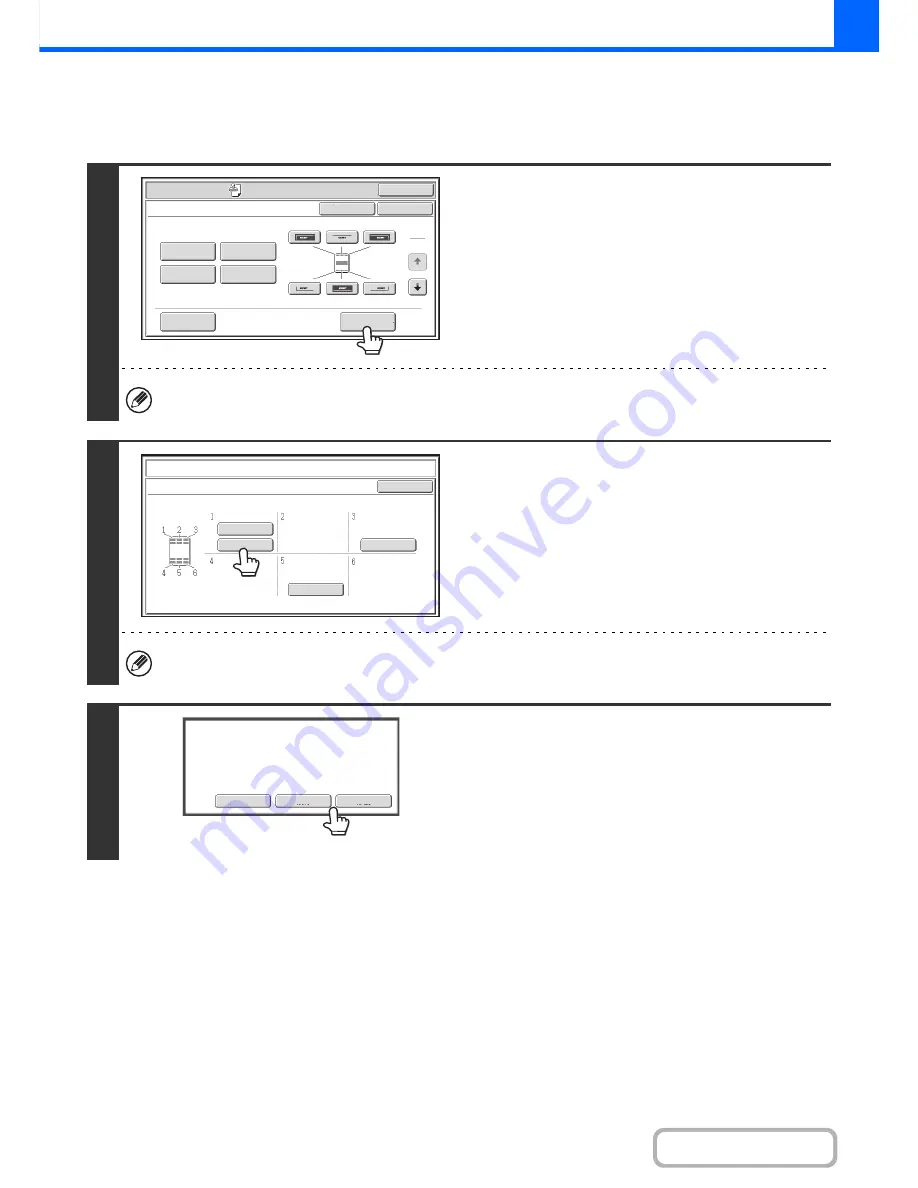
2-100
COPIER
Contents
CHECKING THE STAMP LAYOUT (Layout)
After stamp items have been selected, you can check the print layout, change the print position, and delete stamp items.
1
Touch the [Layout] key.
The [Layout] key can only be touched when stamp items have been selected.
2
If the layout is correct, touch the [OK]
key.
Touch the key of the stamp item that you want to delete or
whose position you want to change.
A maximum of 14 characters appear in each key.
3
To change the position of the item,
touch the [Move] key. To delete the item,
touch the [Delete] key.
• If the [Move] key is touched, a screen for selecting the
destination position appears.
• If the [Delete] key is touched, the item is deleted. (Go to step
6.)
OK
Special Modes
Special Modes
OK
Layout
Cancel
Date
Page
Numbering
Text
Stamp
1
2
Watermark
AAA AAA
CONFIDENTIAL
1,2,3..
DO NOT COPY
Stamp
Layout
OK
Move
Delete
Cancel
Do you want to move or delete the
selected item?
Summary of Contents for MX-2010U
Page 11: ...Conserve Print on both sides of the paper Print multiple pages on one side of the paper ...
Page 35: ...Organize my files Delete a file Delete all files Periodically delete files Change the folder ...
Page 283: ...3 19 PRINTER Contents 4 Click the Print button Printing begins ...
Page 832: ...MX2010 EX ZZ Operation Guide MX 2010U MX 2310U MODEL ...
















































