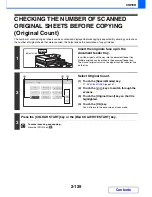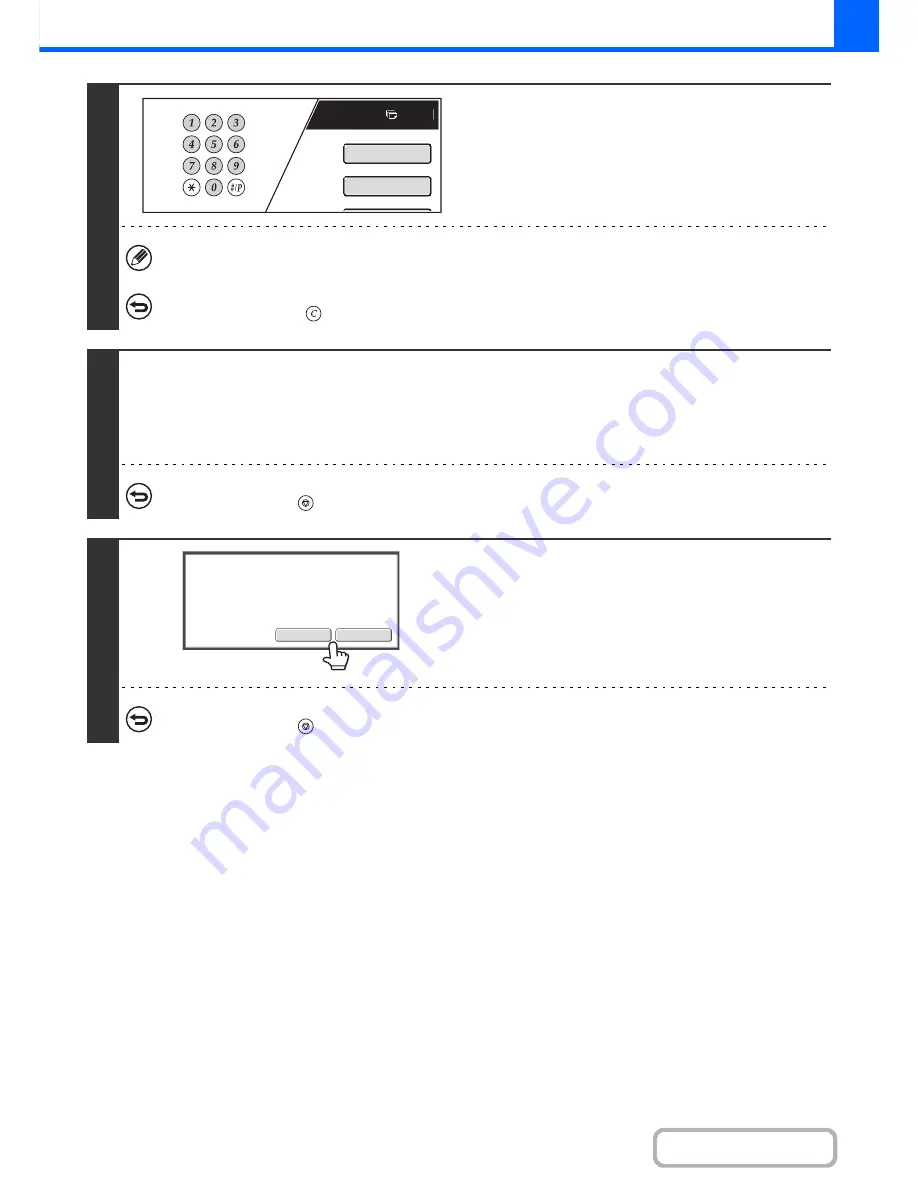
2-127
COPIER
Contents
4
Set the number of copies (number of
sets) with the numeric keys.
If you will copy multiple originals using the document glass,
switch to sort mode after this step.
☞
Sort mode
(page 2-35)
Up to 999 copies (sets) can be set.
If an incorrect number of copies is set...
Press the [CLEAR] key (
) and then enter the correct number.
5
Press the [COLOUR START] key or the [BLACK & WHITE START] key.
One set of copies is printed.
If you are using the document glass to copy multiple originals, change originals and press the [START] key. Repeat until all
pages have been scanned and then touch the [Read-End] key. One set of copies will be printed. (For the second original and
following originals, use the same [START] key as you did for the first original.
To cancel copying...
Press the [STOP] key (
).
6
Check the printed set of copies. If the
copies are acceptable, touch the [End]
key. If you need to change the settings,
touch the [Change] key.
When the [End] key is touched, the remaining sets are printed.
If you touched the [Change] key, go to the next step.
To cancel copying...
Press the [STOP] key (
).
Plain
7
A4
Special Modes
2-Sided Copy
End
Change
Press [End] to continue.
To make a proof copy again, press
[Start].
Summary of Contents for MX-2010U
Page 11: ...Conserve Print on both sides of the paper Print multiple pages on one side of the paper ...
Page 35: ...Organize my files Delete a file Delete all files Periodically delete files Change the folder ...
Page 283: ...3 19 PRINTER Contents 4 Click the Print button Printing begins ...
Page 832: ...MX2010 EX ZZ Operation Guide MX 2010U MX 2310U MODEL ...