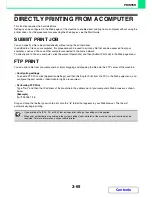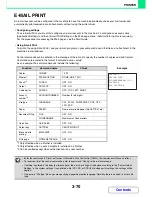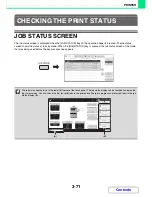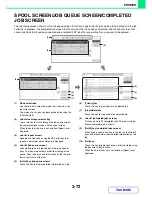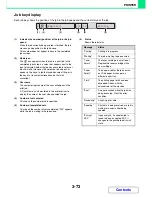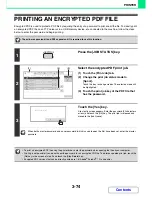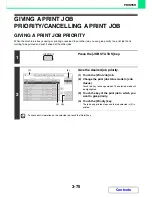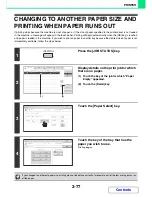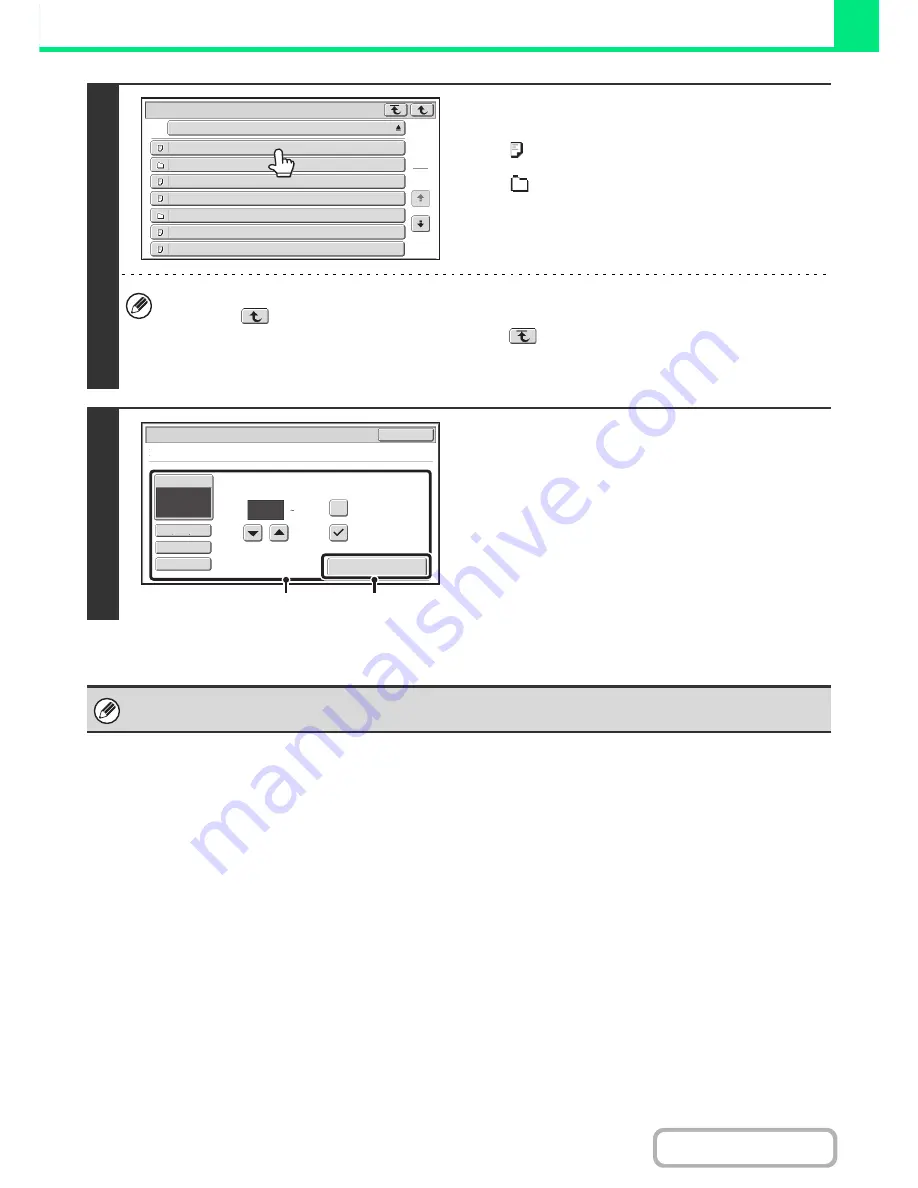
3-68
PRINTER
Contents
3
Touch the key of the file that you wish to
print.
• The
icon appears to the left of keys of files that can be
printed.
• The
icon is displayed to the left of keys of folders in the
network folder. To display the files and folders in a folder,
touch the key of the folder.
• A total of 100 keys of files and folders can be displayed.
• Touch the
key to move up one folder level.
• To return to the network folder selection screen, touch the
key.
• Touch the [File or Folder Name] key to change the order of the files and folders displayed on the screen. The order
switches between ascending order and descending order each time you touch the key.
4
Print the selected file.
(1) Select print conditions.
If you selected a file (PCL, PS, or XPS) in step 3 that
includes print settings, the settings will be applied.
(2) Touch the [Print] key.
Printing begins after the selected file is transferred. When
the message appears in the touch panel, touch the [OK]
key.
When you select a PDF file that has a password, you must enter the password in the job status screen to begin printing.
☞
PRINTING AN ENCRYPTED PDF FILE
(page 3-74)
File or Folder Name
\\Server 1\User 1
File-01.tiff
File-02.tiff
File-03.tiff
File-04.tiff
File-05.tiff
Folder01
Folder02
1
15
1
Output
2-Sided
Quick File
Paper Select
Auto
Cancel
B/W Print
Fit To Page
File-01.tiff
Number of Prints
(1 999)
(1)
(2)
Summary of Contents for MX-2010U
Page 11: ...Conserve Print on both sides of the paper Print multiple pages on one side of the paper ...
Page 35: ...Organize my files Delete a file Delete all files Periodically delete files Change the folder ...
Page 283: ...3 19 PRINTER Contents 4 Click the Print button Printing begins ...
Page 832: ...MX2010 EX ZZ Operation Guide MX 2010U MX 2310U MODEL ...