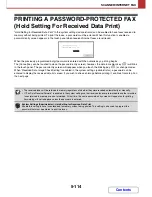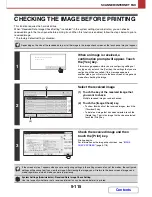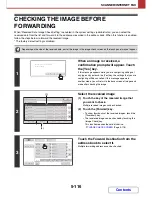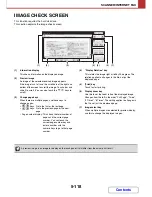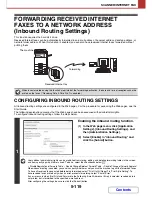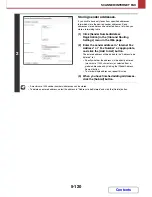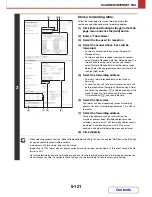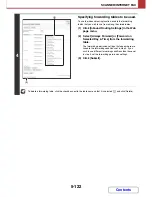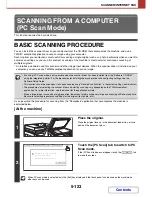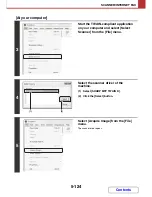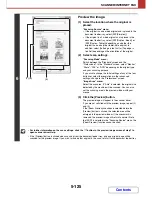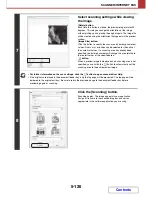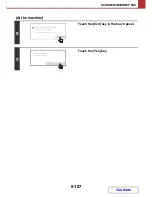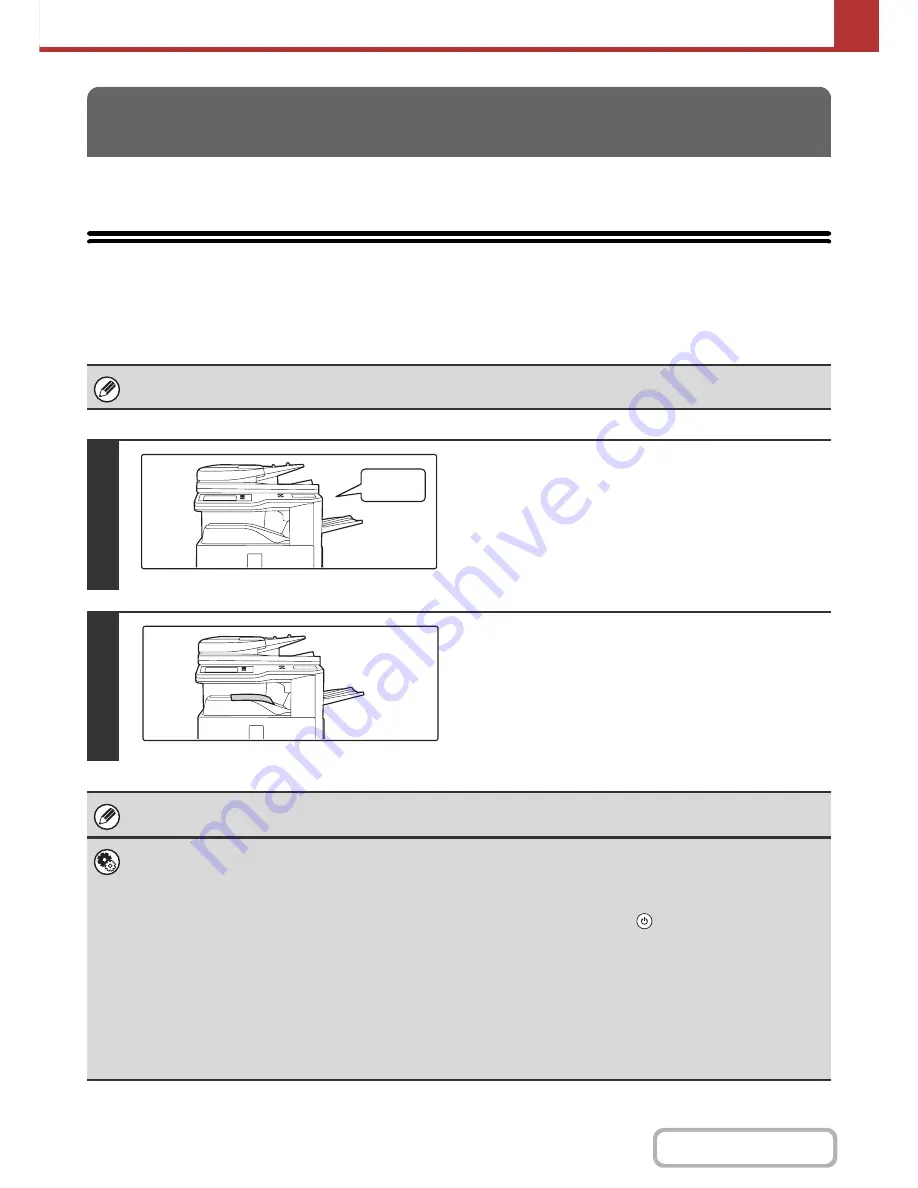
5-112
SCANNER/INTERNET FAX
Contents
This section explains the basic procedures for receiving Internet faxes.
RECEIVING AN INTERNET FAX
The Internet fax function periodically* connects to the mail server (POP3 server) and checks whether or not Internet
faxes have been received. When faxes have been received, the faxes are automatically retrieved and printed.
* The default setting is once every 5 minutes.
INTERNET FAX RECEPTION FUNCTIONS
If faxes will be received at night, keep the main power switch in the "on" position.
1
Internet faxes are received automatically.
A beep sounds when reception ends.
2
The faxes are printed automatically.
If the machine is out of paper or there is no paper that matches the size of the received fax, a message will appear in the
touch panel. Follow the instructions in the message to load an appropriate size of paper.
•
System Settings:
Fax Data Receive/Forward
(page 7-22)
When printing is not possible because the machine has run out of paper or toner, received Internet faxes can be forwarded
to and printed by another previously stored Internet fax machine.
•
System Settings (Administrator): I-Fax Default Settings
These settings are used to select how received faxes are handled when the [POWER] key (
) is "off" (the main power switch
is "on"), the volume of the beep that sounds when reception ends, and whether or not received e-mail messages are printed.
•
System Settings (Administrator): I-Fax Receive Settings
Settings related to Internet fax reception can be configured such as the interval for checking for received faxes, duplex
reception, output settings, auto reduction printing, and storing allow/reject reception addresses.
•
System Settings (Administrator): Allow/Reject Mail or Domain Name Setting
This setting is used to allow/refuse reception from stored addresses and domains.
•
System Settings (Administrator): Receiving Date & Time Print
Use this to select whether or not the date and time of reception is added when a received image is printed.
Beep
Summary of Contents for MX-2010U
Page 11: ...Conserve Print on both sides of the paper Print multiple pages on one side of the paper ...
Page 35: ...Organize my files Delete a file Delete all files Periodically delete files Change the folder ...
Page 283: ...3 19 PRINTER Contents 4 Click the Print button Printing begins ...
Page 832: ...MX2010 EX ZZ Operation Guide MX 2010U MX 2310U MODEL ...