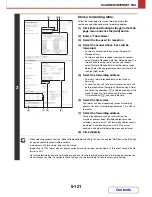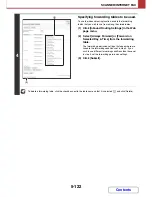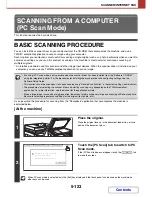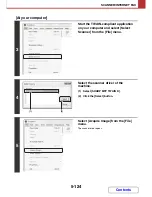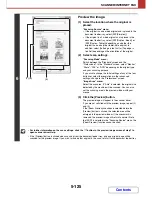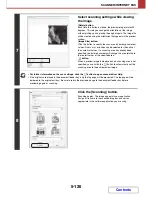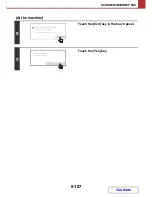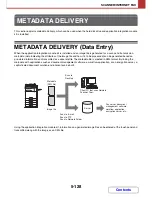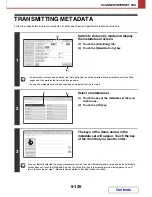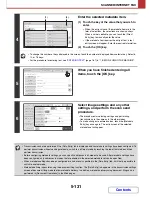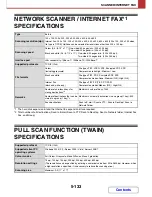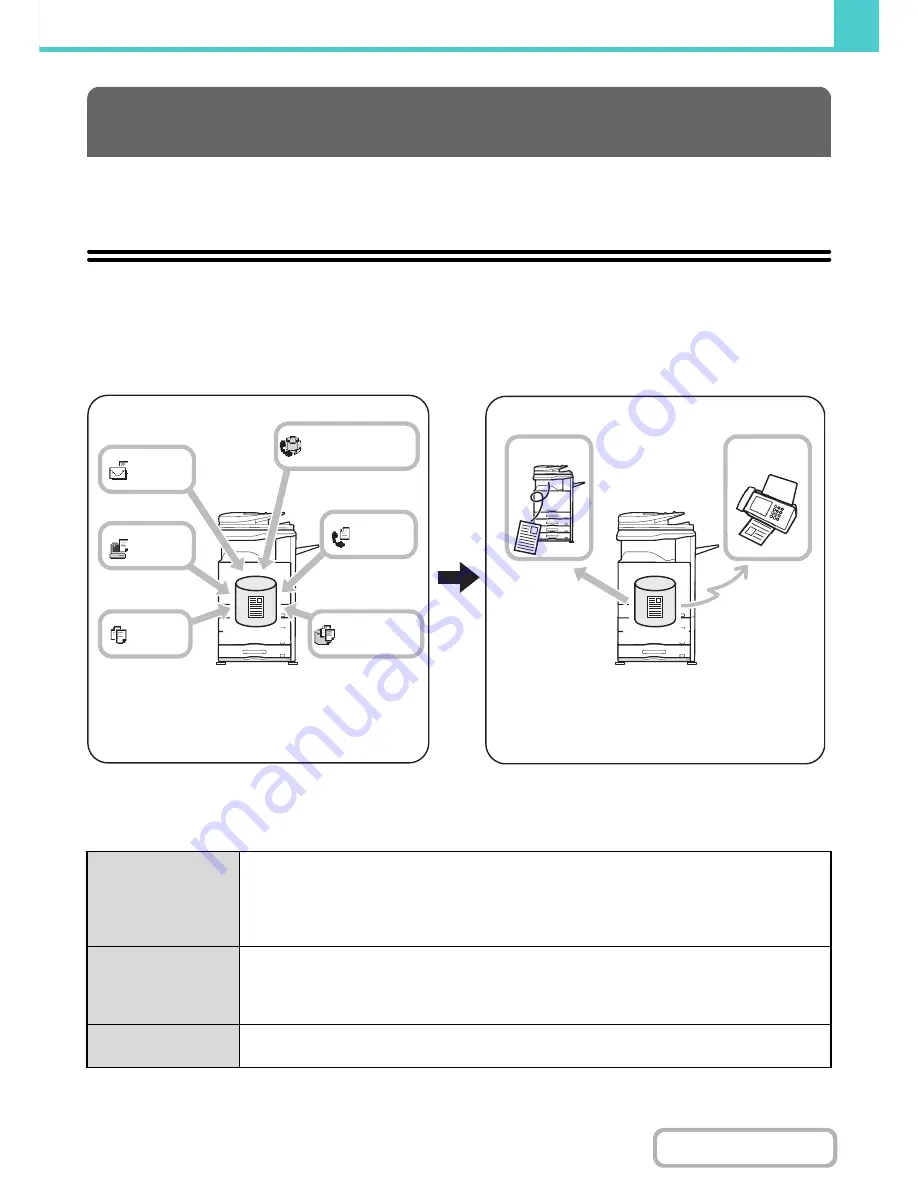
6-2
DOCUMENT FILING
Contents
This section provides information that you should know before using the document filing function, including an overview
of document filing, the features and functions of document filing, and points to keep in mind when using document filing.
OVERVIEW
The document filing function allows you to save the document image of a copy or image send job, or the data of a print
job, as a file on the machine's hard drive.
The stored file can be retrieved and printed or transmitted as needed.
TYPES OF DOCUMENT FILING
There are three ways to save a file using document filing: "Quick File", "File", and "Scan to HDD".
DOCUMENT FILING
Quick File
As a copy, scan send, or other job is performed, this function saves the document data to the hard
drive. Use this function when you want to quickly and easily store document data without specifying a
file name or other information.
The stored file can also be used by other people. Do not use this method to save files that you do not
want others to use, such as files containing sensitive or confidential information.
File
As a copy, scan send, or other job is performed, this function saves the document data to the hard
drive. Unlike Quick File, various types of information can be appended to the file when the file is saved
to enable efficient file management.
A password can also be established to prevent the file from being retrieved up by others.
Scan to HDD
This function scans a document and stores it as a file. Like File, various types of information can be
appended to the file when it is stored.
Hard drive
Internet Fax
Fax
Scan to HDD
Send
Copy
Scan
Hard drive
Saving a file
Retrieving and using a stored file
A stored file can be printed. A stored file can also be
sent as a fax or sent to another computer over a
network. A stored file can also be kept for archive
purposes.
Document information used in any of the modes
is saved to the hard drive as a file.
Summary of Contents for MX-2010U
Page 11: ...Conserve Print on both sides of the paper Print multiple pages on one side of the paper ...
Page 35: ...Organize my files Delete a file Delete all files Periodically delete files Change the folder ...
Page 283: ...3 19 PRINTER Contents 4 Click the Print button Printing begins ...
Page 832: ...MX2010 EX ZZ Operation Guide MX 2010U MX 2310U MODEL ...