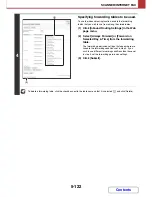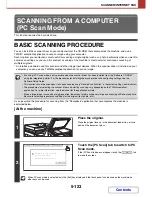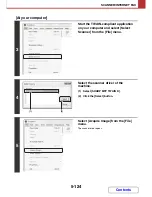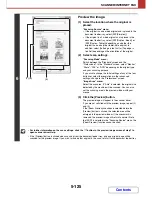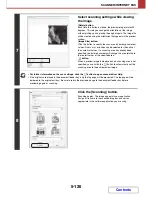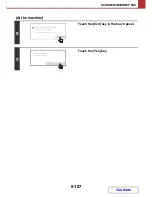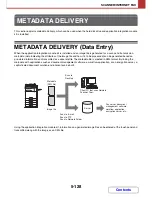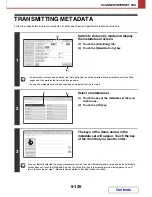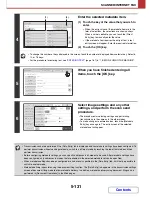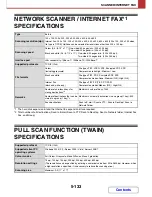6-3
DOCUMENT FILING
Contents
USES OF DOCUMENT FILING
Quickly using a file
Example: You prepared handouts consisting of numerous pages for a meeting, however, another handout is
needed for a newly added participant.
As shown in the example, storing a job with the document filing function frees you of the need to rescan the original and
select settings, saving considerable time.
Convenient for managing frequently used documents
Example: Managing a large number of business forms
Application forms, report forms, and other business forms can be stored on the hard drive for easy retrieval, letting you
print the number of copies you need when you need them.
The handout was not saved using document filing
The handout was saved using document filing
Not likely to be completed in time for the meeting...
Printing is accomplished quickly and the handout is ready in
time for the meeting!
Copy settings must be reselected and the original must be
rescanned.
As indicated above, to obtain another set of output, the
settings must be selected all over again. If you don't remember
the settings, much effort may be expended to get the same
output result as the previous time.
By retrieving a job stored using document filing, there is no
need to reselect copy settings or rescan the original.
The job can be retrieved and printed using the same settings
quickly and easily.
Ratio, colour mode, and special mode
settings must be reselected.
The numerous original pages must all be
rescanned.
The stored file is simply retrieved and
printed.
Paid holida
y forms?
Daily repor
t forms?
Business tr
ip forms?
Main Folder
File Name
Paid holiday forms
Name 1
04/04/2010
Daily report forms
Name 1
04/04/2010
Business trip forms
Name 1
04/04/2010
Daily report forms
Name 1
04/04/2010
Daily report forms
Name 1
04/04/2010
User Name
Date
1
2
Back
Search
Multi-File Print
File Retrieve
Scan to HDD
HDD Status
Ex Data Access
All Files
Switch Display
Not using document filing
It takes time to find the form you need.
Using document filing
The required form can be easily retrieved from the
document filing list,
and document management is much more efficient.
Summary of Contents for MX-2010U
Page 11: ...Conserve Print on both sides of the paper Print multiple pages on one side of the paper ...
Page 35: ...Organize my files Delete a file Delete all files Periodically delete files Change the folder ...
Page 283: ...3 19 PRINTER Contents 4 Click the Print button Printing begins ...
Page 832: ...MX2010 EX ZZ Operation Guide MX 2010U MX 2310U MODEL ...