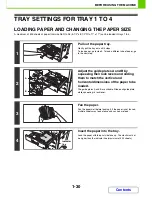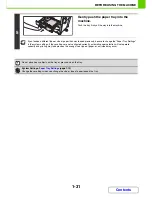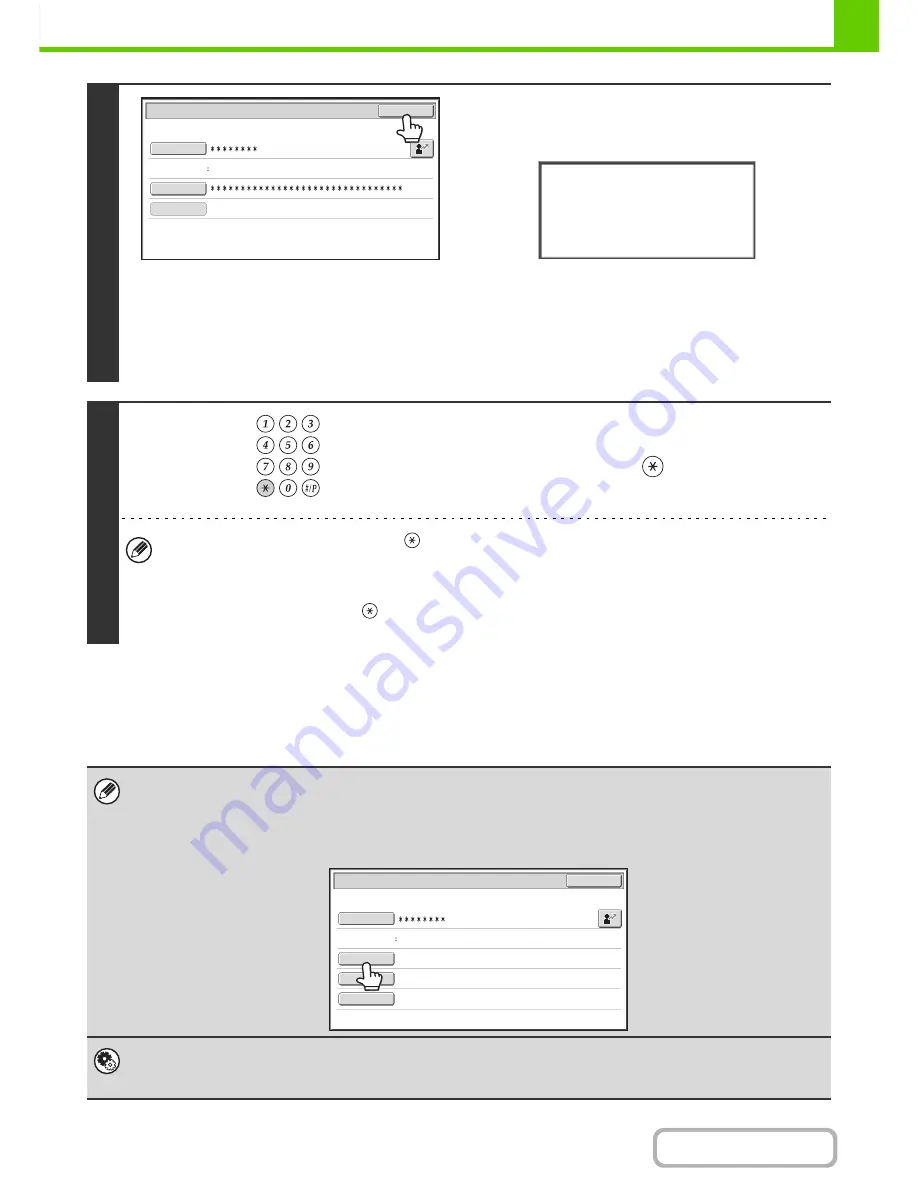
1-21
BEFORE USING THE MACHINE
Contents
If an incorrect login name or password is entered 3 times in a row...
If "A Warning when Login Fails" is enabled in the system settings (administrator), the machine will lock for 5 minutes if
an incorrect login name or password is entered 3 times in a row.
Verify the login name and password that you should use with the administrator of the machine.
4
(Different items will appear in the screen when LDAP
authentication is used.)
Touch the [OK] key.
After the entered login name and password are authenticated,
the user count screen will appear briefly.
When page limits have been set in "Pages Limit Group List" in
the system settings (administrator), the number of pages
remaining will appear. (The remaining number of pages that the
user can use in each mode (copy, scan, etc.) appears.) The
amount of time that this screen appears can be changed using
"Message Time Setting" in the system settings (administrator).
5
When you have finished using the
machine and are ready to log out, press
the [LOGOUT] key (
).
• However, note that the [LOGOUT] key (
) cannot be used to log out when a fax number is being entered in fax
mode, as the key is used for fax number entry.
• If a preset duration of time elapses after the machine is last used, the Auto Clear function will activate. When Auto
Clear activates, logout takes place automatically. However, when PC Scan mode is used, logout does not take
place when the [LOGOUT] key (
) is pressed and Auto Clear does not operate. Change to a different mode on
the machine and then log out.
• The administrator can clear the locked state.
This is done from [User Control] and then [Default Settings] in the Web page menu.
• When LDAP authentication is used, the [E-mail Address] key may appear, depending on the authentication method. If the
[E-mail Address] key appears in step 3, touch the key.
A text entry screen will appear. Enter your e-mail address.
System Settings (Administrator): User List
This is used to store names of users of the machine. Detailed information such as the login name, user number, and password are
also stored. Ask the administrator of the machine for the information that you need to use the machine.
User 0001
Auth to:
User Authentication
OK
Login Name
User Name
Password
Login Locally
Usage status: used/remaining pages
Black-white : 87,654,321/12,345,678
Full colour : 87,654,321/12,345,678
2-colour : 87,654,321/12,345,678
Single colour: 87,654,321/12,345,678
LOGOUT
Password
E-mail Address
Auth to:
Server 2
User 0002
User Authentication
OK
Login Name
User Name
Summary of Contents for MX-2010U
Page 11: ...Conserve Print on both sides of the paper Print multiple pages on one side of the paper ...
Page 35: ...Organize my files Delete a file Delete all files Periodically delete files Change the folder ...
Page 283: ...3 19 PRINTER Contents 4 Click the Print button Printing begins ...
Page 832: ...MX2010 EX ZZ Operation Guide MX 2010U MX 2310U MODEL ...