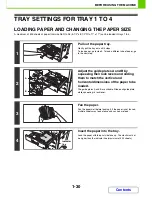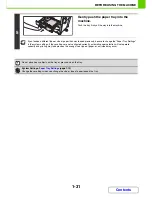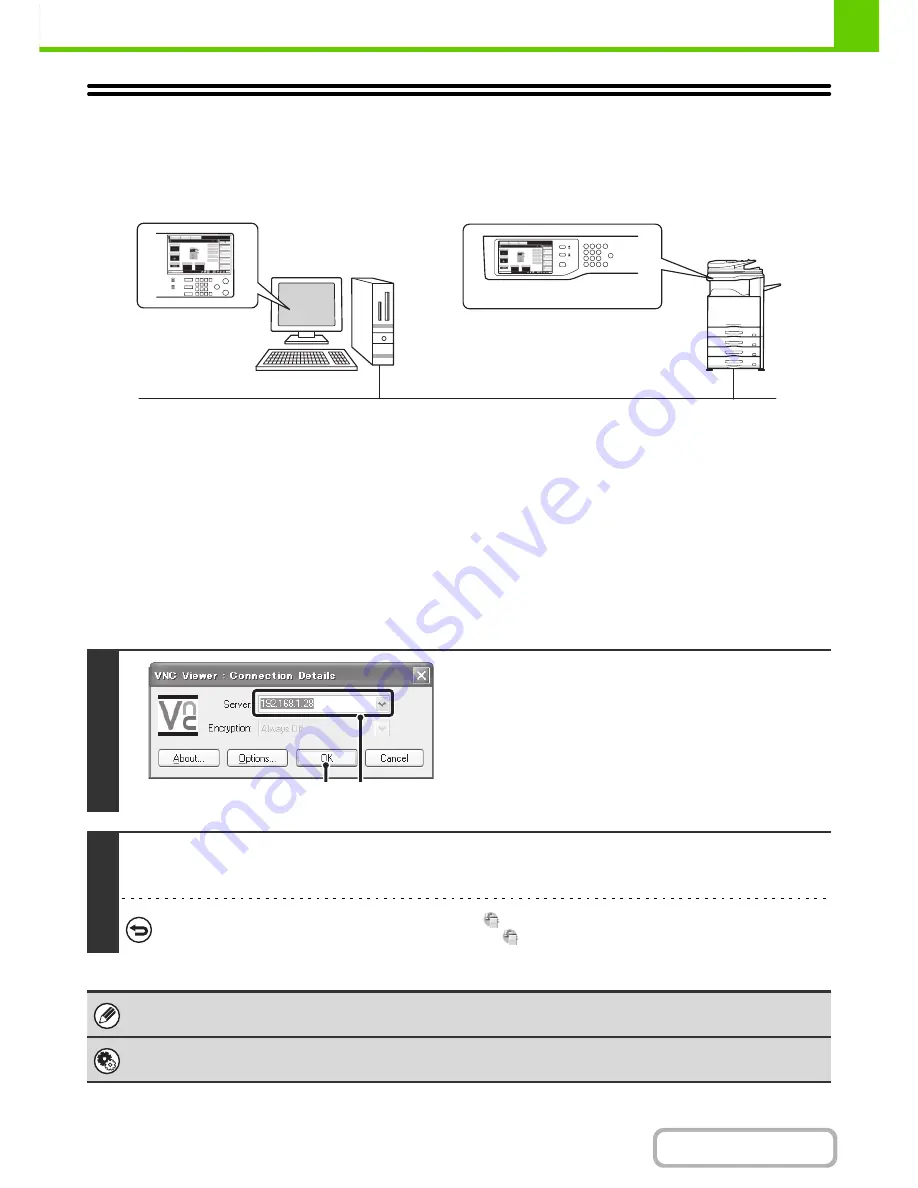
1-23
BEFORE USING THE MACHINE
Contents
REMOTE OPERATION OF THE MACHINE
The remote operation function allows you to operate the machine from your computer.
When this function is added, the same screen as the operation panel screen appears on your computer. This allows you
to operate the machine from your computer in the same way as if you were standing in front of the machine.
The remote operation function can only be used on one computer at a time.
How to use the remote operation function
Before using this function, set "Operational Authority" to "Allowed" in "Remote Software Operation" of "Remote
Operation Settings" in the system settings (administrator).
☞
7. SYSTEM SETTINGS "
Remote Operation Settings
" (page 7-66)
To use the remote operation function, the machine must be connected to a network and a VNC application must be
installed on your computer (recommended VNC software: RealVNC).
The procedure for using this function is as follows:
Example: RealVNC
1
Connect from the computer to the
machine.
(1) Start the VNC viewer
(2) Enter the IP address of the machine in the
"Server" entry box.
(3) Click the [OK] button.
2
Follow the prompts on the operation panel of the machine to permit the
connection.
When the machine is connected to the remote software,
appears on the system bar of the machine's touch panel.
If you wish to disconnect, exit the remote software or touch
.
Use the operation panel in the same way as you would on the machine. Note that a key cannot be held down to continuously
change a value being entered. For detailed procedures, see the chapters for each of the functions in this manual.
System Settings (Administrator): Remote Operation Settings
Set the operation authority for the remote operation function.
Operate the
machine using your
computer screen.
Your computer
Network
Operation panel
The machine
Operate the
machine using your
computer screen.
Operate the
machine using your
computer screen.
(2)
(3)
Summary of Contents for MX-2010U
Page 11: ...Conserve Print on both sides of the paper Print multiple pages on one side of the paper ...
Page 35: ...Organize my files Delete a file Delete all files Periodically delete files Change the folder ...
Page 283: ...3 19 PRINTER Contents 4 Click the Print button Printing begins ...
Page 832: ...MX2010 EX ZZ Operation Guide MX 2010U MX 2310U MODEL ...