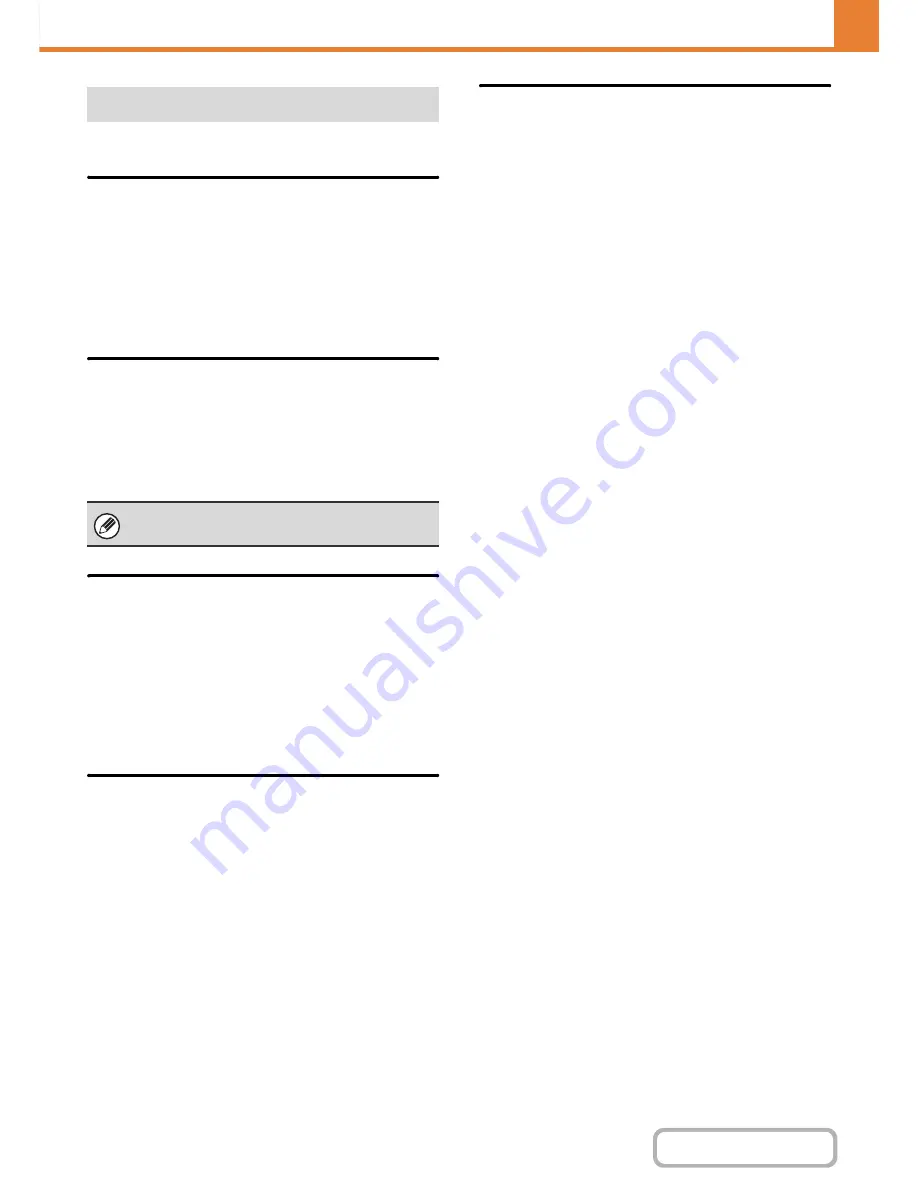
7-110
SYSTEM SETTINGS
Contents
Settings for fax transmission can be configured.
Auto Reduction Sending Setting
This setting is used to have the size of transmitted faxes
automatically reduced to match the size of the paper in
the receiving machine.
If the setting is disabled, faxes are sent at full size.
Because the size is not adjusted to match the size of the
printing paper, part of the received fax may be cut off.
Rotation Sending Setting
When transmitting an image that is one of the following
sizes, this function rotates the image counterclockwise
90 degrees. (The setting can be configured separately
for each size.)
A4, B5R, A5R, 8-1/2" x 11", 5-1/2" x 8-1/2"R, 16K
Quick On Line Sending
When this setting is enabled, the machine starts
transmitting a fax as soon as the first page is scanned.
Transmission takes place at the same time as the
remaining pages are being scanned.
If you disable this setting, transmission will not begin
until all pages have been scanned. Note that this setting
does not apply to manual transmission.
Printing Page Number at Receiver
This setting is used to add the page number to the top of
each fax page printed by the receiving machine.
Date/Own Number Print Position
Setting
This setting determines the position of the date and sender
information printed at the top of faxes by the receiving
machine. To have the information printed outside the
transmitted document image, touch the [Outside the
Original Image] key. To have the information printed inside
the document image, touch [Inside the Original Image] key.
For more information on the print position, see "
ADDING
YOUR SENDER INFORMATION TO FAXES (Own
number sending)
" (page 4-100) in "4. FACSIMILE".
Fax Send Settings
A4R and 8-1/2" x 11"R originals are not rotated.
Summary of Contents for MX-2010U
Page 11: ...Conserve Print on both sides of the paper Print multiple pages on one side of the paper ...
Page 35: ...Organize my files Delete a file Delete all files Periodically delete files Change the folder ...
Page 283: ...3 19 PRINTER Contents 4 Click the Print button Printing begins ...
Page 832: ...MX2010 EX ZZ Operation Guide MX 2010U MX 2310U MODEL ...
















































