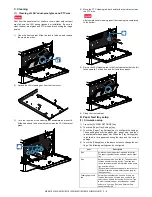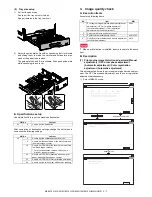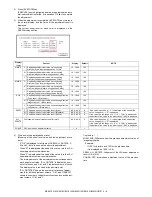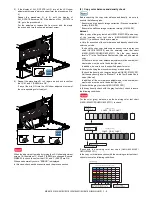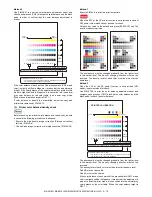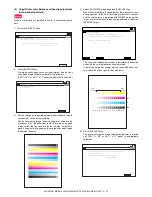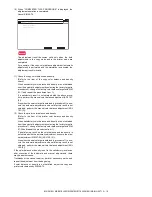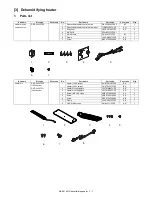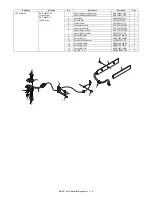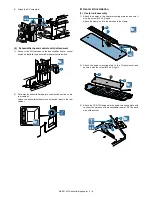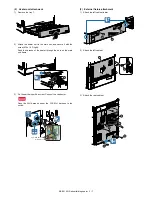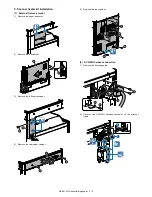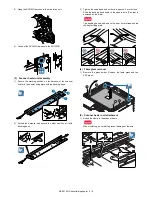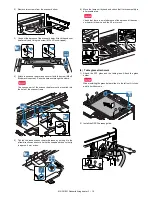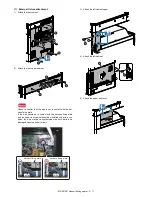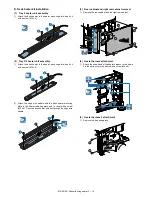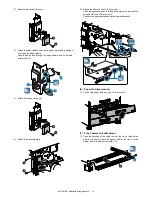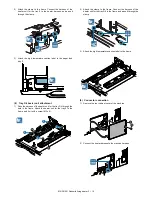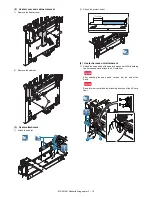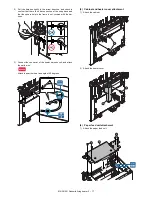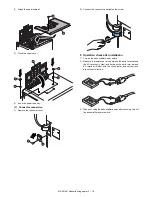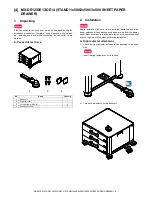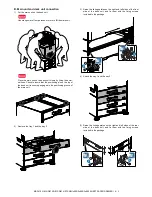MX-3610N Dehumidifying heater 3 – 5
2. Installation
Before installation, be sure to turn both the operation and main
power switches off and disconnect the power plug from the power
outlet. Make double sure that the data lamp on the operation panel
does not light up or blink when performing installation.
A. Heater electric component kit installation
(1) External fixture removal
1)
Remove the rear cabinet.
2)
Remove the left cabinet.
3)
Remove the left cabinet lower.
(2) WH PWB attachment
1)
Remove the snap band. Attach the supporter, and attach the
WH PWB.
(3) WH harness connection
1)
Remove the AC cord plate.
2)
Connect the WH harness, and attach the earth wire.
Pass the WH harness under the CCS-WH harness to the
switch.
Pass the WH harness under the MSW harness.
2
1
1
1
1
1
2
1
1
2
2
1
1
1
2
2
2
2
3
1
2
1
1
MSW harness
2
1
3
CSS-WH harness
WH harness
WH harness