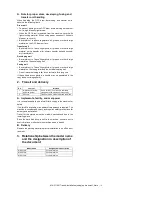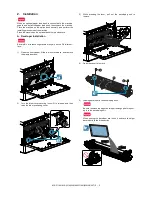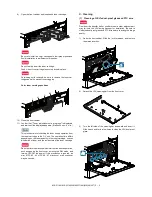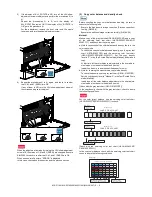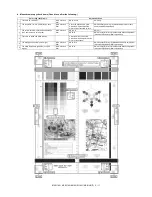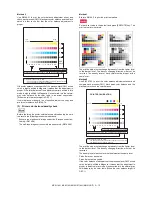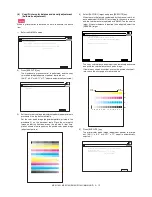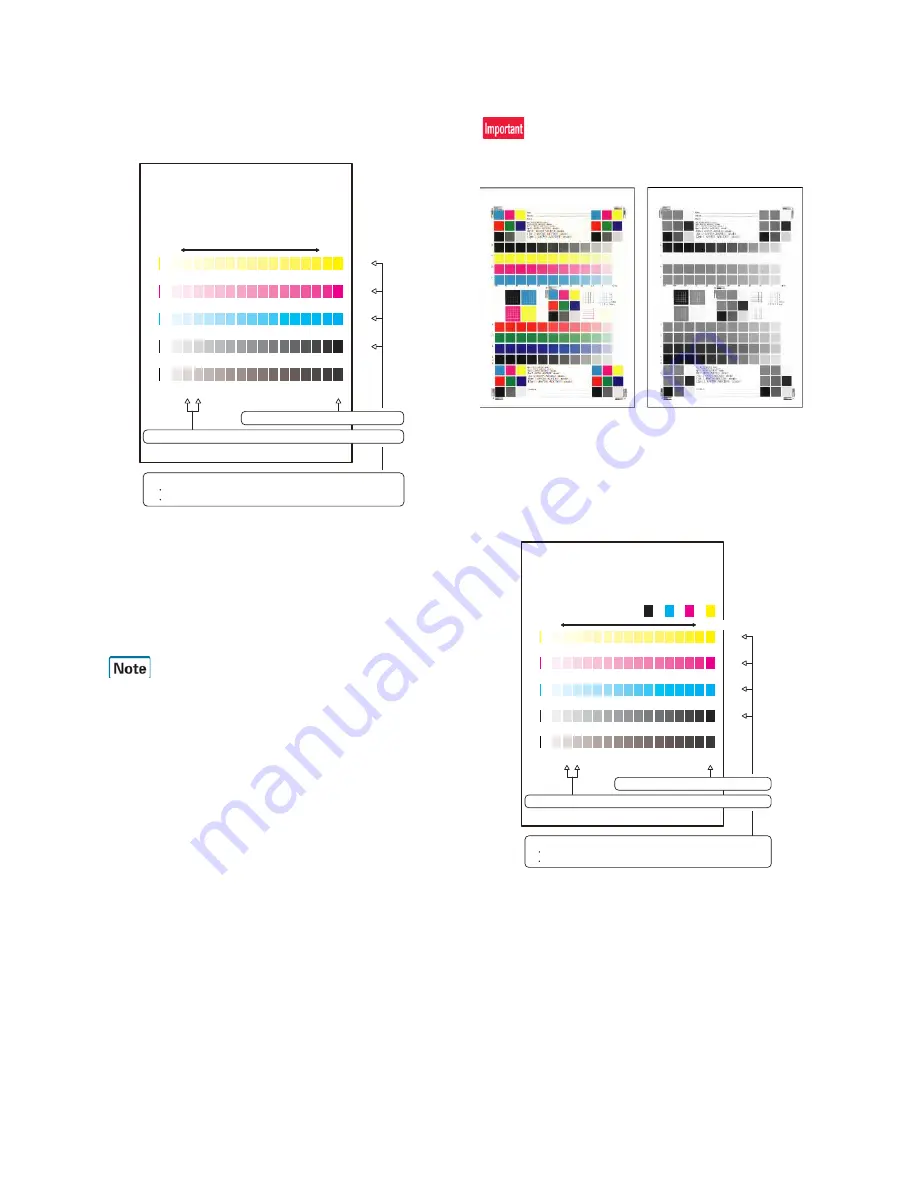
MX-3114N MX-2314N/2614N/3114N (MAIN UNIT) 2 – 12
Method 2
Use SIM46-21 to print the color balance adjustment sheet, and
check each process (CMY) black patch color balance and the black
patch in order to confirm that the color balance adjustment is
proper.
If the color balance of each patch of the process black (CMY mixed
color) is slightly shifted to Magenta, it means that the adjustment is
proper. If the color balance of the adjustment pattern printed in this
mode is slightly shifted to Magenta, it is converted into the natural
gray color balance by the color table in an actual copy mode.
(When the color balance target is DEF 1.)
If color balance or density is not satisfied, adjust the copy and
printer color balance by SIM 46-74.
(3)
Printer color balance/density check
Before checking the printer color balance and the density, be sure
to execute the following procedures in advance.
* Execute the high density image correction (Process correction)
forcibly. (SIM 44-6)
* The half-tone image correction is forcibly executed. (SIM 44-26)
Method 1
Execute SIM 64-5 to print the print test pattern.
Set each set value to the default and press [EXECUTE] key. The
print test pattern is printed.
The print density must be changed gradually from the lighter level
to the darker level. The density changing direction must not be
reversed. The density level of each color must be almost at the
same level.
Method 2
Use SIM 67-25 to print the color balance adjustment sheet and
compare each process (CMY) black patch color balance and the
black patch to check the color balance.
The print density must be changed gradually from the lighter level
to the darker level. The density changing direction must not be
reversed.
The density level of each color must be almost at the same level.
Patch B may not be copied.
Patch A must not be copied.
If the color balance of each patch of the process black (CMY mixed
color) is slightly shifted to Magenta, it means that the adjustment is
proper. In an actual print mode, it is converted into the natural gray
color balance by the color table. (When the color balance target is
DEF 1.)
Q
O P
N
M
L
K
J
I
H
G
F
E
D
C
B
A
Y
M
C
Bk
High
density
1) The max. density section is not blurred.
2) Patch C or D of each of Y, M, C, and BK is very slightly copied.
Low
density
CMY
blend
3) Patch for each of Y, M, C, BK
The patch density is identical between patches or not reversed.
The patch density is changed gradually.
PRINTER CALIBRATION
Q
O P
N
M
L
K
J
I
H
G
F
E
D
C
B
A
Y
M
C
Bk
1) The max. density section is not blurred.
2) Patch C or D of each of Y, M, C, and BK is very slightly copied.
Low density
CMY
blend
3) Patch for each of Y, M, C, BK
The patch density is identical between patches or not reversed.
The patch density is changed gradually.
High density