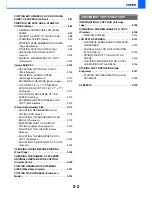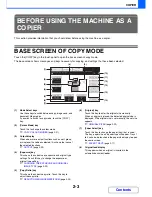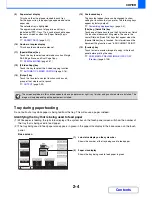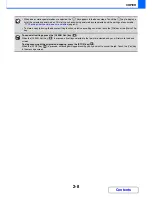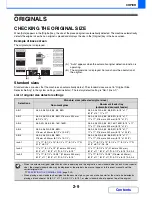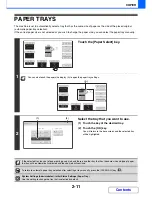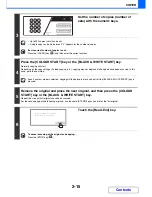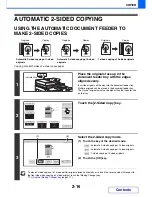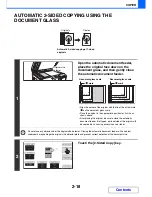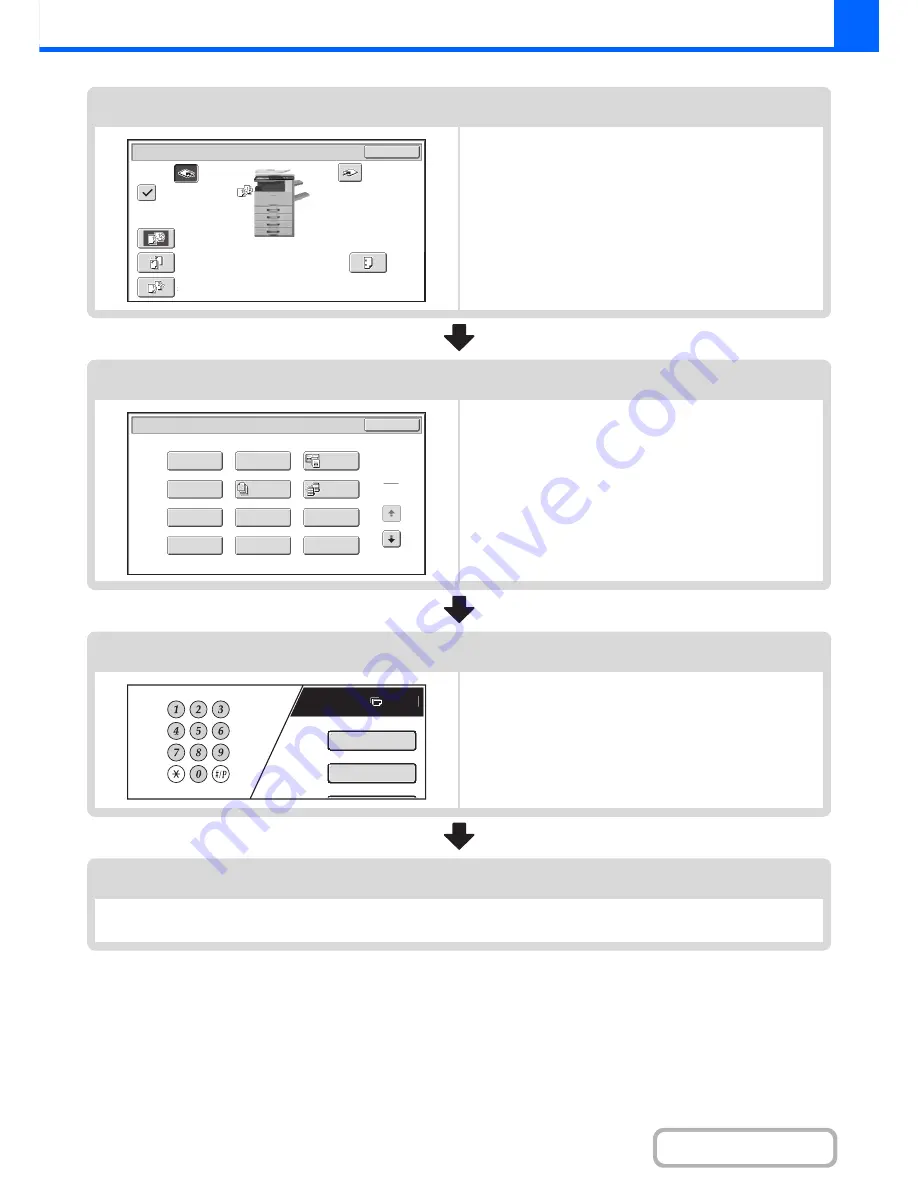
2-7
COPIER
Contents
Output settings
Select copy output settings.
The main settings are as follows:
• Sort mode
☞
Sort mode
(page 2-35)
• Group mode
☞
Group mode
(page 2-35)
• Offset mode
☞
Offset function
(page 2-35)
• Staple sort mode
☞
Staple sort function
(page 2-36)
• Punch function
☞
Punch function
(page 2-37)
Special mode settings
Select special modes such as "Margin Shift" and "Erase".
☞
SPECIAL MODES
(page 2-41)
Number of copies (sets) setting
Set the number of copies (number of sets).
Start copying.
Start scanning the original(s) and making copies.
Press the [COLOUR START] key or the [BLACK & WHITE START] key.
OK
Output
Sort
Right Tray
Offset
Offset
Tray
Staple
Sort
Group
Saddle
Stitch
Punch
Fold
Special Modes
1
2
Card Shot
Multi Shot
OK
Dual Page
Copy
Tandem
Copy
Tab Copy
Transparency
Inserts
Erase
Job
Build
Book Copy
Covers/Inserts
Margin Shift
Pamphlet Copy
Plain
7
A4
Special Modes
2-Sided Copy
Summary of Contents for MX-2615N
Page 11: ...Conserve Print on both sides of the paper Print multiple pages on one side of the paper ...
Page 35: ...Organize my files Delete a file Delete all files Periodically delete files Change the folder ...
Page 283: ...3 19 PRINTER Contents 4 Click the Print button Printing begins ...
Page 836: ...MX3114 3115 EX ZZ Operation Guide MX 2614N MX 2615N MX 3114N MX 3115N MODEL ...