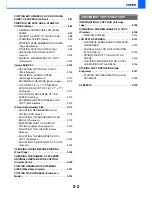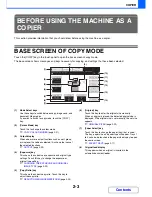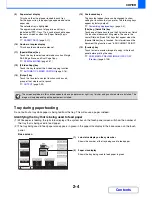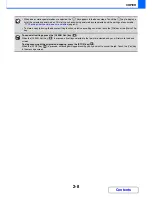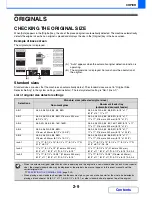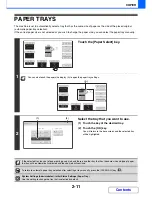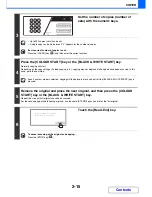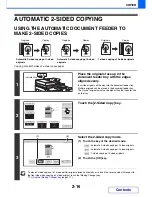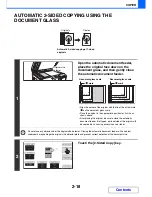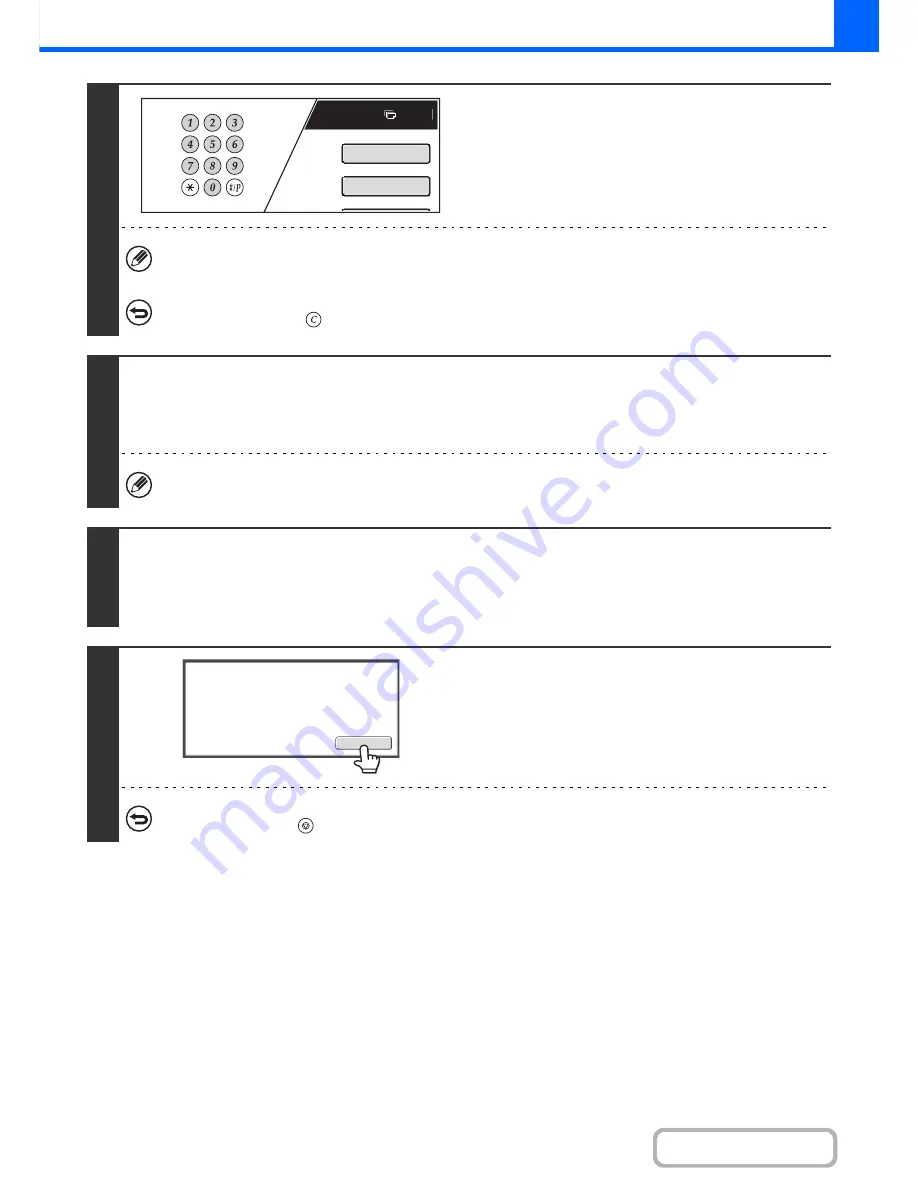
2-15
COPIER
Contents
3
Set the number of copies (number of
sets) with the numeric keys.
• Up to 999 copies (sets) can be set.
• A single copy can be made even if "0" appears for the number of copies.
If an incorrect number of copies is set...
Press the [CLEAR] key (
) and then enter the correct number.
4
Press the [COLOUR START] key or the [BLACK & WHITE START] key.
Normally copying will start.
Depending on the copy settings (2-sided copying, etc.), copying may not begin until all originals have been scanned. In this
case, go to the next step.
Even if a colour mode is selected, copying will take place in black and white if the [BLACK & WHITE START] key is
pressed.
5
Remove the original and place the next original, and then press the [COLOUR
START] key or the [BLACK & WHITE START] key.
Repeat this step until all originals have been scanned.
For the second original and following originals, use the same [START] key as you did for the first original.
6
Touch the [Read-End] key.
To cancel scanning of the original and copying...
Press the [STOP] key (
).
Plain
7
A4
Special Modes
2-Sided Copy
Read-End
Place next original. Press [Start].
When finished, press [Read-End].
Summary of Contents for MX-2615N
Page 11: ...Conserve Print on both sides of the paper Print multiple pages on one side of the paper ...
Page 35: ...Organize my files Delete a file Delete all files Periodically delete files Change the folder ...
Page 283: ...3 19 PRINTER Contents 4 Click the Print button Printing begins ...
Page 836: ...MX3114 3115 EX ZZ Operation Guide MX 2614N MX 2615N MX 3114N MX 3115N MODEL ...