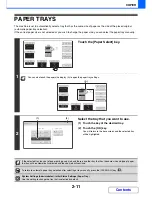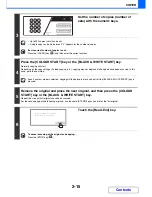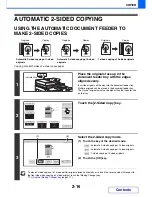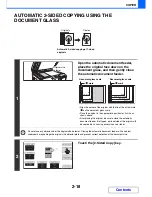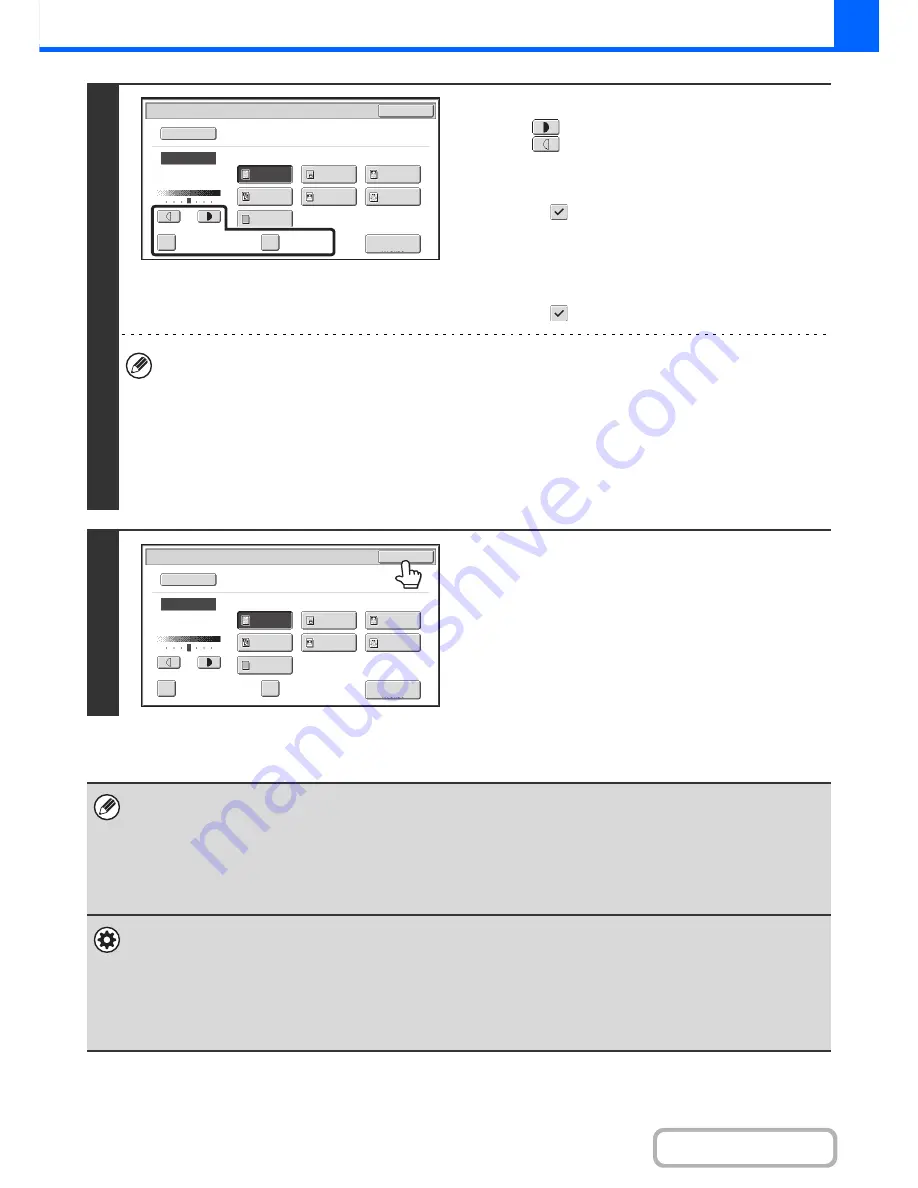
2-24
COPIER
Contents
2
Adjust the exposure level.
Touch the
key to make the copy darker.
Touch the
key to make the copy lighter.
•
Using a copy or printed page as an original
When using a copy or printed page from the machine as an
original, touch the [Copy of Copy] checkbox so that a
checkmark
appears.
When [Copy of Copy] is selected, only the [Text], [Printed
Photo], and [Text/Printed Photo] original image type keys
can be selected.
•
To enhance the colour of a colour copy...
Touch the [Colour Tone Enhancement] checkbox so that a
checkmark
appears.
•
Guidelines for the exposure level when [Text] is selected:
1 to 2: Dark originals such as a newspaper
3:
Normal density originals
4 to 5: Originals written in pencil or light coloured text
•
Restrictions when Colour Tone Enhancement is selected
When "Colour Tone Enhancement" is selected, the following functions cannot be used:
- [Copy of Copy]
- [Auto] and [Light Original] cannot be selected for the original image type.
- [Intensity] (in the special modes)
3
Touch the [OK] key.
•
If [Auto] is selected but the darkness or lightness of the image does not seem quite right...
If the image seems too light or too dark when [Auto] is selected, the exposure level can be adjusted using "Copy Exposure
Adjustment" in the system settings (administrator).
•
To change the resolution...
When making a full-size black & white copy, you can press the [Scan Resolution] key to select the scanning resolution.
Numbers that can be selected for the document glass are different from numbers that can be selected for the automatic
document feeder.
•
System Settings (Administrator): Initial Status Settings (Exposure Type)
This is used to change the default original image type.
•
System Settings (Administrator): Copy Exposure Adjustment
The exposure level used for automatic exposure adjustment can be adjusted.
•
System Settings (Administrator): B/W 600dpi x 600dpi Scanning Mode for Document Feeder / B/W Quick Scan
from Document Glass
The default resolution setting can be changed.
1
5
3
Exposure
OK
Manual
Text/
Prtd.Photo
Photo
Text/Photo
Map
Text
Printed
Photo
Light
Original
Scan
Resolution
Auto
Copy of Copy
Colour Tone
Enhancement
Original Image Type
1
5
3
Exposure
OK
Manual
Text/
Prtd.Photo
Photo
Text/Photo
Map
Text
Printed
Photo
Light
Original
Scan
Resolution
Auto
Copy of Copy
Colour Tone
Enhancement
Original Image Type
Summary of Contents for MX-2615N
Page 11: ...Conserve Print on both sides of the paper Print multiple pages on one side of the paper ...
Page 35: ...Organize my files Delete a file Delete all files Periodically delete files Change the folder ...
Page 283: ...3 19 PRINTER Contents 4 Click the Print button Printing begins ...
Page 836: ...MX3114 3115 EX ZZ Operation Guide MX 2614N MX 2615N MX 3114N MX 3115N MODEL ...