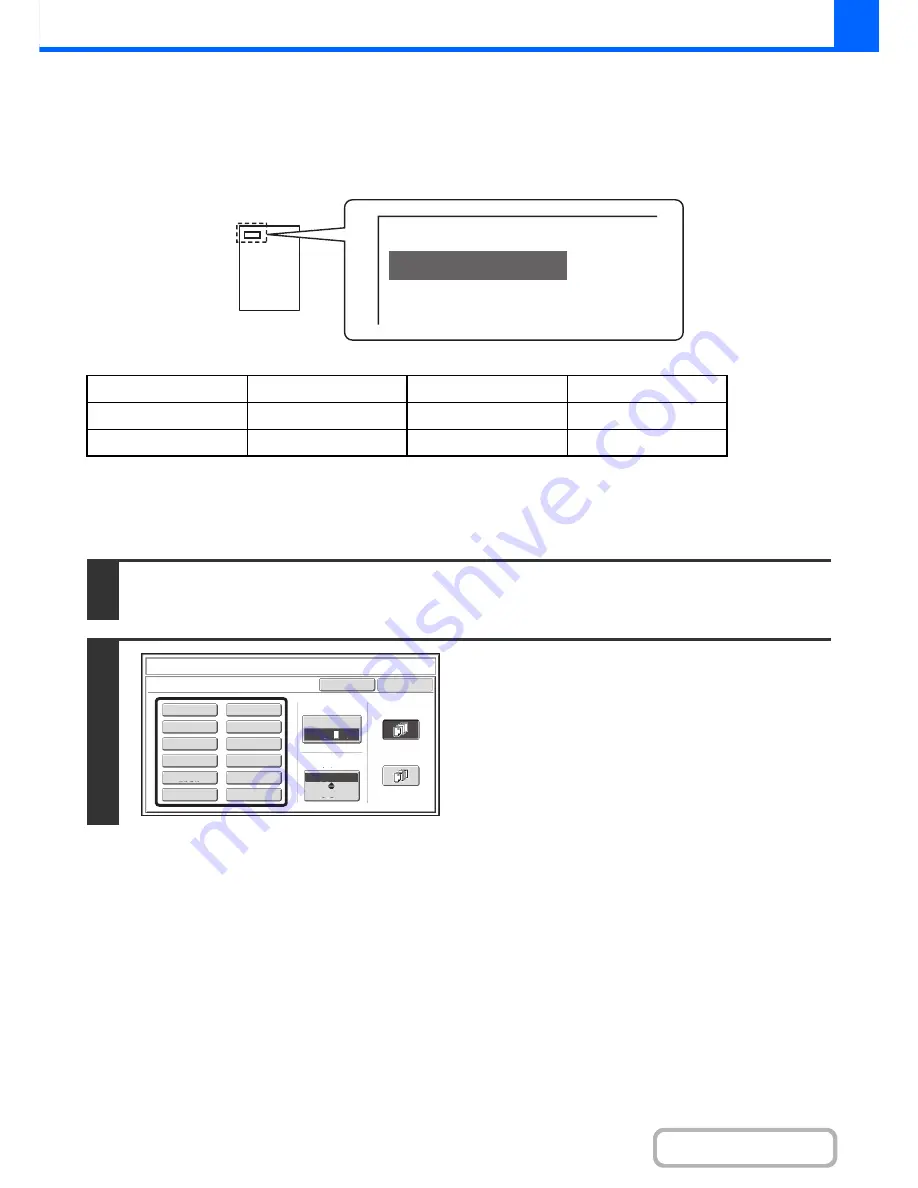
2-90
COPIER
Contents
STAMPING COPIES (Stamp)
Text such as "CONFIDENTIAL" can be printed in white on a dark background as a "stamp" on copies.
The position, colour, size, density, and pages (first page only or all pages) can be selected for a stamp.
Printing "CONFIDENTIAL" in the top left corner of a copy
The following 12 selections are available for the stamp text.
Three levels can be selected for the density of the stamp background.
Seven colours can be selected for the stamp colour.
Two stamp sizes can be selected.
CONFIDENTIAL
PRIORITY
PRELIMINARY
FINAL
FOR YOUR INFO.
DO NOT COPY
IMPORTANT
COPY
URGENT
DRAFT
TOP SECRET
PLEASE REPLY
1
Touch the [Stamp] key in the stamp selection screen.
See steps 1 to 4 of "
GENERAL PROCEDURE FOR USING STAMP
" (page 2-85).
2
Touch the key of the stamp that you
wish to use.
CONFIDENTIAL
Cancel
OK
PRIORITY
CONFIDENTIAL
DO NOT COPY
FOR YOUR INFO.
DRAFT
URGENT
FINAL
PRELIMINARY
COPY
IMPORTANT
PLEASE REPLY
TOP SECRET
Print Colour
Larger
Smaller
All Pages
First Page
Size
Stamp
Stamp
Bk
2
1
3
Summary of Contents for MX-2615N
Page 11: ...Conserve Print on both sides of the paper Print multiple pages on one side of the paper ...
Page 35: ...Organize my files Delete a file Delete all files Periodically delete files Change the folder ...
Page 283: ...3 19 PRINTER Contents 4 Click the Print button Printing begins ...
Page 836: ...MX3114 3115 EX ZZ Operation Guide MX 2614N MX 2615N MX 3114N MX 3115N MODEL ...
















































