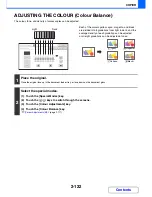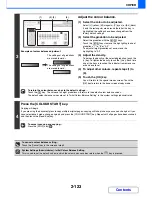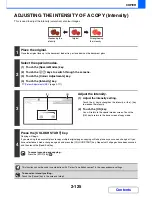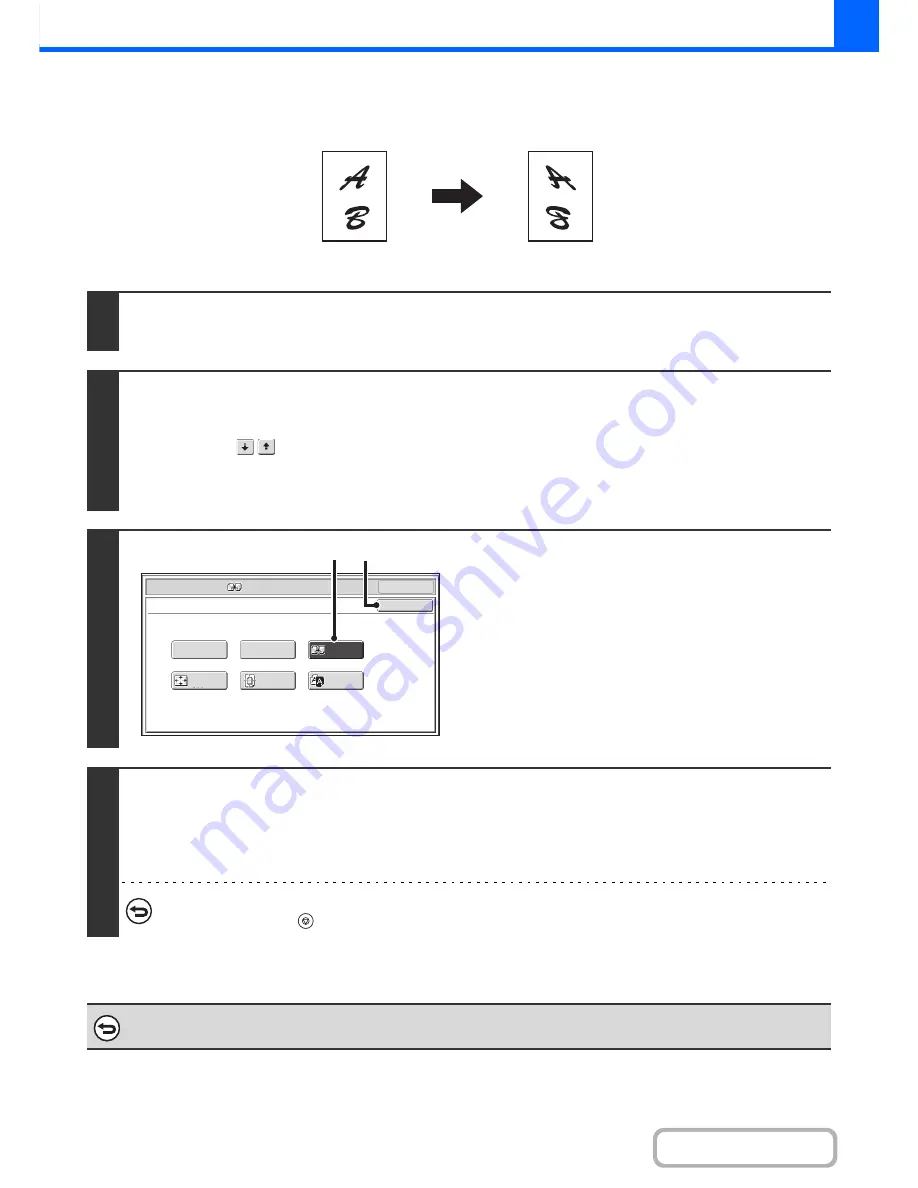
2-110
COPIER
Contents
REVERSING THE IMAGE (Mirror Image)
This feature is used to make a copy that is a mirror image of the original.
1
Place the original.
Place the original face up in the document feeder tray, or face down on the document glass.
2
Select the special modes.
(1) Touch the [Special Modes] key.
(2) Touch the
keys to switch through the screens.
(3) Touch the [Image Edit] key.
☞
[Image Edit] KEY
(page 2-104)
3
Select Mirror Image.
(1) Touch the [Mirror Image] key so that it is
highlighted.
(2) Touch the [OK] key.
You will return to the special modes screen. Touch the
[OK] key to return to the base screen of copy mode.
4
Press the [COLOUR START] key or the [BLACK & WHITE START] key.
Copying will begin.
If you are using the document glass to copy multiple original pages, copying will take place as you scan each original. If you have
selected sort mode, change originals and press the [START] key. Repeat until all pages have been scanned and then touch the
[Read-End] key. (For the second original and following originals, use the same [START] key as you did for the first original.
To cancel scanning and copying...
Press the [STOP] key (
).
To cancel a mirror image setting...
Touch the [Mirror Image] key in the screen of step 3 so that it is not highlighted.
Original
Mirror image copy
OK
Mirror
Image
B/W
Reverse
Multi-Page
Enlargement
Centring
A3
Full Bleed
Photo Repeat
OK
Special Modes
Image Edit
(1)
(2)
Summary of Contents for MX-2615N
Page 11: ...Conserve Print on both sides of the paper Print multiple pages on one side of the paper ...
Page 35: ...Organize my files Delete a file Delete all files Periodically delete files Change the folder ...
Page 283: ...3 19 PRINTER Contents 4 Click the Print button Printing begins ...
Page 836: ...MX3114 3115 EX ZZ Operation Guide MX 2614N MX 2615N MX 3114N MX 3115N MODEL ...