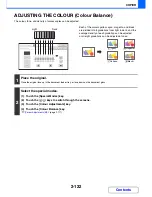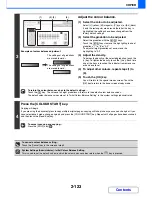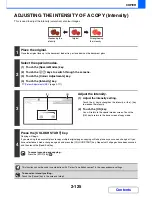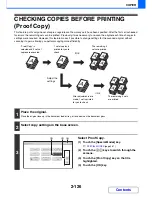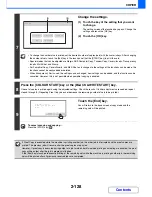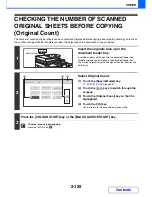2-125
COPIER
Contents
ADJUSTING THE INTENSITY OF A COPY (Intensity)
This is used to adjust the intensity (saturation) of colour images.
1
Place the original.
Place the original face up in the document feeder tray, or face down on the document glass.
2
Select the special modes.
(1) Touch the [Special Modes] key.
(2) Touch the
keys to switch through the screens.
(3) Touch the [Colour Adjustments] key.
(4) Touch the [Intensity] key.
☞
[Colour Adjustments] KEY
(page 2-117)
3
Adjust the intensity.
(1) Adjust the intensity setting.
Touch the [+] key to strengthen the intensity, or the [-] key
to weaken the intensity.
(2) Touch the [OK] key.
You will return to the special modes screen. Touch the
[OK] key to return to the base screen of copy mode.
4
Press the [COLOUR START] key.
Copying will begin.
If you are using the document glass to copy multiple original pages, copying will take place as you scan each original. If you
have selected sort mode, change originals and press the [COLOUR START] key. Repeat until all pages have been scanned
and then touch the [Read-End] key.
To cancel scanning and copying...
Press the [STOP] key (
).
This function cannot be used in combination with "Colour Tone Enhancement" in the copy exposure settings.
To cancel an intensity setting...
Touch the [Cancel] key in the screen of step 3.
Weakening the
intensity
Original
Strengthening
the intensity
OK
OK
Cancel
Colour Adjustments
Intensity
0
-2
2
(1)
(2)
Summary of Contents for MX-2615N
Page 11: ...Conserve Print on both sides of the paper Print multiple pages on one side of the paper ...
Page 35: ...Organize my files Delete a file Delete all files Periodically delete files Change the folder ...
Page 283: ...3 19 PRINTER Contents 4 Click the Print button Printing begins ...
Page 836: ...MX3114 3115 EX ZZ Operation Guide MX 2614N MX 2615N MX 3114N MX 3115N MODEL ...