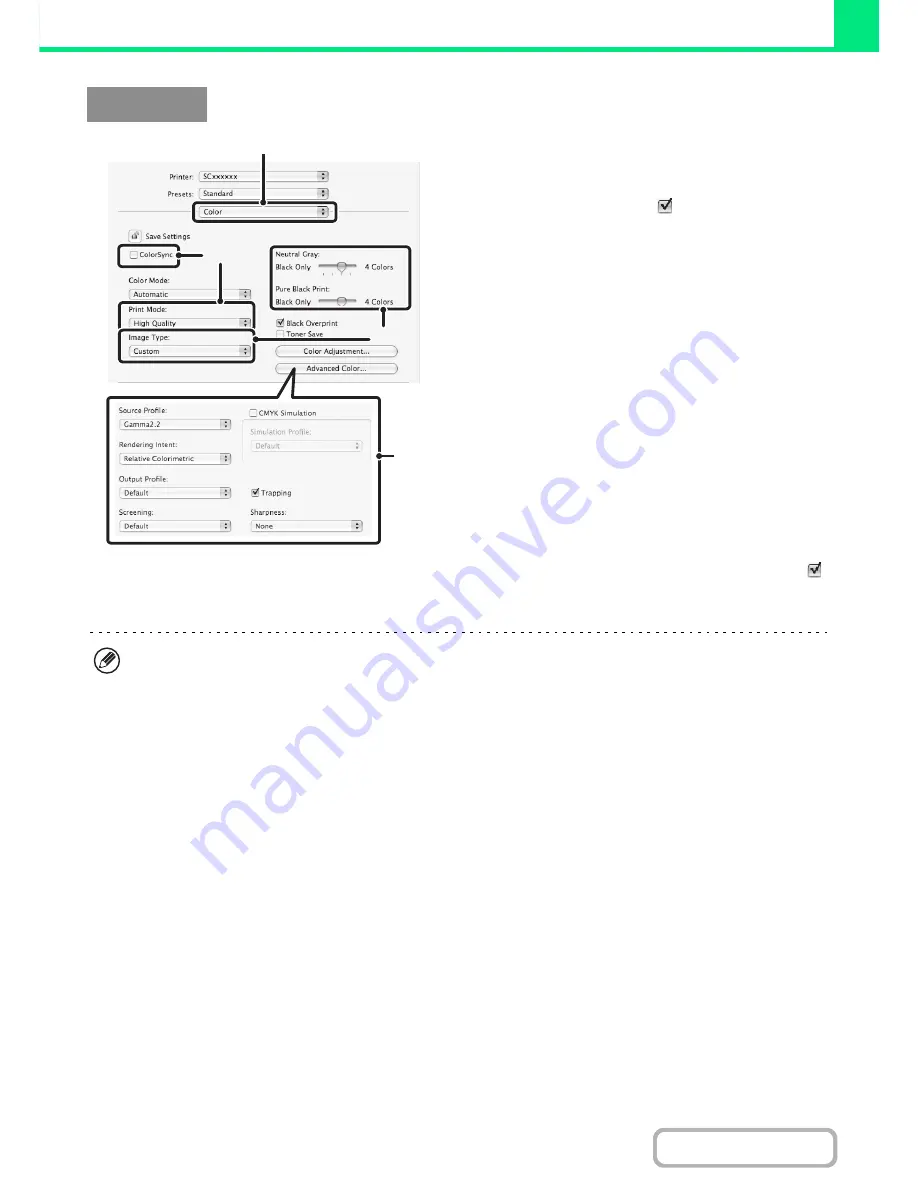
3-46
PRINTER
Contents
(1) Select [Color].
(2) Select colour print settings.
To use the Mac OS Color Management function, select
the [ColorSync] checkbox
. When this is done, "Image
Type" cannot be selected.
(3) Select the colour image type.
An image type to match the data to be printed can be
selected from the pull-down menu.
• Standard (for data that includes text, photos, graphs,
etc.)
• Graphics (for data with many drawings or illustrations)
• Photo (for photo data or data that uses photos)
• CAD (for engineering drawing data)
• Scan (for data scanned by a scanner)
• Colorimetric (Data which needs to be printed in almost
the same colours as those on the screen)
• Custom (for data to be printed with special settings)
[Neutral Gray] can be used when [Custom] is selected.
(4) Select advanced colour settings.
If you wish to select detailed settings, click the [Advanced
Color] button.
To configure colour management settings, select the
desired settings from the menus. To use "CMYK
Simulation", select the [CMYK Simulation] checkbox
and then select the desired setting.
The following colour management settings are available.
(There may be certain settings that cannot be configured depending on your OS and type of printer driver.)
• Windows ICM checkbox:
Colour management method in a Windows environment
• ColorSync checkbox:
Colour management method in a Macintosh environment
• Source Profile:
Select the colour profile used to display the image on the computer screen.
• Rendering Intent:
Standard value used when converting the colour balance of the image displayed on the
computer screen to a colour balance that can be printed by the machine.
• Output Profile:
Selecting a colour profile for the image to be printed
• CMYK Correction:
When printing a CMYK image, you can correct the image to obtain the optimum result.
• Screening:
Select the most suitable image processing method for the image being printed.
• Neutral Gray:
Select the toner colour used to print grey areas.
• Pure Black Print:
Data in black colour can be printed with a black toner only.
• Trapping:
Facilitates the prevention of white splotches on the circumference of the colour.
• Sharpness:
It makes the outline of the image clearer and smooth.
• Black Overprint:
Prevents whitening of the outline of black text.
• CMYK Simulation:
The colour can be adjusted to simulate printing using the process colours used by printing
presses.
• Simulation Profile:
Selecting a process colour
Macintosh
(3)
(2)
(1)
(4)
In Mac OS X v10.5 to 10.5.8, 10.6 to 10.6.8 and 10.7 to 10.7.2, click the [Advanced] tab to configure advanced colour
settings.
Summary of Contents for MX-2615N
Page 11: ...Conserve Print on both sides of the paper Print multiple pages on one side of the paper ...
Page 35: ...Organize my files Delete a file Delete all files Periodically delete files Change the folder ...
Page 283: ...3 19 PRINTER Contents 4 Click the Print button Printing begins ...
Page 836: ...MX3114 3115 EX ZZ Operation Guide MX 2614N MX 2615N MX 3114N MX 3115N MODEL ...
















































