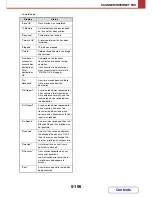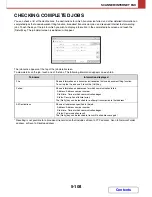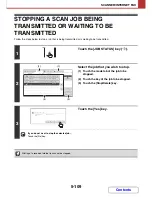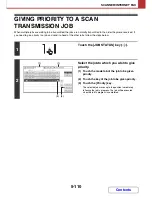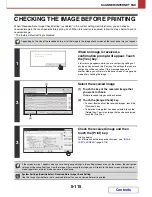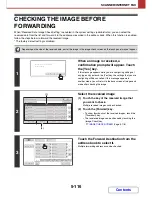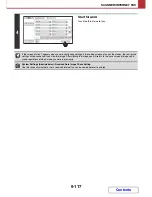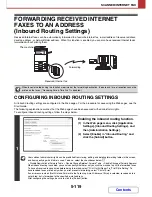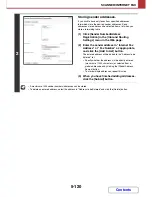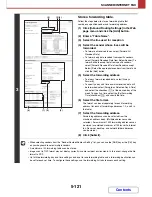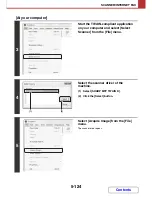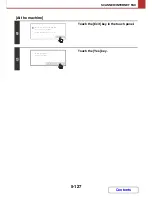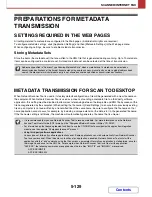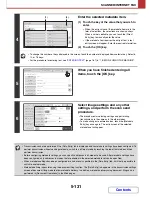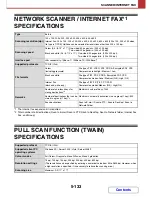5-118
SCANNER/INTERNET FAX
Contents
IMAGE CHECK SCREEN
This section explains the image check screen.
(1)
Information display
This shows information on the displayed image.
(2)
Preview image
An image of the selected received image appears.
If the image is cut off, use the scroll bars at the right and
bottom of the screen to scroll the image. Touch a bar and
slide it to scroll. (You can also touch the
keys to
scroll.)
(3)
Change page keys
When there are multiple pages, use these keys to
change pages.
•
keys: Go to the first or the last page.
•
keys: Go to the previous page or the next
page.
• Page number display: This shows the total number of
pages and the current page
number. You can touch the
current page number key and
enter a number with the
numeric keys to go to that page
number.
(4)
"Display Rotation" key
This rotates the image right or left by 90 degrees. The
rotation applies to all pages in the file, not just the
displayed page.
(5)
[Print] key
Touch to start printing.
(6)
Display zoom key
Use this to set the zoom ratio of the displayed image.
Changes from the left in the order "Full Page", "Twice",
"4 Times", "8 Times". The setting applies to all pages in
the file, not just the displayed page.
(7)
Image select key
When multiple images are selected for preview display,
use this to change the displayed images.
AAA AAA
Image Check
04/04/2013 10:28
1 / 3
Display Rotation
Back
0001
0010
(3)
(5)
(1)
(2)
(4)
(7)
(6)
A preview image is an image for display on the touch panel. It will differ from the actual print result.
Summary of Contents for MX-2615N
Page 11: ...Conserve Print on both sides of the paper Print multiple pages on one side of the paper ...
Page 35: ...Organize my files Delete a file Delete all files Periodically delete files Change the folder ...
Page 283: ...3 19 PRINTER Contents 4 Click the Print button Printing begins ...
Page 836: ...MX3114 3115 EX ZZ Operation Guide MX 2614N MX 2615N MX 3114N MX 3115N MODEL ...