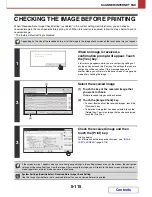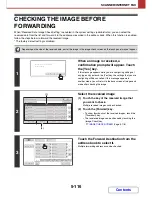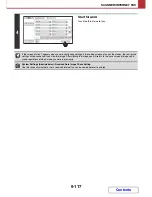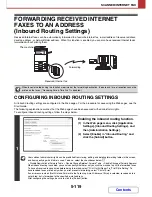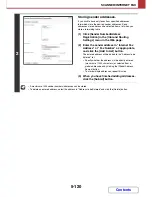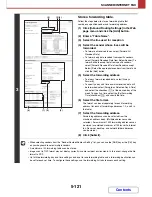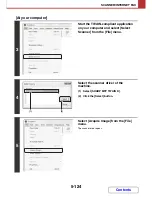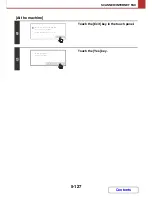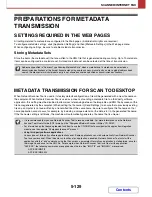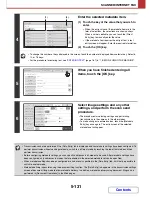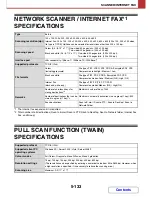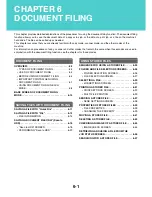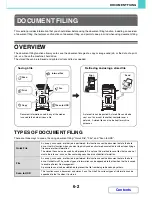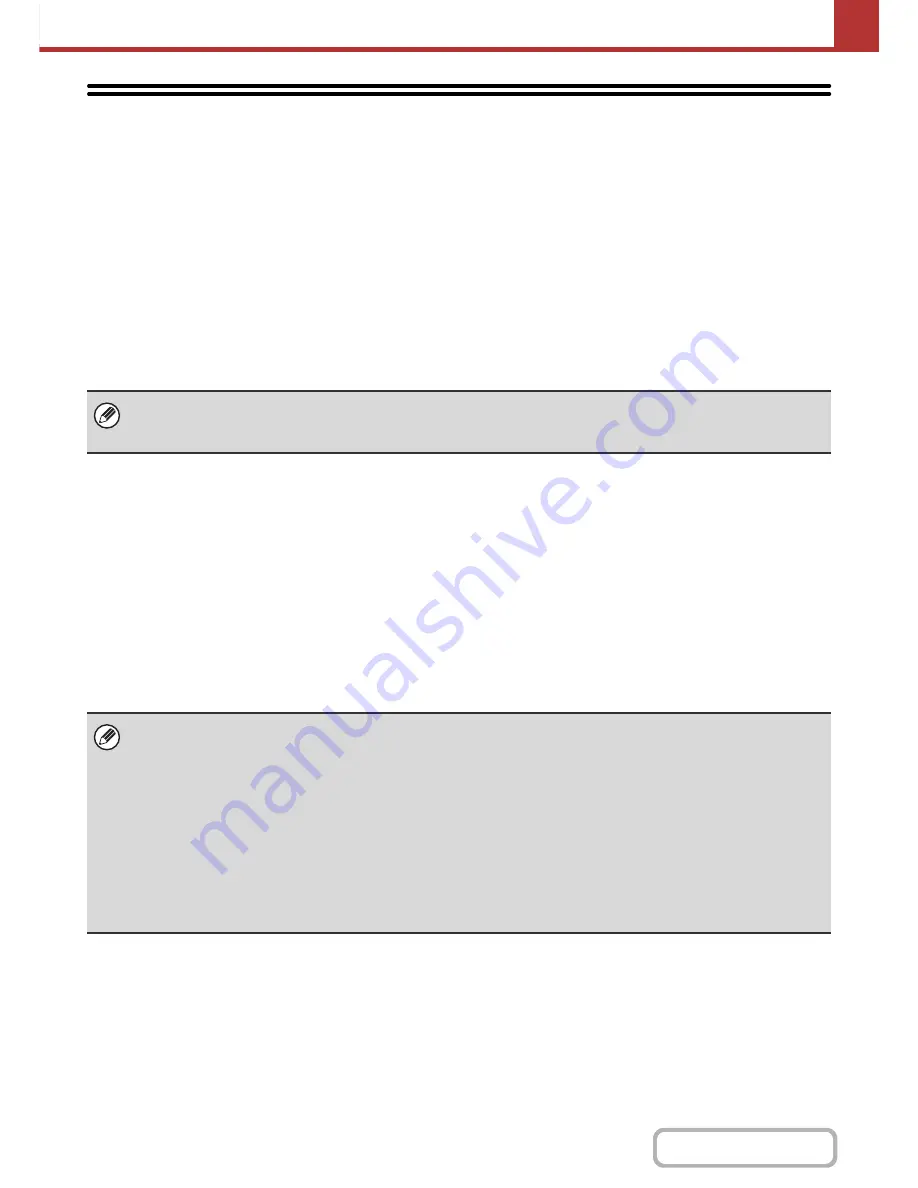
5-129
SCANNER/INTERNET FAX
Contents
PREPARATIONS FOR METADATA
TRANSMISSION
SETTINGS REQUIRED IN THE WEB PAGES
All settings related to metadata are configured in the Web pages. (Administrator rights are required.)
To configure metadata settings, click [Application Settings] and then [Metadata Settings] in the Web page menu.
When configuring settings, be sure to enable metadata transmission.
Storing Metadata Sets
Store the items (the metadata set) that are written to the XML file that is generated during scanning. Up to 10 metadata
items can be configured in a metadata set. A stored metadata set can be selected at the time of transmission.
METADATA TRANSMISSION FOR SCAN TO DESKTOP
When Network Scanner Tool is used in its factory default configuration, a file will be generated with a new file name on
the computer. When Network Scanner Tool is used as a means of sending a metadata file to a third party software
application, this setting must be disabled to allow cross referencing between the image file and XML file by means of the
file name generated by the computer. (When setting the file name in [Send Settings], to ensure that a previously existing
file on a computer is not overwritten by a transmitted file of the same name, be sure to configure the file name so that
name duplication cannot occur; for example, by including a unique extension (the date, etc.) in the generated file name.
If the file name setting is left blank, the machine will automatically generate a file name that is unique.)
Addresses specified in "Address Type Allowing Metadata Entry" when a metadata set is stored can be selected as
transmission destinations at the time of transmission using one-touch keys, manual entry, and/or a global address book
search. (Addresses for which metadata entry is not allowed cannot be specified as transmission destinations.)
• It is recommended that you use Network Scanner Tool to receive metadata. For more information, see the Network
Scanner Tool User's Guide (PDF format) on the "Sharpdesk/Network Scanner Utilities" CD-ROM.
• For information on the licence agreement and how to use the CD-ROM that accompanies the application integration
module, see the separate "Sharpdesk licence kit" manual.
•
Using third party software applications
Various types of third party software applications exist. Some applications can start automatically from Network Scanner
Tool and some cannot. When the auto-run function of an application is enabled, Network Scanner Tool will start the
application with the ".exe" command using the file name as a parameter. Normally an application is started twice, once for
the image file and once for the XML file. For example, when Network Scanner Tool is set to start the application
"APP.EXE", the following commands are applied when the two files "IMG.TIF" and "IMG.XML" are received.
APP.EXE IMG.TIF
APP.EXE IMG.XML
Summary of Contents for MX-2615N
Page 11: ...Conserve Print on both sides of the paper Print multiple pages on one side of the paper ...
Page 35: ...Organize my files Delete a file Delete all files Periodically delete files Change the folder ...
Page 283: ...3 19 PRINTER Contents 4 Click the Print button Printing begins ...
Page 836: ...MX3114 3115 EX ZZ Operation Guide MX 2614N MX 2615N MX 3114N MX 3115N MODEL ...