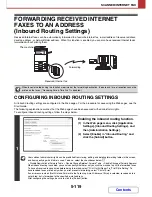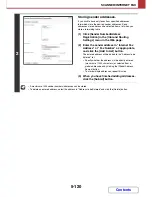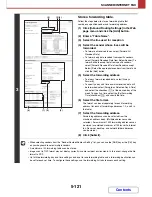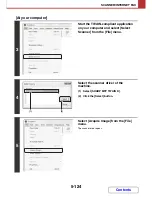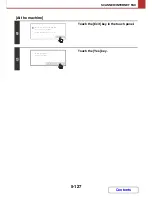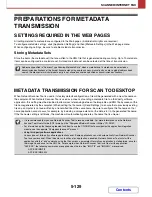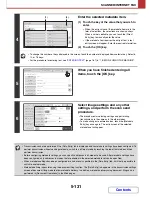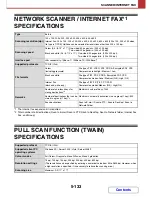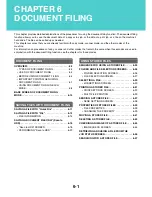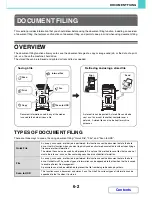5-132
SCANNER/INTERNET FAX
Contents
METADATA FIELDS
The following three types of metadata are included in the XML file that is transmitted.
• Data automatically generated by the machine: These data are always included in the XML file and are automatically
stored on your computer.
• Previously defined fields:
These fields are automatically recognized by the machine and
assigned to appropriate XML tags. These fields are selectable, and
can only be included in the XML file if enabled in the Web pages.
• User defined fields:
Custom fields can be added to the XML file. These fields are selectable
and can be defined in the Web pages.
If a defined metadata field is one of the following fields, a message will appear informing you that the field cannot be
entered. Enter appropriate information in the related items of the send settings.
Name entered in
metadata field
Description
Where entered
fromName
Name of the user who sent the job. If the
name is not entered as metadata, the sender
name determined by the usual rules for
determining the sender name will be applied
as metadata.
[Reply-To]
(Sender name of selected sender)
replyTo
E-mail address to which the transmission
result will be sent.
[Reply-To]
(E-mail address of selected sender)
documentSubject
Job name appearing in the e-mail "Subject"
line, or job name on the fax cover sheet.
When the user enters a [Subject] in the send
settings screen in the touch panel, the
entered value is applied as metadata.
[Subject]
(Blank until a value is set in the send settings
screen.)
fileName
Enter the file name of the image to be sent.
[File Name]
(Only when the [Allow Custom Filenames]
checkbox is selected
in the metadata
settings screen in the Web pages.)
(Blank until a value is set in the send settings
screen.)
Summary of Contents for MX-2615N
Page 11: ...Conserve Print on both sides of the paper Print multiple pages on one side of the paper ...
Page 35: ...Organize my files Delete a file Delete all files Periodically delete files Change the folder ...
Page 283: ...3 19 PRINTER Contents 4 Click the Print button Printing begins ...
Page 836: ...MX3114 3115 EX ZZ Operation Guide MX 2614N MX 2615N MX 3114N MX 3115N MODEL ...