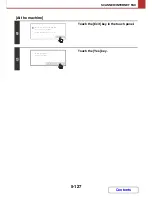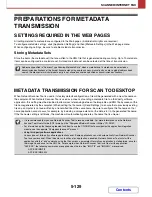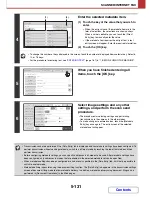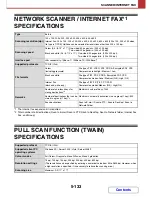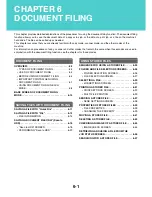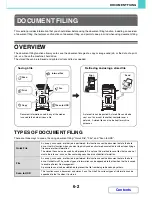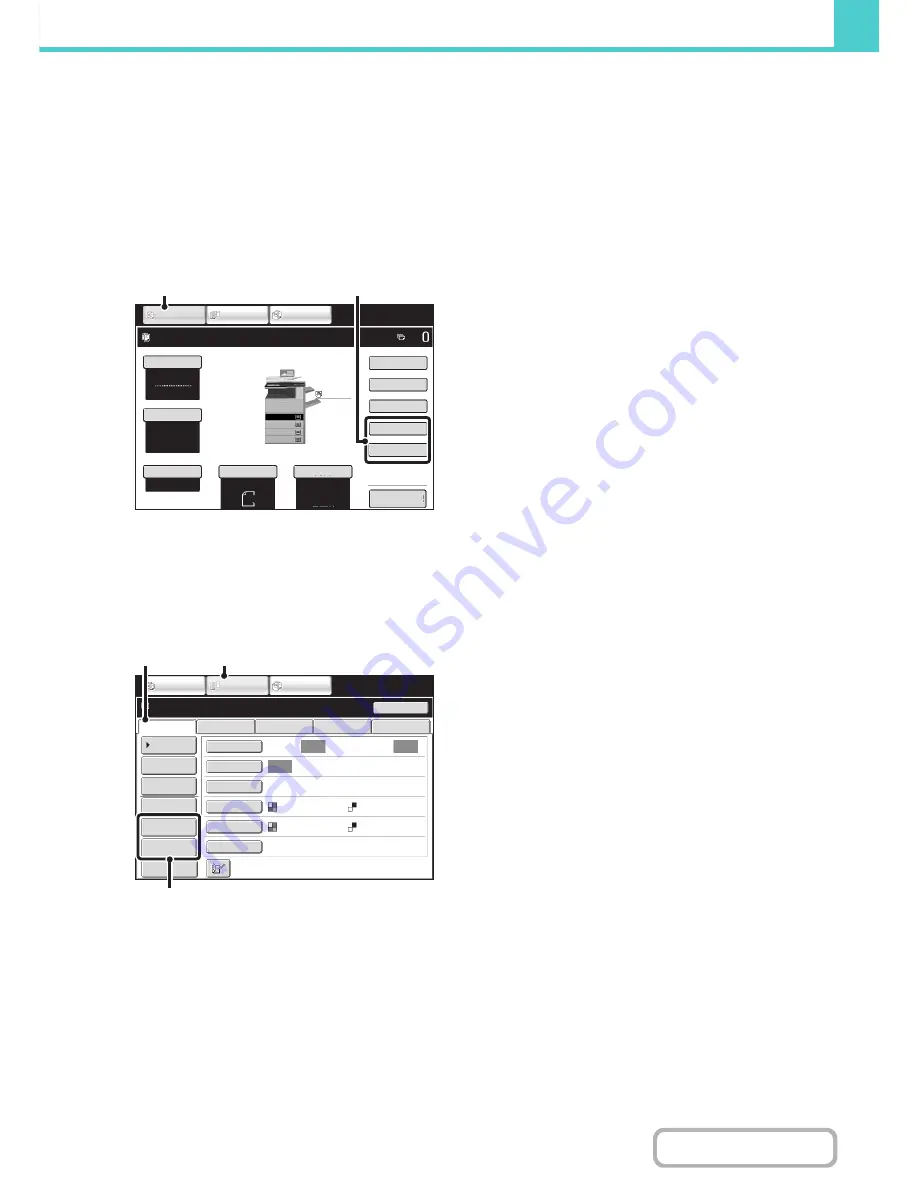
6-8
DOCUMENT FILING
Contents
USING DOCUMENT FILING IN EACH MODE
In copy or image send mode, the original can be saved as a file on the hard drive at the same time it is copied or
transmitted. In addition, Scan to HDD can be used to save the scanned data of an original to the hard drive without
copying or transmitting the data.
Copy mode
The original is saved as an image file at the same time it is copied.
Image Send mode
Example: Base screen of scan mode
The original is saved as an image file at the same time it is scanned and transmitted.
(1) Touch the [COPY] key.
(2) Touch the [File] key or the [Quick File]
key.
(1) Touch the [IMAGE SEND] key.
(2) Touch the [Scan] tab.
(3) Touch the [File] key or the [Quick File]
key.
Plain
A3
3.
1.
2.
A4R
B4
4.
A4
A4
Ready to scan for copy.
Colour Mode
Special Modes
2-Sided Copy
Output
File
Quick File
Original
Paper Select
Auto
A4
Plain
Auto
A4
Full Colour
Exposure
Auto
Copy Ratio
100%
IMAGE SEND
DOCUMENT
FILING
COPY
Preview
(1)
(2)
Auto
Auto
Auto
File
Quick File
Address Review
Send Settings
Address Entry
Address Book
USB Mem. Scan
Fax
Internet Fax
PC Scan
Resend
Special Modes
Colour Mode
File Format
Resolution
Exposure
Original
Scan:
Scan
Send:
200X200dpi
Auto/Greyscale
Mono2
Ready to send.
IMAGE SEND
DOCUMENT
FILING
COPY
Preview
(3)
(1)
(2)
Summary of Contents for MX-2615N
Page 11: ...Conserve Print on both sides of the paper Print multiple pages on one side of the paper ...
Page 35: ...Organize my files Delete a file Delete all files Periodically delete files Change the folder ...
Page 283: ...3 19 PRINTER Contents 4 Click the Print button Printing begins ...
Page 836: ...MX3114 3115 EX ZZ Operation Guide MX 2614N MX 2615N MX 3114N MX 3115N MODEL ...