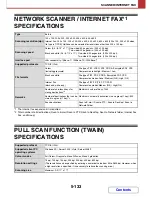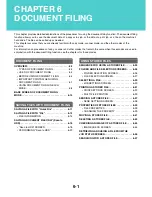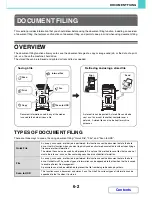6-14
DOCUMENT FILING
Contents
4
Select copy settings and then press the [COLOUR START] key or the [BLACK &
WHITE START] key.
• Copying begins and the scanned document image is saved to the hard drive.
The selected copy settings are also saved.
• For the procedure for placing the original, see step 4 of "
SAVING A FILE WITH "Quick File"
" (page 6-11).
To cancel scanning...
Press the [STOP] key (
).
When a file is stored using File without appending file information, the following user name and file name are automatically
assigned to the file.
User Name: User Unknown
File Name: Mode_Day-Month-Year_Hour-Minute-Second
(Example: Copy_04042013_112030)
Stored to:
Main Folder
When user authentication is used, the user name that was used for login is automatically selected.
To cancel the File operation...
Touch the [Cancel] key in the screen of step 3.
Summary of Contents for MX-2615N
Page 11: ...Conserve Print on both sides of the paper Print multiple pages on one side of the paper ...
Page 35: ...Organize my files Delete a file Delete all files Periodically delete files Change the folder ...
Page 283: ...3 19 PRINTER Contents 4 Click the Print button Printing begins ...
Page 836: ...MX3114 3115 EX ZZ Operation Guide MX 2614N MX 2615N MX 3114N MX 3115N MODEL ...