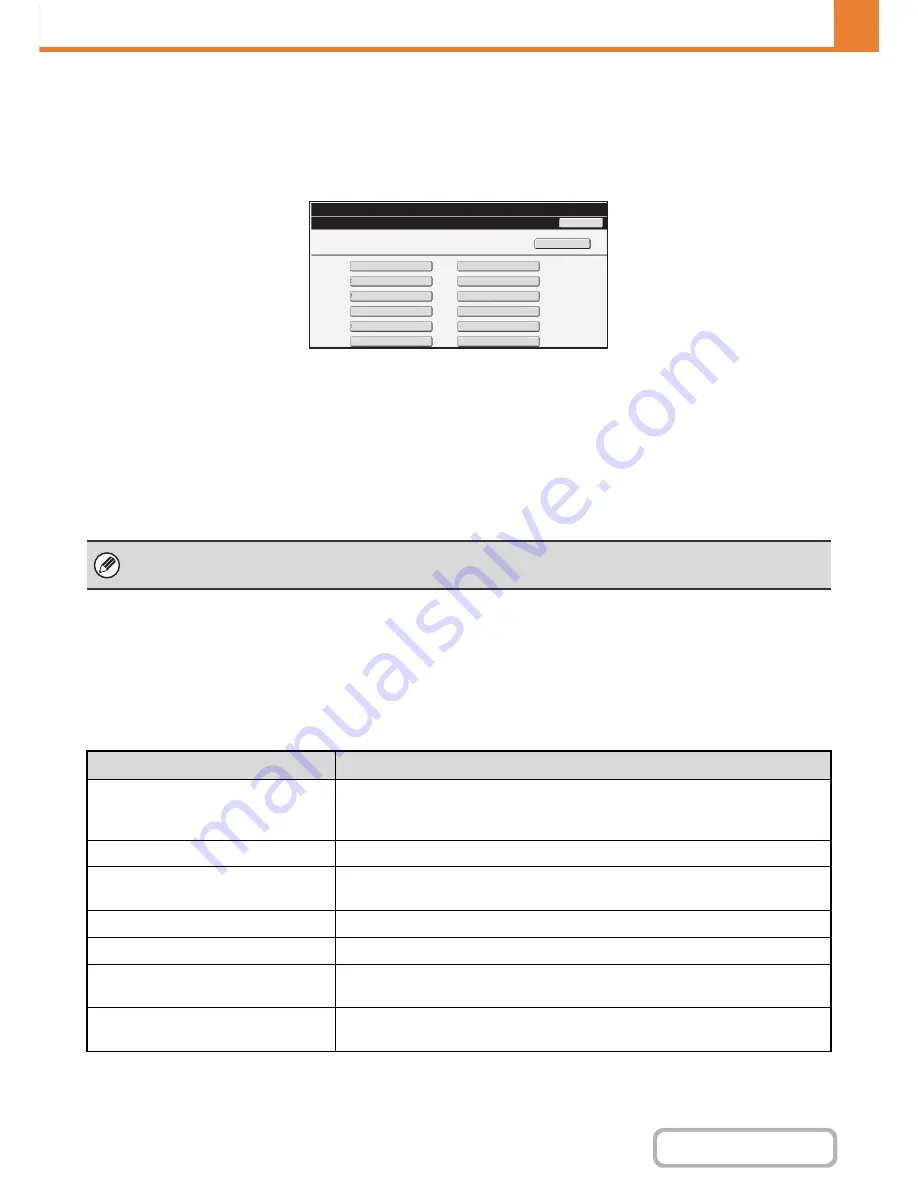
7-21
SYSTEM SETTINGS
Contents
Program
If you frequently use the same settings and/or functions to transmit to the same destination or destinations, the settings
and destinations can be stored in a program. This allows the settings and destinations to be selected by simply selecting
the program.
When the [Program] key is touched, the following screen appears.
•
[Add New] key
Use this to add a new program.
•
List display
This displays a list of the currently stored programs. A
program can be selected to open an edit/delete screen
for the program.
Storing a program
Touch the [Add New] key in the above screen to open a registration screen. Up to 48 programs can be stored.
For more information, see "
Settings
" (page 7-21).
Editing and deleting programs
A program can be selected from the list in the above screen to open an edit/delete screen for the program.
For more information, see "
Settings
" (page 7-21).
Delete a program with the [Delete] key.
Settings
Program
System Settings
Back
Program 1
Program 3
Program 5
Program 7
Program 9
Program 11
Program 2
Program 4
Program 6
Program 8
Program 10
Program 12
Add New
• A timer setting cannot be included in a program.
• At least one one-touch key must be specified in a program or the program cannot be stored.
Item
Description
Program Number
Set the number to be assigned to the program. The lowest available number is
automatically entered. To change the number, enter a number from 01 to 48.
A number that has already been stored cannot be used.
Program Name
Enter a maximum of 18 characters for the program name.
Address
Select the address(es) to be used in the program from the address book. Up to 500
destinations can be stored in one program.
Address Book screen
This displays a list of the currently stored addresses.
Condition Settings
Touch the [Setup] key to open the condition settings screen for an address.
Address Mode Setting
Select the mode in which the address is used (Internet fax, scan, etc.) When a mode
is selected, the settings for that mode appear.
Mode Settings
Frequently used settings can be stored in the same way as when they are selected
for a mode.
Summary of Contents for MX-2615N
Page 11: ...Conserve Print on both sides of the paper Print multiple pages on one side of the paper ...
Page 35: ...Organize my files Delete a file Delete all files Periodically delete files Change the folder ...
Page 283: ...3 19 PRINTER Contents 4 Click the Print button Printing begins ...
Page 836: ...MX3114 3115 EX ZZ Operation Guide MX 2614N MX 2615N MX 3114N MX 3115N MODEL ...
















































