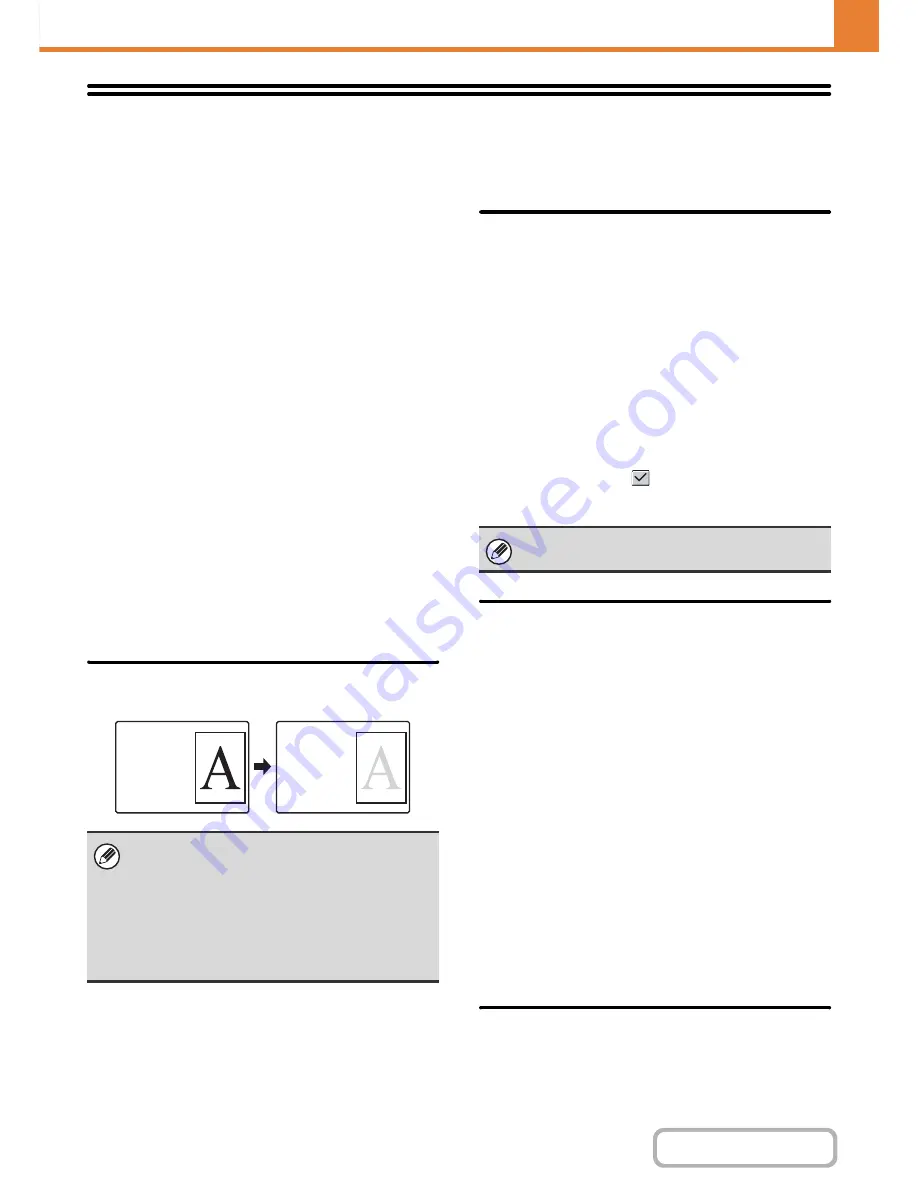
7-61
SYSTEM SETTINGS
Contents
Energy Save
The Energy Save settings help reduce power costs. From an environmental perspective, these settings also help reduce
pollution and conserve natural resources. Touch the [Energy Save] key to configure the settings.
Eco Scan Setting
Non-print functions such as image sending and
document filing function can be executed while he fusing
unit is kept Off.
Whether to enable the Eco Scan setting can be specified
for each mode or screen.
• Home Screen
• Copy
• Image Send
• Document Filing
• System Settings
• Sharp OSA
Power Management
Setting
Auto Power Shut-Off can be enabled or disabled, and
Toner Save Mode can be set as well as Preheat Mode.
This function reduces your power costs, and at the same
time helps conserve natural resources and reduce
pollution.
Toner Save Mode
You can reduce the amount of toner used for printing.
Preheat Mode Setting
The time until Preheat Mode activates can be set to any
number of minutes from 1 to 60.
Preheat Mode will activate when the set duration of time
elapses after printing ends and no further operations are
performed. This function reduces your power costs, and
at the same time helps conserve natural resources and
reduce pollution.
Select the time that best suits the needs of your
workplace.
The following settings can be changed if necessary.
Turn off Panel Display during pre-heat mode
Setting this checkbox to
turns off the panel display in
Preheat Mode.
Auto Power Shut-Off
This setting enables or disables Auto Power Shut-Off.
Remove the checkmark if you prefer that Auto Power
Shut-Off does not operate.
When the set duration of time elapses after printing
ends, Auto Power Shut-Off activates and causes to
machine to go on standby at a minimal level of power
consumption.
This function reduces your power costs, and at the same
time helps conserve natural resources and reduce
pollution.
It is recommended that you understand the objective
behind the energy save functions and instead of using
the machine in the state where the Auto Power Shut-Off
function is disabled, adjust the settings such that the
time till Auto Power Shut-Off is enabled is a little longer
or set a time zone for Auto Power Shut-Off. (Settings
that depend on the usage conditions, such as the time till
Auto Power Shut-Off is enabled can be configured in the
following "
Auto Power Shut-Off Timer
".)
Auto Power Shut-Off Timer
Settings that depend on the usage conditions, such as
the time till Auto Power Shut-Off is enabled or the time
• [Print] in Toner Save Mode is only effective when
the machine's printer driver is not used. When the
printer driver is used, the printer driver setting takes
precedence.
This function may not operate in some applications
and operating systems.
• [Copy] in Toner Save Mode is not available in
United Kingdom.
Print
data
Print example
when "Toner
Save Mode"
is enabled
Preheat mode cannot be disabled.
Summary of Contents for MX-2615N
Page 11: ...Conserve Print on both sides of the paper Print multiple pages on one side of the paper ...
Page 35: ...Organize my files Delete a file Delete all files Periodically delete files Change the folder ...
Page 283: ...3 19 PRINTER Contents 4 Click the Print button Printing begins ...
Page 836: ...MX3114 3115 EX ZZ Operation Guide MX 2614N MX 2615N MX 3114N MX 3115N MODEL ...
















































