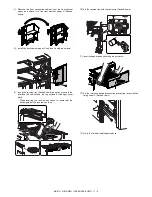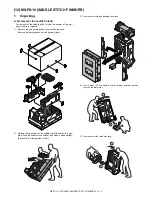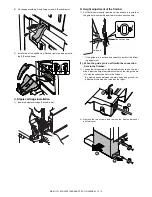MX-5111N MX-TU13 (EXIT TRAY CABINET) 8 – 1
MX-5111N
Service Manual
[8] MX-TU13 (EXIT TRAY CABINET)
1. Unpacking
A. Packed items check
2. Installation
NOTE: Before installation, be sure to turn both the operation and
main power switches off and disconnect the power plug
from the power outlet. Make double sure that the data lamp
on the operation panel does not light up or blink when per-
forming installation.
A. Paper exit tray attachment
1)
Open the front cabinet, and remove the front cabinet upper.
2)
Attach the paper exit tray (Packed items), and fix it with the
screw (Packed items).
3)
Attach the front cabinet upper, and close the front cabinet.
4)
Attach the paper holding arm (Packed items).
5)
Attach the full detection actuator (Packed items).
NOTE: Be careful of the installing direction of the full detection
actuator.
No.
Name
Quantity
1
Paper exit tray
1
2
Screw
4
3
Paper holding arm
1
4
Full detection actuator
1
5
Paper exit cover
1
2
1
3
4
5