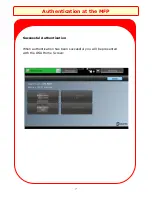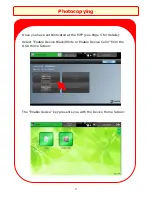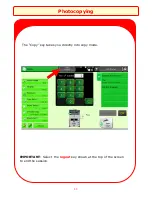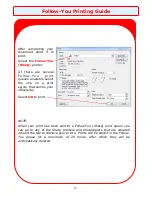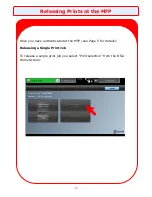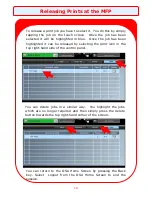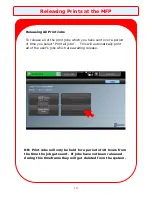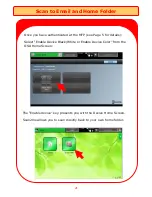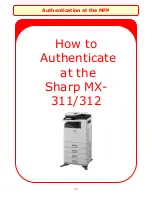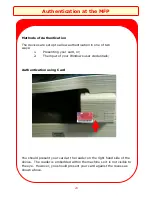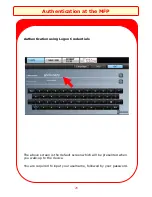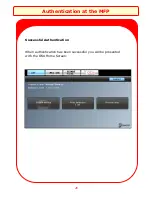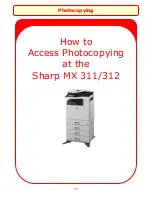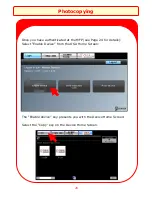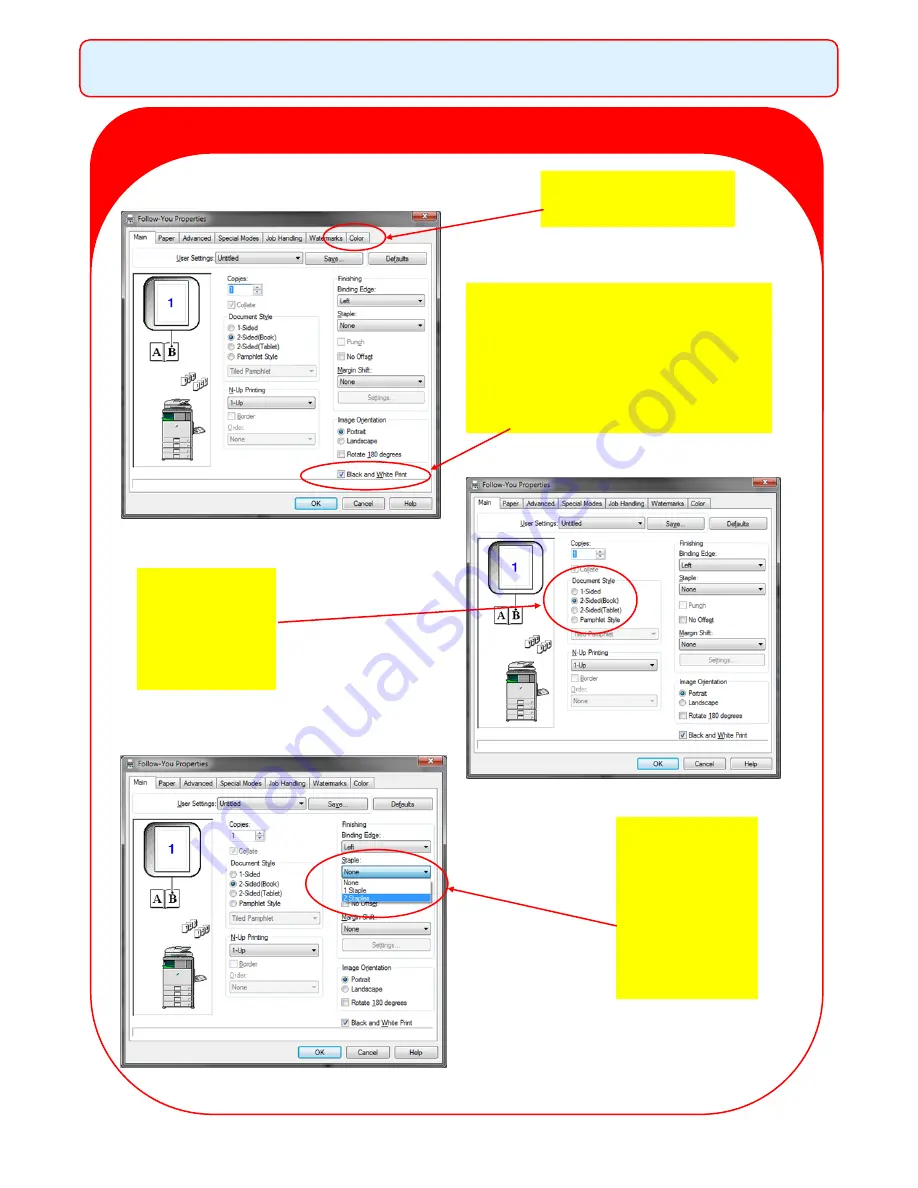
Printer Guide and Reference Information
14
Printing Preferences
IMPORTANT
Black only is the printing
default.
To print in colour untick
the “Black and White Print”
box
IMPORTANT
Select the
required 1-
Sided or 2-
Sided
Select Staple
requirements
(Only select
when the
printer is fit-
ted with a
staple unit)
DO NOT USE THIS
COLOUR TAB
Summary of Contents for MX-5112
Page 1: ...Print Copy Control Solution Sharp MFP s Card Windows Authentication ...
Page 2: ......
Page 6: ...Authentication at the MFP 4 How to Authenticate at the Sharp MX 5112 ...
Page 10: ...8 Photocopying How to Access Photocopying at the Sharp MX 5112 ...
Page 12: ...10 Photocopying Select the Copy key on the Device Home Screen ...
Page 18: ...16 How to Release Prints at the Sharp MX 5112 Releasing Prints at the MFP ...
Page 22: ...Scan to Email and Home Folder 20 How to Scan at the Sharp MX 5112 ...
Page 25: ...Authentication at the MFP 23 How to Authenticate at the Sharp MX 311 312 ...
Page 29: ...Photocopying 27 How to Access Photocopying at the Sharp MX 311 312 ...
Page 32: ...30 How to Release Prints at the Sharp MX 311 312 Releasing Prints at the MFP ...
Page 36: ...34 How to Scan at the Sharp MX 311 312 Scan to Folder ...