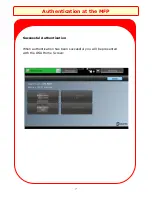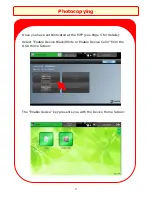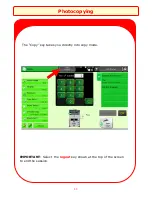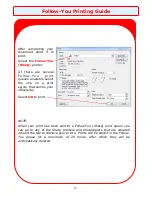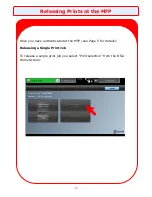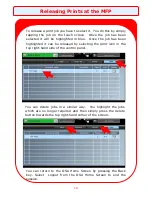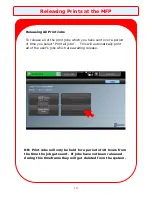5
Methods of Authentication
The devices are setup to allow authentication in one of two
ways:
1.
Presenting your card, or;
2.
The input of your Windows user credentials;
Authentication using Card
You should present your card at the reader on the right hand side of the
device. The reader is embedded within the machine so it is not visible to
the eye. However, you should present your card against the recess as
shown above.
Authentication at the MFP
Summary of Contents for MX-5112
Page 1: ...Print Copy Control Solution Sharp MFP s Card Windows Authentication ...
Page 2: ......
Page 6: ...Authentication at the MFP 4 How to Authenticate at the Sharp MX 5112 ...
Page 10: ...8 Photocopying How to Access Photocopying at the Sharp MX 5112 ...
Page 12: ...10 Photocopying Select the Copy key on the Device Home Screen ...
Page 18: ...16 How to Release Prints at the Sharp MX 5112 Releasing Prints at the MFP ...
Page 22: ...Scan to Email and Home Folder 20 How to Scan at the Sharp MX 5112 ...
Page 25: ...Authentication at the MFP 23 How to Authenticate at the Sharp MX 311 312 ...
Page 29: ...Photocopying 27 How to Access Photocopying at the Sharp MX 311 312 ...
Page 32: ...30 How to Release Prints at the Sharp MX 311 312 Releasing Prints at the MFP ...
Page 36: ...34 How to Scan at the Sharp MX 311 312 Scan to Folder ...