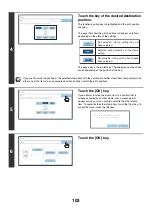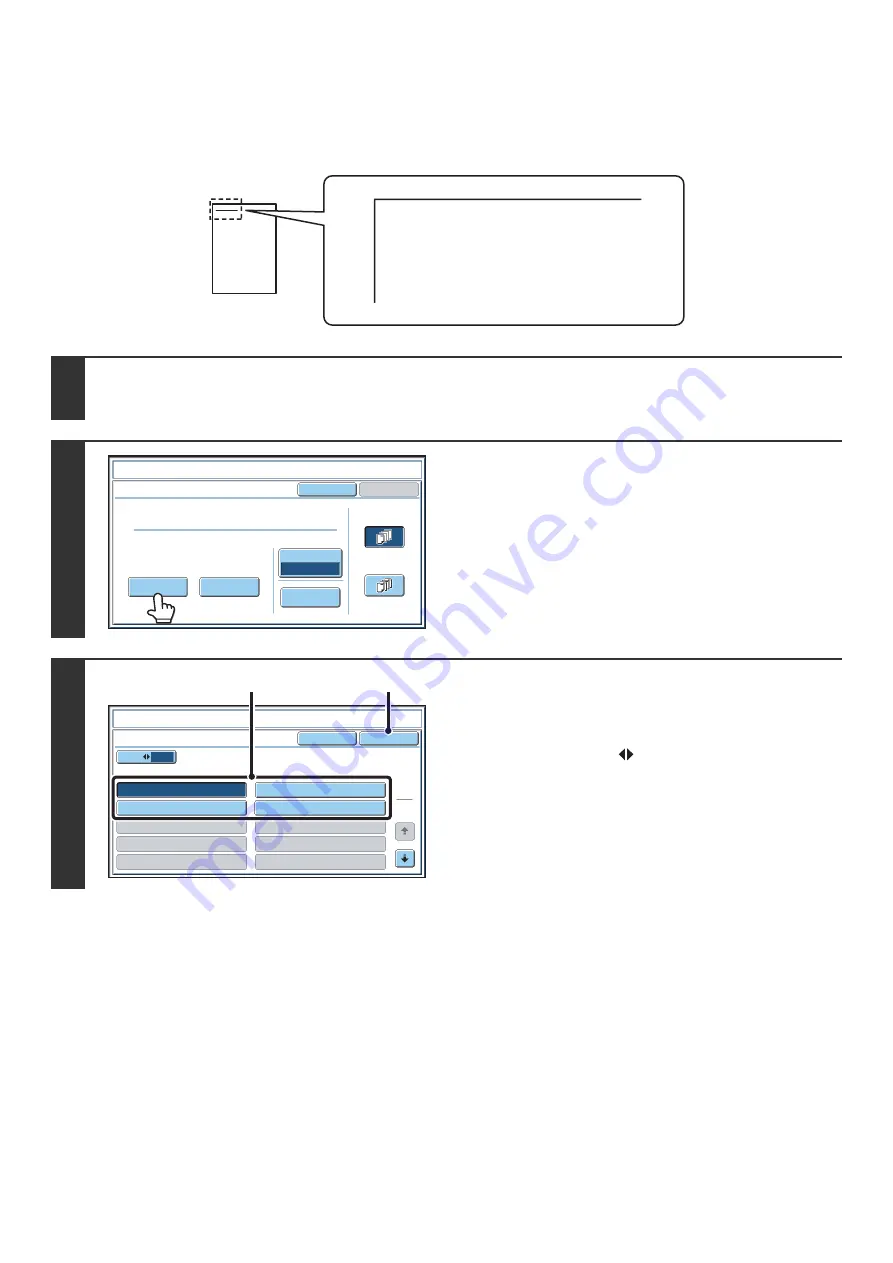
98
PRINTING TEXT ON COPIES (Text)
Entered text can be printed on copies. Up to 30 frequently used text strings can be stored.
Example: Printing "April 2006 Planning Meeting" in the top left corner of the paper
1
Touch the [Text] key in the stamp selection screen.
See steps 1 to 4 of "
GENERAL PROCEDURE FOR USING STAMP
" (page 87).
2
Touch the [Recall] key.
The [Direct Entry] key can be touched to display the text entry
screen. To enter text, see "6. ENTERING TEXT" in the User's
Guide. When all characters have been entered, touch the [OK]
key.
To store or delete a text string, touch the [Store/Delete] key.
☞
Storing, editing, and deleting text strings
(page 100)
3
Specify the text to be printed.
(1) Touch the text string that you wish to
select.
You can touch the [5
10] key to switch the number of
keys displayed in the screen between 5 and 10. When
5-key display is selected, the entire text string appears in
each key.
(2) Touch the [OK] key.
April 2006 Planning Meeting
Cancel
Color
B
k(
B
lack)
O
K
Pre-Set
First
Page
All
Pages
Store
/
Delete
Recall
Direct
Entry
Sta
m
p
Text
Cancel
10
5
Recall
No.05
No.07
No.09
No.06
No.08
No.10
O
K
1
3
Sta
m
p
Text
No.01 AAA AAA
No.03 CCC CCC
No.04 DDD DDD
No.02
BBB
BBB
(1)
(2)
Summary of Contents for MX-6201N Series
Page 1: ...User s Guide MX 6201N MX 7001N MODEL ...
Page 82: ...Copier Guide MX 6201N MX 7001N MODEL ...
Page 230: ...Facsimile Guide MX FXX1 MODEL ...
Page 361: ...Scanner Guide MX 6201N MX 7001N MODEL ...
Page 483: ...Printer Guide MX 6201N MX 7001N MODEL ...
Page 555: ...Document Filing Guide MX 6201N MX 7001N MODEL ...
Page 604: ...System Settings Guide MX 6201N MX 7001N MODEL ...