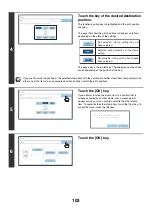102
CHECKING THE STAMP LAYOUT (Layout)
After stamp items have been selected, you can check the print layout, change the print position, and delete stamp items.
1
Touch the [Layout] key.
The [Layout] key can only be touched when stamp items have been selected.
2
If the layout is correct, touch the [OK]
key.
Touch the key of the stamp item that you want to delete or
whose position you want to change.
A maximum of 14 characters appear in each key.
3
To change the position of the item,
touch the [Move] key. To delete the item,
touch the [Delete] key.
• If the [Move] key is touched, a screen for selecting the
destination position appears.
• If the [Delete] key is touched, the item is deleted. (Go to step
6.)
O
K
Special
Modes
Special
Modes
O
K
Layout
Cancel
Date
Page
Nu
mb
ering
Text
Sta
m
p
1
2
AAA AAA
CONFIDENTIAL
1
,
2
,
3..
DO NOT COPY
Sta
m
p
Layout
O
K
Mo
v
e
Delete
Cancel
Do
you
w
ant
to
m
o
v
e
or
delete
t
h
e
selected
ite
m?
Summary of Contents for MX-6201N Series
Page 1: ...User s Guide MX 6201N MX 7001N MODEL ...
Page 82: ...Copier Guide MX 6201N MX 7001N MODEL ...
Page 230: ...Facsimile Guide MX FXX1 MODEL ...
Page 361: ...Scanner Guide MX 6201N MX 7001N MODEL ...
Page 483: ...Printer Guide MX 6201N MX 7001N MODEL ...
Page 555: ...Document Filing Guide MX 6201N MX 7001N MODEL ...
Page 604: ...System Settings Guide MX 6201N MX 7001N MODEL ...