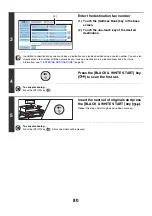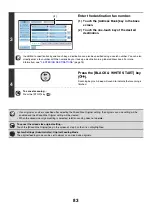68
2
Select Dual Page Scan.
(1) Touch the [Special Modes] key.
☞
(2) Touch the [Dual Page Scan] key so that it is
highlighted.
(3) Touch the [OK] key.
3
Enter the destination fax number
(1) Touch the [Address Book] key in the base
screen.
(2) Touch the one-touch key of the desired
destination.
In addition to specification by one-touch key, a destination can also be specified using a search number. You can also
directly enter a fax number with the numeric keys or look up a destination in a global address book. For more
information, see "
" (page 15).
4
Press the [BLACK & WHITE START] key
(
) to scan the first original.
To cancel scanning...
Press the [STOP] key (
).
5
If you have more pages to scan, change
pages and then press the [BLACK &
WHITE START] key (
).
Repeat this step until all pages have been scanned.
1
2
Fax/Special Modes
OK
Card Shot
Slow Scan
Mode
Dual Page
Scan
Quick File
Mixed Size
Original
Erase
File
Job
Build
2in1
Program
Timer
(3)
(2)
Frequent Use
ABCD
EFGHI
JKLMN
OPQRST
UVWXYZ
1
2
10
5
15
To
Cc
III III
GGG GGG
EEE EEE
CCC CCC
AAA AAA
JJJ JJJ
HHH HHH
FFF FFF
DDD DDD
BBB BBB
Global
Address Search
Address Entry
Sort Address
Sub Address
Address Review
Condition
Settings
(2)
Summary of Contents for MX-6201N Series
Page 1: ...User s Guide MX 6201N MX 7001N MODEL ...
Page 82: ...Copier Guide MX 6201N MX 7001N MODEL ...
Page 230: ...Facsimile Guide MX FXX1 MODEL ...
Page 361: ...Scanner Guide MX 6201N MX 7001N MODEL ...
Page 483: ...Printer Guide MX 6201N MX 7001N MODEL ...
Page 555: ...Document Filing Guide MX 6201N MX 7001N MODEL ...
Page 604: ...System Settings Guide MX 6201N MX 7001N MODEL ...