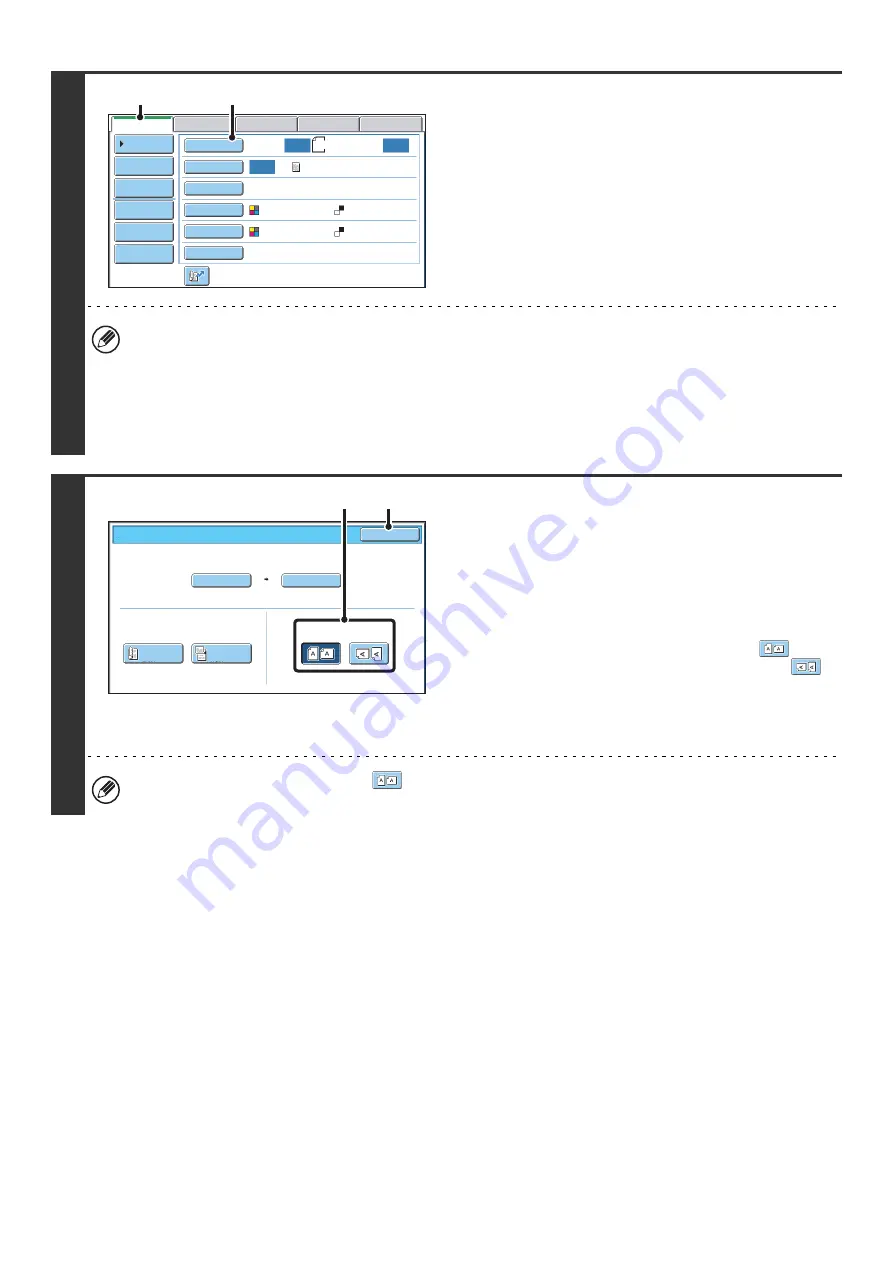
29
2
Switch to scan mode and display the
image settings screen.
(1) Touch the [Scan] tab.
(2) Touch the [Original] key.
The current settings for [Original], [Exposure], [Resolution], [File Format], and [Color Mode] are indicated at the right of
each key. To change a setting, touch the appropriate key.
☞
AUTOMATICALLY SCANNING BOTH SIDES OF AN ORIGINAL (2-Sided Original)
ORIGINAL SCAN SIZE AND SEND SIZE (Enlarge/Reduce)
(page56),
EXPOSURE MODE (ORIGINAL IMAGE TYPE)
(page 64),
(page 70)
3
Specify the orientation in which the
original is placed.
To enable the original to be scanned in the correct orientation
(the orientation of the top edge of the original that is shown at
the top of the display), specify the orientation in which the
original was placed in step 1.
(1) Touch the appropriate orientation key.
If the top edge of the original is up, touch the
key. If
the top edge of the original is to the left, touch the
key.
(2) Touch the [OK] key.
You will return to the screen of step 2.
The original orientation is initially set to
. If the original was placed with the top edge up, this step is not
necessary.
8½
x11
Auto
Auto
Auto
File
Quick
File
Address
Review
Send
Settings
Address
Entry
Address
Book
USB
Mem.
Scan
Fax
Internet
Fax
PC
Scan
Special
Modes
Color
Mode
File
Format
Resolution
Exposure
Original
Scan:
Scan
Send:
Text
200X200dpi
Auto/Grayscale
Mono2
(1)
(2)
Scan/Original
OK
Auto
Auto
8
½x11
Scan Si
z
e
2-Sided
Tablet
2-Sided
Booklet
Send Si
z
e
100%
Image Orientation
(2)
(1)
Summary of Contents for MX-6201N Series
Page 1: ...User s Guide MX 6201N MX 7001N MODEL ...
Page 82: ...Copier Guide MX 6201N MX 7001N MODEL ...
Page 230: ...Facsimile Guide MX FXX1 MODEL ...
Page 361: ...Scanner Guide MX 6201N MX 7001N MODEL ...
Page 483: ...Printer Guide MX 6201N MX 7001N MODEL ...
Page 555: ...Document Filing Guide MX 6201N MX 7001N MODEL ...
Page 604: ...System Settings Guide MX 6201N MX 7001N MODEL ...
















































