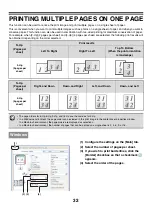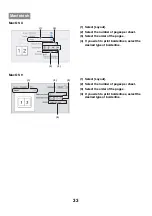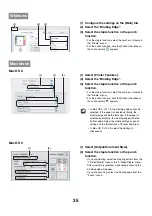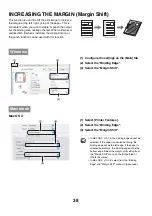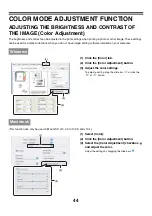46
SELECTING COLOR SETTINGS TO MATCH THE IMAGE
TYPE (Advanced Color)
Preset color settings are available in the machine's printer driver for various uses. These enable printing using the most
suitable color settings for the color image type.
Advanced color settings can also be configured to match the objective of the color image, such as color management
settings and the screening setting for adjustment of color tone expression.
The following items can be configured in the advanced color management settings:
• [Windows ICM] checkbox: Color management method in a Windows environment
• [ColorSync] checkbox*
1
: Color management method in a Macintosh environment
• "Source Profile": Select the color profile used to display the image on the computer screen.
• "Rendering Intent": Standard value used when converting the color balance of the image displayed on the computer
screen to a color balance that can be printed by the machine.
• "Screening": Select the most suitable image processing method for the image being printed.
• "Neutral Gray": Select the toner color used to print gray areas.
• "Print Priority": Select whether you wish to give priority to image quality or speed when printing.
• "Pure Black Print"*
2
: Black text and vector graphics can be printed using black toner only.
• "Black Overprint"*
2
: Prevents whitening of the outline of black text.
• "CMYK Simulation"*
2
: The color can be adjusted to simulate printing using the process colors ([Default] is "SWOP")
used by printing presses.
*1 Cannot be selected in Mac OS X v10.1.5 and v10.2.8.
In Mac OS 9, can be selected in the "Color Matching" menu.
*2 Can only be used when using the PS printer driver (Windows/Macintosh).
(1) Click the [Color] tab.
(2) Select the color image type.
A document type to match your purpose can be selected
from the pull-down menu.
If you wish to select advanced settings, click the
[Advanced Color] button.
(3) Select advanced color settings.
If you wish to perform color management using Windows
ICM in your operating system, select the [Windows ICM]
checkbox
. To configure advanced color management
settings such as "Source Profile", select the desired
settings from the menus.
Windows
(1)
(2)
(3)
To configure all advanced color settings, select
[Custom] in the "Image Type" field and click the
[Advanced Color] button.
Summary of Contents for MX-6201N Series
Page 1: ...User s Guide MX 6201N MX 7001N MODEL ...
Page 82: ...Copier Guide MX 6201N MX 7001N MODEL ...
Page 230: ...Facsimile Guide MX FXX1 MODEL ...
Page 361: ...Scanner Guide MX 6201N MX 7001N MODEL ...
Page 483: ...Printer Guide MX 6201N MX 7001N MODEL ...
Page 555: ...Document Filing Guide MX 6201N MX 7001N MODEL ...
Page 604: ...System Settings Guide MX 6201N MX 7001N MODEL ...