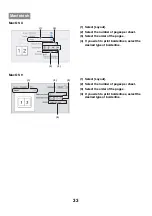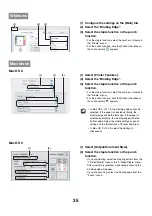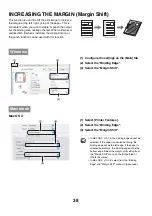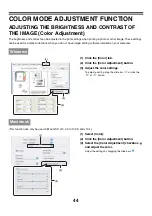47
Mac OS X
(1) Select [Color].
(2) Select color print settings.
• To use the Mac OS Color Management function, select
the [ColorSync] checkbox
. When this is done,
"Image Type" cannot be selected.
• If you selected [4 Colors] from the "Neutral Gray"
menu, select [Pure Black Print].
(3) Select the color image type.
A image type to match your purpose can be selected from
the pull-down menu.
If you wish to select detailed settings, click the [Advanced
Color] button.
(4) Select advanced color settings.
To configure advanced color management settings,
select the desired settings from the menus. To use
"CMYK Simulation", select the [CMYK Simulation]
checkbox
and then select the desired setting.
Mac OS 9
(1) Select [Color].
Select color management settings from each menu.
When [Color] is selected, "Color Matching" or "Image
Type" can be selected.
(2) Select [Color2].
Select color management settings from each menu. To
select "Rendering Intent", "Image Type" must be set to
[Custom]. If you selected [4Colors] from the "Neutral
Gray" menu, select "Pure Black Print".
(3) Select [Color3].
Select color management settings from each menu. To
select "CMYK Simulation" and "Screening", "Image Type"
must be set to [Custom].
Macintosh
(3)
(2)
(1)
(4)
• In Mac OS X v10.1.5, color management settings are on the [Color 1], [Color 2], and [Color 3] tabs of [Printer Features].
• In Mac OS X v10.2.8, select the color image type from the "Image Type" menu.
• To configure all advanced color settings, select [Custom] in the "Image Type" field and click the [Advanced Color] button.
Summary of Contents for MX-6201N Series
Page 1: ...User s Guide MX 6201N MX 7001N MODEL ...
Page 82: ...Copier Guide MX 6201N MX 7001N MODEL ...
Page 230: ...Facsimile Guide MX FXX1 MODEL ...
Page 361: ...Scanner Guide MX 6201N MX 7001N MODEL ...
Page 483: ...Printer Guide MX 6201N MX 7001N MODEL ...
Page 555: ...Document Filing Guide MX 6201N MX 7001N MODEL ...
Page 604: ...System Settings Guide MX 6201N MX 7001N MODEL ...