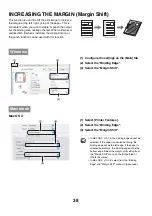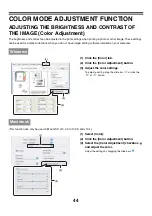51
PRINT FUNCTIONS FOR SPECIAL
PURPOSES
PRINTING SPECIFIED PAGES ON DIFFERENT PAPER
(Different Paper)
•
Using this function in a Windows environment
The front and back cover and specified pages of a
document can be printed on paper that is different
from the other pages. Use this function when you wish
to print the front and back cover on heavy paper, or
insert colored paper or a different paper type at
specified pages. You can also insert paper as an
insert without printing on it.
•
Using this function in a Macintosh environment
The front cover can be printed using paper that is
different from the other pages. This function can be
used, for example, when you want to print only the
cover on thick paper.
(1) Click the [Paper] tab.
(2) Select [Different Paper] and click the
[Settings] button.
(3) Select paper insertion settings.
Select the insertion position, paper source, and printing
method from the corresponding menus. Click the [Add]
button to show the selected settings in "Information".
When you have completed the settings, click the [Save]
button in "User Settings" to save the settings.
5
4
3
2
1
Windows
(1)
(2)
(3)
• When [Bypass Tray] is selected in "Paper Source",
be sure to select the "Paper Type".
•
About paper insertion settings
When [Other Page] is selected for "Insert Position",
the insert position can be specified by directly
entering a page number. However, inserts cannot
be successively inserted at the same page. When
"Printing Method" is set to [2-Sided], the specified
page and the next page after it will be printed on the
front and reverse side of the paper, and thus an
insert setting at a page printed on the reverse side
will not be effective.
Summary of Contents for MX-6201N Series
Page 1: ...User s Guide MX 6201N MX 7001N MODEL ...
Page 82: ...Copier Guide MX 6201N MX 7001N MODEL ...
Page 230: ...Facsimile Guide MX FXX1 MODEL ...
Page 361: ...Scanner Guide MX 6201N MX 7001N MODEL ...
Page 483: ...Printer Guide MX 6201N MX 7001N MODEL ...
Page 555: ...Document Filing Guide MX 6201N MX 7001N MODEL ...
Page 604: ...System Settings Guide MX 6201N MX 7001N MODEL ...