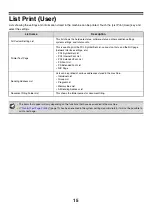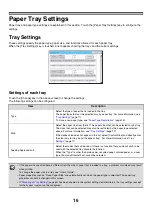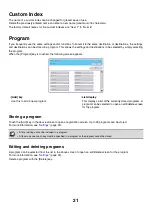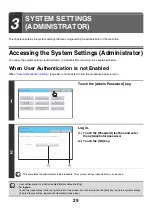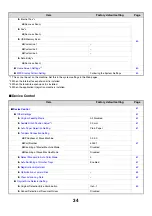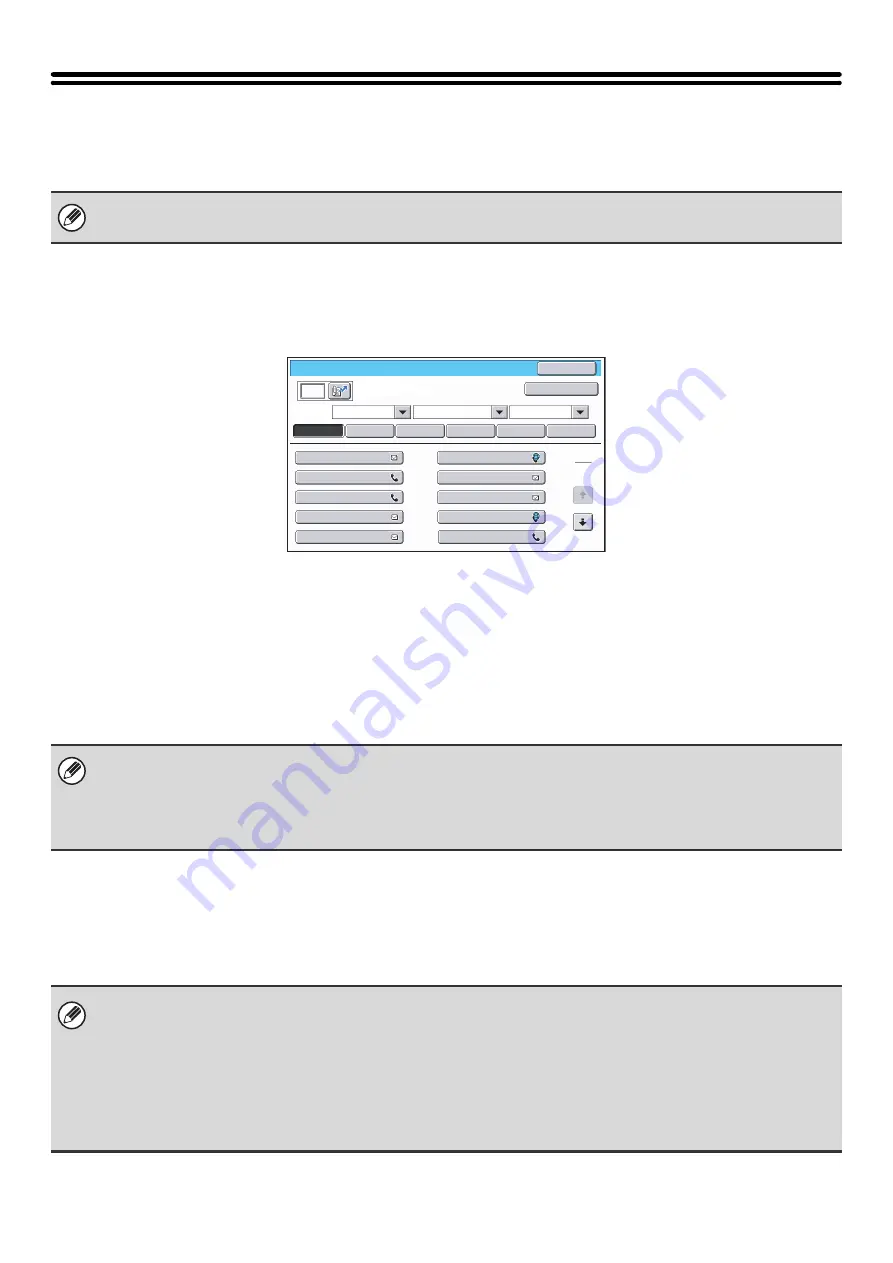
19
Address Control
Address Control is used to store, edit, and delete one-touch keys, group keys, program keys, and custom indexes.
Touch the [Address Control] key to configure the settings.
Address Book
Destinations can be stored in the address book for easy retrieval.
When the [Address Book] key is touched, the following screen appears.
•
[Add] key
Use this to add a new address.
•
List display
This displays a list of the currently stored addresses.
An address can be selected to open an edit/delete
screen for the address.
Storing addresses
Touch the [Add] key in the above screen to store an address. Up to 999 addresses can be programmed.
For more information, see "
" (page 20).
Editing and deleting addresses
An address can be selected from the list in the above screen to open an edit/delete screen for the address.
For more information, see "
" (page 20).
Delete an address with the [Delete] key.
• The settings that can be selected vary depending on the peripheral devices installed.
• For explanations of settings related to the fax function, see "
" (page 93).
Address Book
AAA AAA
Freq.
Sort
ABC
All
UP
2
1
ABCD
EFGHI
JKLMN
OPQRST
UVWXYZ
Back
Add
CCC CCC
EEE EEE
GGG GGG
III III
BBB BBB
DDD DDD
FFF FFF
HHH HHH
JJJ JJJ
• When "
Disable Registering Destination from Operation Panel
" (page 74) is enabled in the system settings (administrator)
for a function, addresses cannot be stored for that function.
•
To store addresses for Scan to FTP, Scan to Network Folder, and Scan to Desktop...
Store Scan to FTP and Scan to Network addresses in the Web pages. Store Scan to Desktop addresses using Network
Scanner Tool. A combined maximum of 200 addresses can be stored for these three scanning methods.
If you cannot edit or delete an individual (one-touch) key or group key...
• If the individual key or group key that you are attempting to edit or delete is being used in a reserved transmission (including
a timer transmission) or a transmission in progress, wait until the transmission is finished or cancel the transmission.
• If the individual key or group key that you are attempting to edit or delete is included in a group key or program, delete the
key from the group or program and then edit or delete the key.
• If your administrator has enabled "
" (page 77) or "Inbound Routing Settings" / "Document
Administration Function" (in the Web pages), editing and deleting will not be possible. Have the key deleted from the above
settings and then edit or delete the key.
Summary of Contents for MX-6201N Series
Page 1: ...User s Guide MX 6201N MX 7001N MODEL ...
Page 82: ...Copier Guide MX 6201N MX 7001N MODEL ...
Page 230: ...Facsimile Guide MX FXX1 MODEL ...
Page 361: ...Scanner Guide MX 6201N MX 7001N MODEL ...
Page 483: ...Printer Guide MX 6201N MX 7001N MODEL ...
Page 555: ...Document Filing Guide MX 6201N MX 7001N MODEL ...
Page 604: ...System Settings Guide MX 6201N MX 7001N MODEL ...