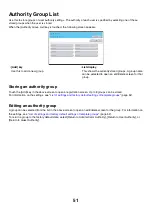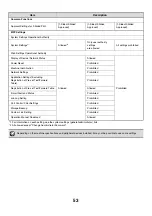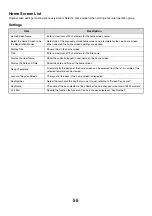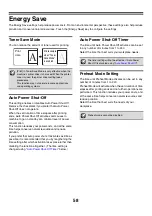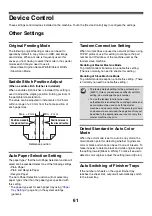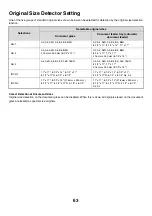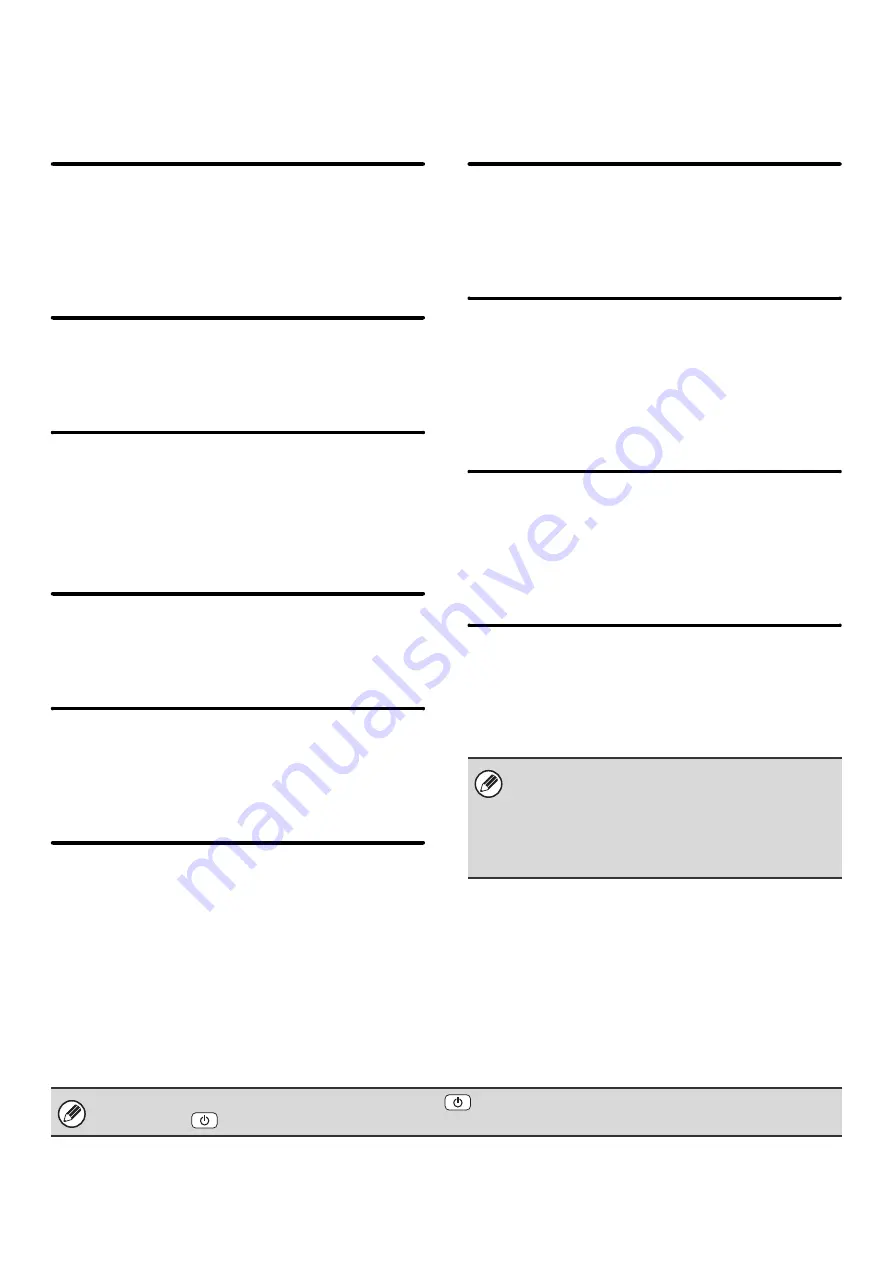
64
Disabling of Devices
Use these settings when a peripheral device on the machine has failed or when you wish to temporarily disable a device.
Disabling of Document Feeder
Use this setting to prohibit the use of the automatic
document feeder, such as when the feeder malfunctions.
(When the setting is enabled, scanning is still possible
using the document glass.)
Disabling of Duplex
This is used to disable two-sided printing, such as when
the duplex module malfunctions.
Disabling of Large Capacity
Cassette
(When a large capacity tray is installed.)
This setting is used to prohibit the use of the large
capacity tray, such as when it malfunctions.
Disabling of Tray Setting
This setting is used to prohibit tray settings (except for
the bypass tray).
Disabling of Finisher
(When a saddle stitch finisher or finisher is installed.)
This setting is used to disable the saddle stitch finisher
or finisher, such as when the unit malfunctions.
Disabling of Inserter
(When an inserter is installed.)
This setting is used to prohibit the use of the inserter,
such as when it malfunctions.
Disabling of Offset
(When a saddle stitch finisher or finisher is
installed.)
This setting is used to disable the offset function.
Disabling of Stapler
(When a saddle stitch finisher or finisher is
installed.)
This setting is used to prohibit stapling, such as when
the stapler unit of the finisher or the saddle stitch finisher
malfunctions.
Disabling of Punch
(When a punch module is installed.)
This setting is used to prohibit punching, such as when
the punch module of the finisher or the saddle stitch
finisher malfunctions.
Disabling of Color Mode
(When a color-related problem has occurred.)
When a color-related problem has occurred and printing
is not possible, the use of color mode can be temporarily
prohibited. Black & white printing will still be allowed.
Fusing Control Settings
This is used to set the weight of paper from 16 to 28 lbs. (60 to 105
g
/m
2
) for control of fusing temperature by paper
weight.
This function is only for use as an emergency
measure. Once this setting is enabled, only a service
technician can cancel the setting. Promptly contact
your dealer or nearest SHARP service department to
have a service technician cancel the setting and
resolve the color-related problem.
To make this setting take effect, press the [POWER] key (
) to turn the power off, wait briefly, and then press the
[POWER] key (
) again to turn the power on.
Summary of Contents for MX-6201N Series
Page 1: ...User s Guide MX 6201N MX 7001N MODEL ...
Page 82: ...Copier Guide MX 6201N MX 7001N MODEL ...
Page 230: ...Facsimile Guide MX FXX1 MODEL ...
Page 361: ...Scanner Guide MX 6201N MX 7001N MODEL ...
Page 483: ...Printer Guide MX 6201N MX 7001N MODEL ...
Page 555: ...Document Filing Guide MX 6201N MX 7001N MODEL ...
Page 604: ...System Settings Guide MX 6201N MX 7001N MODEL ...