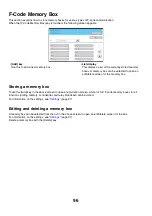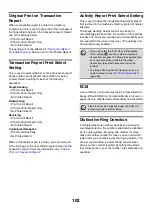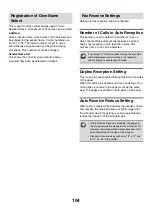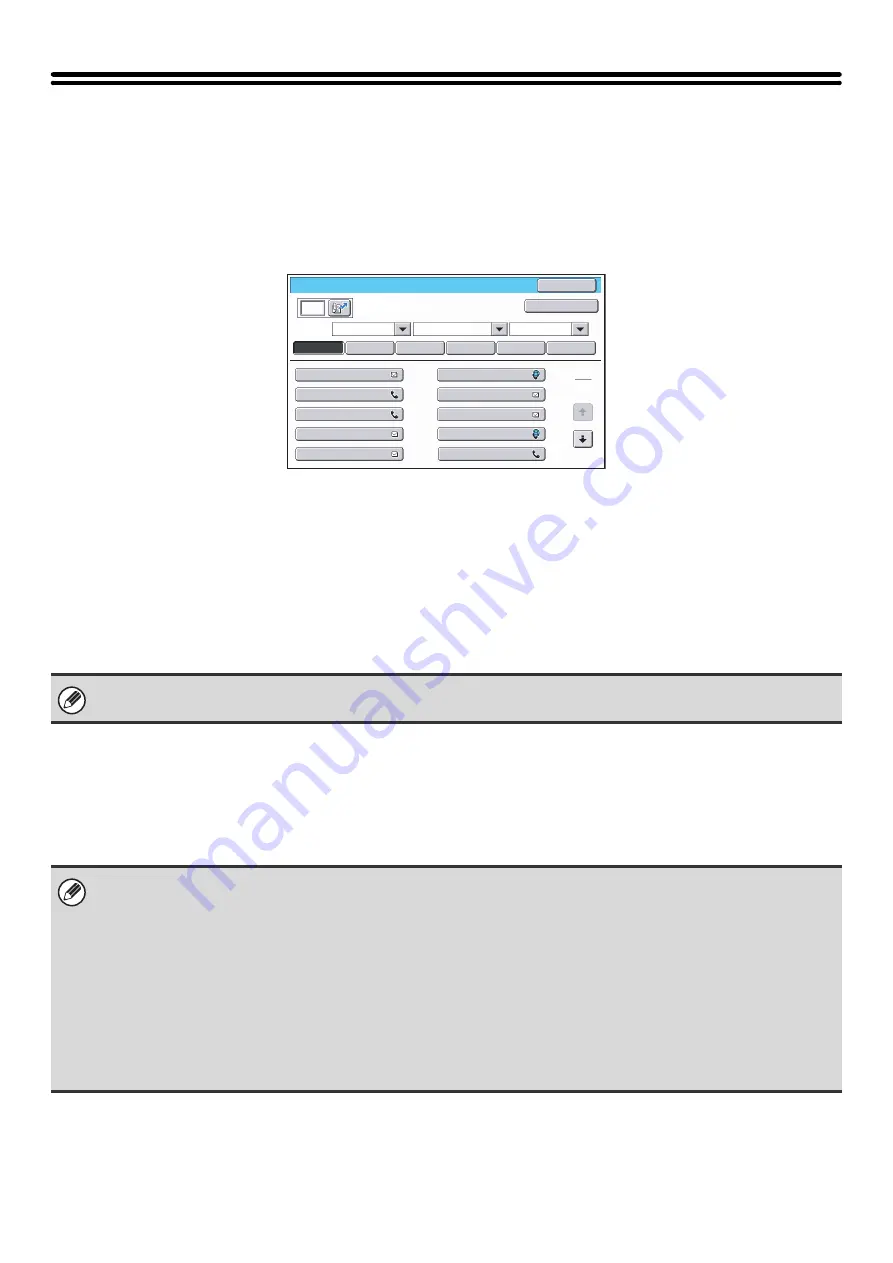
94
Address Control
Address Book
This section explains items specifically used for fax in "Address Control". For items that are also used for other
functions, see "
" (page 19).
When the [Address Book] key is touched, the following screen appears.
•
[Add] key
Use this to add a new address.
•
List display
This displays a list of the currently stored addresses.
An address can be selected to open an edit/delete
screen for the address.
Storing addresses
Touch the [Add] key in the above screen to open a registration screen. Up to 999 addresses can be stored.
For information on the settings, see "
" (page 95).
Editing and deleting addresses
An address can be selected from the list in the above screen to open an edit/delete screen for the address.
For information on the settings, see "
" (page 95).
Delete an address with the [Delete] key.
Address Book
AAA AAA
Freq.
Sort
ABC
All
UP
2
1
ABCD
EFGHI
JKLMN
OPQRST
UVWXYZ
Back
Add
CCC CCC
EEE EEE
GGG GGG
III III
BBB BBB
DDD DDD
FFF FFF
HHH HHH
JJJ JJJ
Disable Registering Destination from Operation Panel
" (page 74) is enabled in the system settings (administrator) for
a function, addresses cannot be stored for that function.
•
If you cannot edit or delete a one-touch individual or group key...
Individual keys and group keys cannot be edited or deleted in the following situations:
• The key is used in a reserved transmission or a transmission in progress.
• The key is included in a group key.
• The key is included in a program.
• The key is specified as an end receiving machine in an F-code relay broadcast transmission.
• The key is specified as a forwarding destination in the "Inbound Routing Settings" or other settings.
If the key is used in a reserved transmission or a transmission that is in progress, cancel the transmission or wait until it is
completed and then edit or delete the key.
If the key is included in a group, first delete the key from the group and then edit or delete the key.
If the key is specified as a forwarding destination, cancel the forwarding destination setting and then edit or delete the key.
Summary of Contents for MX-6201N Series
Page 1: ...User s Guide MX 6201N MX 7001N MODEL ...
Page 82: ...Copier Guide MX 6201N MX 7001N MODEL ...
Page 230: ...Facsimile Guide MX FXX1 MODEL ...
Page 361: ...Scanner Guide MX 6201N MX 7001N MODEL ...
Page 483: ...Printer Guide MX 6201N MX 7001N MODEL ...
Page 555: ...Document Filing Guide MX 6201N MX 7001N MODEL ...
Page 604: ...System Settings Guide MX 6201N MX 7001N MODEL ...