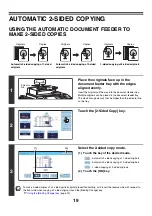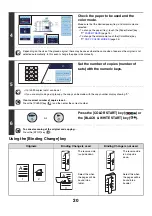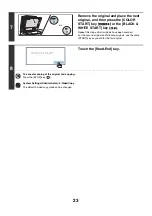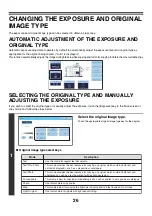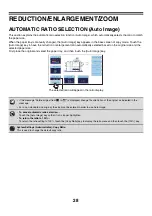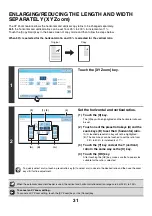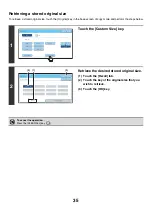20
Using the [Binding Change] key
4
Check the paper to be used and the
color mode.
Make sure that the desired paper (tray) and color mode are
selected.
• To change the paper (tray), touch the [Paper Select] key.
☞
• To change the color mode, touch the [Color Mode] key.
☞
Depending on the size of the placed original, there may be cases where the same size of paper as the original is not
selected automatically. In this event, change the paper size manually.
5
Set the number of copies (number of
sets) with the numeric keys.
• Up to 999 copies (sets) can be set.
• If you are only making a single copy, the copy can be made with the copy number display showing "0".
If an incorrect number of copies is set...
Press the [CLEAR] key (
) and then enter the correct number.
6
Press the [COLOR START] key (
) or
the [BLACK & WHITE START] key (
).
To cancel scanning of the original and copying...
Press the [STOP] key (
).
Originals
Binding Change is used
Binding Change is not used
The reverse side
is upside down.
The reverse side
is not upside
down.
Select this when
the pages will be
bound into a
tablet.
Select this when
the pages will be
bound into a
booklet.
Color
Mode
Special
Modes
Plain
2-Sided
Copy
Output
File
Quick
File
Copy
Ratio
100%
11x17
3.
1.
2.
8½x11
8½x11
Original
Paper
Select
Auto
8½x11
Plain
Auto
8½x11
Full
Color
Exposure
Auto
8½x14
4.
8½x11
7
Plain
8½x11
Special
Modes
2-Sided
Copy
or
A
1
2
A
A
A
3
A
Summary of Contents for MX-6201N Series
Page 1: ...User s Guide MX 6201N MX 7001N MODEL ...
Page 82: ...Copier Guide MX 6201N MX 7001N MODEL ...
Page 230: ...Facsimile Guide MX FXX1 MODEL ...
Page 361: ...Scanner Guide MX 6201N MX 7001N MODEL ...
Page 483: ...Printer Guide MX 6201N MX 7001N MODEL ...
Page 555: ...Document Filing Guide MX 6201N MX 7001N MODEL ...
Page 604: ...System Settings Guide MX 6201N MX 7001N MODEL ...